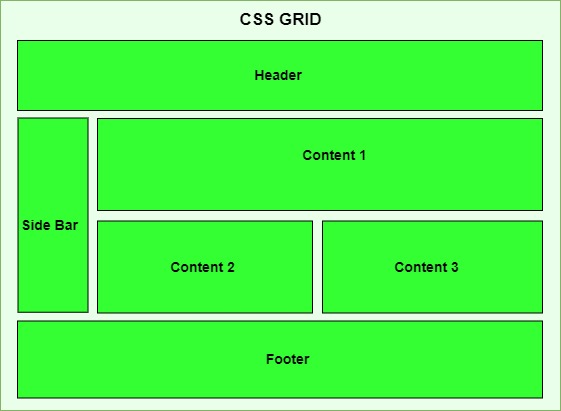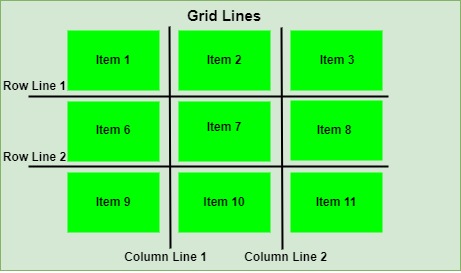Flexbox organizes elements within a container along a single dimension, which can be either horizontally or vertically aligned.
What is CSS Flexbox?
CSS flexbox is a layout model in CSS that provides an efficient and flexible way to arrange and distribute space between items within a container. It arranges elements in a single dimension, either horizontally or vertically, within a container.
In this article we will cover all the properties for managing the positioning, alignment, and gaps between elements along both the main and cross axes briefly.
Table of Contents
- Elements of Flexbox
- Basic Flexbox Layout
- Vertical Flexbox Layout
- Flexbox Justify Content
- Flexbox Align Items
- Centering a Div
- Flexbox Wrap Property
- Flexbox Align Self
- Flexbox Container Properties
- Flexbox Items Properties
Elements of Flexbox
- Flexbox Container: The flex container defines the outer element of flexbox, where all the child elements are present. A flexbox container can be defined by setting ‘display: flex’ or ‘display: inline-flex’.
- Flexbox items: Flexbox items are direct children of flexbox container. This items can be arranged vertically and horizontally inside flexbox container based on need.
- Main Axis: Main axis is primary axis along which items arranged in a container. By default this is horizontal axis.
- Cross Axis: >Cross axis is perpendicular axis to primary axis. By default this is vertical axis.
Following Diagram will demonstrate the CSS Flexbox:
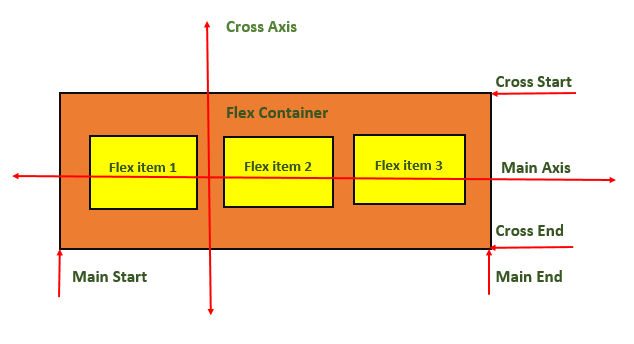
Basic Flexbox Layout
Flexbox is commonly used to create responsive flexbox layout.
Example
<!DOCTYPE html><html lang="en"><head><style></style></head><body><div class="container"><div class="item">Item 1</div><div class="item">Item 2</div><div class="item">Item 3</div></div></body></html>.container { display: flex; flex-direction: row; justify-content: space-between; align-items: center; height: 100vh; } .item { background-color: lightcoral; padding: 20px; margin: 10px; border: 3px solid #ccc; }
Vertical Flexbox Layout
In CSS, we can also define vertical flexbox by setting flex-direction: column.
Example
<!DOCTYPE html><html lang="en"><head><style></style></head><body><div class="container"><div class="item">Item 1</div><div class="item">Item 2</div><div class="item">Item 3</div></div></body></html>.container { display: flex; flex-direction: column; justify-content: center; align-items: center; height: 100vh; } .item { background-color: lightseagreen; padding: 20px; margin: 10px; border: 3px solid #ccc; }
Flexbox Justify Content Property
The justify-content property is commonly used inside flexbox containers to align flexbox items inside container. There are several values possible for this property, for a complete reference of justify-content property visit our tutorial on justify-content property.
Some of the commonly used values of justify-content is noted down below. There are lot more values associated with it.
// Align Item at center of main axis justify-content: center; // Align Item at start of main axis justify-content: flex-start; // Align Item at end of main axis justify-content: flex-end; // Align Item at left side of main axis justify-content: left; // Align Item at right side of main axis justify-content: right;
Flexbox Align Items Property
The align-items property in CSS is used to align flex items across cross axis (vertical axis in a row layout, horizontal axis in a column layout) of the container. There are several values associated with this property. To learn more about align-items property visit our tutorial on CSS Align Items.
// Align items at start of cross axis of container align-items: flex-start; // Align items at end of cross axis of container align-items: flex-end; // Align items at center of cross axis of container align-items: center; // Align baselines of items (For items with variable sizes)align-items: baseline; // Stretch items along cross axis to fill container align-items: stretch;
Centering a Div using Flexbox
Centering a div element( or any other elements ) is always a challenging and most discussed problem in CSS. With the help of CSS flexbox we can easily center a div element inside a container. We have to use justify-content and align-items properties to center items, following code shows how this is done.
Example
<!DOCTYPE html><html lang="en"><head><style>.flex-container { display: flex; /* Center horizontally */ justify-content: center; /* Center Vertically */ align-items: center; border: 1px solid #ccc; height: 250px; background-color: grey; }</style></head><body><div class="flex-container"><div class="flex-item">.flex-item { background-color: lightblue; border: 1px solid #333; padding: 5px; height: 70px; width: 70px; }This div is in center of container </div></div></body></html></pre>Flexbox Wrap Property
Flexbox with wrap property allows items within a container to move to next line when there is no enough space in a single line. This helps to maintain a responsive layout.
Following code demonstrates how to use flexbox to create a responsive layout that centers its items and wraps them to fit within the available space. For a complete guidance on flex wrap, visit our tutorial on CSS flex-wrap.
.container{display: flex;flex-wrap: wrap;justify-content: center;align-items: center;}.item{padding: 20px;margin: 10px;/* base size 100px */flex: 1 1 100px;}Flexbox Align Self Property
In CSS, we have
align-selfproperty which can be used to overridealign-itemsproperty set on container. This helps to dynamically place each items at special locations inside container.Following code shows how to use
align-selfproperty. Here we can see thatalign-items: stretchis not applicable to second and third items, this property is override byalign-selfproperty of items..container{display: flex;flex-direction: row;justify-content: space-around;align-items: stretch;height: 250px;}.item{background-color: lightpink;padding: 20px;margin: 10px;border: 1px solid #ccc;}.item:nth-child(2){/* Center 2nd item along the cross axis */align-self: center;}.item:nth-child(3){/* Align 3rd item at the end of the cross axis */align-self: flex-end;}CSS Flexbox Container Properties
Following are all the CSS properties that can be applied to flex container.
Property Value Example flex-direction Sets the flex direction of the flex items. Try It flex-wrap Sets whether flex items should wrap onto the next line Try It justify-content Sets the alignment of flex items along the main axis. Try It align-items Sets the alignment of flex items along the cross axis. Try It align-content Sets the alignment and spacing of flex lines within the flex container. Try It flex-flow Sets both the flex-direction and flex-wrap properties. Try It CSS Flexbox Items Properties
Following are all the CSS properties that can be applied to flex items.
Property Value Example flex-grow Sets flex item to grow within a flex container. Try It flex-shrink Sets flex item to shrink in size to fit the available space. Try It flex-basis Sets the initial size of a flex item. Try It flex Shorthand property, combines three flex-related properties: flex-grow, flex-shrink, and flex-basis. Try It align-self Sets the alignment of a specific flex item along the cross-axis. Try It order Used to specify the order in which flex items appear inside their flex container. Try It