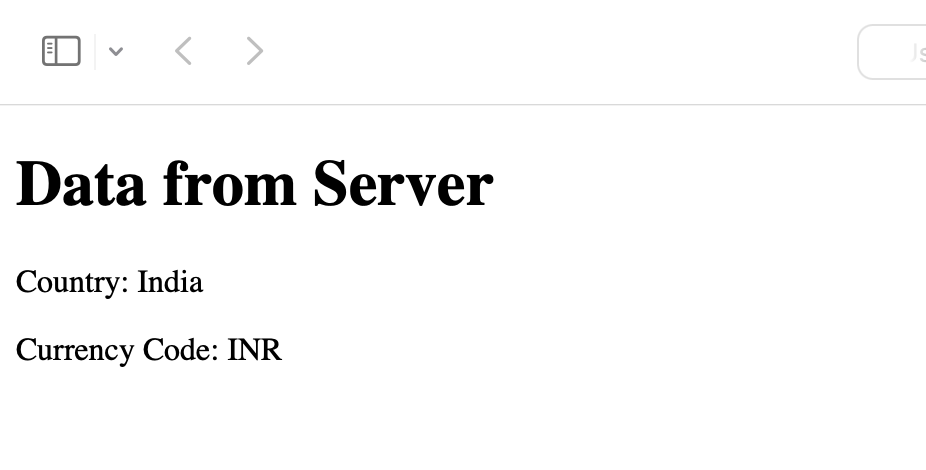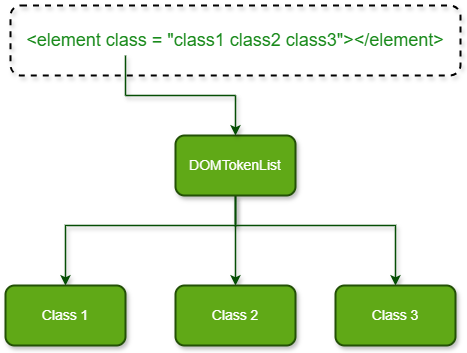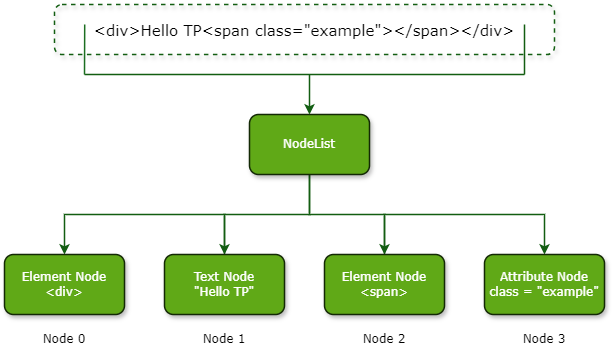Data analysis is essential for modern research and business. It offers information to support innovation, strategy development, and decision-making. Computer languages like Python and R which are known for their vast libraries and statistical capabilities, have historically been linked to data analysis.
However JavaScript is best known for web development and is gradually gaining popularity in data analysis. This chapter covers the use of JavaScript in data analysis, concentrating on its capabilities, tools and conditions where it can be used effectively.
Introduction to Data Analysis with JS
JavaScript’s importance in data analysis has grown considerably as a result of the development of advanced tools and frameworks for statistical calculation, data visualization and large dataset management.
Whether you are focusing on client-side analytics, server-side computations or data visualization for web apps, JavaScript provides excellent options.
Data Analysis Libraries in JS
Below are some libraries listed used to data analysis in JavaScript −
D3.js (Data-Driven Documents)
D3.js is an advanced framework for creating rich, interactive data visualizations based on web standards. It allows developers to link any kind of data to the Document Object Model (DOM) and perform data-driven transformations on the document.
D3.js’ flexibility and large capacity make it a popular choice for developing custom visualizations that properly show complex datasets.
Chart.js
Chart.js is a simple and versatile framework for making responsive charts. It supports a variety of chart formats, like line, bar, radar, doughnut and pie charts, which makes it suitable for a wide range of data visualization applications.
Chart.js’s simplicity of use and compatibility with modern web frameworks make it a popular choice among developers wanting to quickly add interactive charts to their apps.
Plotly.js
Plotly.js is a high-level, declarative charting framework based on D3.js and stack.gl. It supports a variety of chart styles and provides major customization possibilities.
Plotly.js is well-known for its ability to generate scientific and financial charts, as well as its support for 3D visualization and geographic mapping.
Node.js and Express
Node.js’ asynchronous, event-driven architecture makes it perfect for data-intensive applications. When combined with Express, a basic and versatile Node.js web application framework, it can be an effective tool for developing APIs and data processing pipelines.
Node.js is able to handle massive amounts of data, making it an excellent choice for back-end data processing.
TensorFlow.js
TensorFlow.js is a library that allows you to create and train machine learning models directly in the browser or with Node.
It extends TensorFlow’s capability to JavaScript which is allowing developers to build and run machine learning models without moving to a new programming environment.
This allows for the easy integration of powerful data analysis and machine learning capabilities into JavaScript applications.
Strengths of JavaScript in Data Analysis
Here are some of the strengths listed below of JavaScript in data analysis −
Ubiquity and Accessibility
One of the most significant advantages of JavaScript is that it is used widely.
JavaScript is the foundation of web development and all modern browsers support it, making it very easy to use.
Because of its widespread availability, JavaScript code can be executed by anybody with a web browser, making it an excellent choice for interactive and web-based data visualization and analysis applications.
Integration with Web Technologies
JavaScript’s easy integration with HTML, CSS, and other web technologies allows the creation of complex, dynamic data visualizations.
This connection is used by libraries like D3.js, Chart.js, and Plotly.js to generate dynamic charts and graphs that can be included directly in web pages.
This feature is extremely useful in displaying data analysis results in a readable and accessible format.
Event-Driven Programming
JavaScript is a great tool for working with real-time data because of its event-driven nature. This is particularly helpful for tasks that involve ongoing data streams, like tracking social media trends, keeping an eye on financial markets, or analyzing Internet of Things devices.
JavaScript can effectively manage and visualize live data and providing timely insights and allowing quick decisions.
How to Find the Average with JavaScript?
Finding the highest and lowest values in a dataset is an important step in data analysis. JavaScript has a variety of methods for accomplishing this, which are very helpful when manipulating and analyzing data. In JavaScript the average of a collection of integers is calculated by adding all of the values and dividing by their count.
Data Analysis Context
Finding the maximum and minimum values is usually considered one of the first steps in analyzing a dataset. It helps in understanding the range and distribution of data, identifying outliers and explaining key statistical concepts.
Practical Applications
Here are some practical applications listed below −
- Descriptive statistics analyzes data by determining the range (difference between maximum and minimum values).
- Data cleaning consists of detecting outliers that must be addressed.
- Data visualization needs changing sizes and limits on charts and graphs to correctly represent data.
Example
Here is the findAverage function with a different example −
functionfindAverage(arr){let sum = arr.reduce((acc, val)=> acc + val,0);return sum / arr.length;}// Driver Codelet numbers =[12,18,24,30,36];let average =findAverage(numbers);
console.log("Average:", average);
Output
This will produce the below result −
Average: 24
Find the Maximum and Minimum with JavaScript
To find the maximum and minimum values in an array in JavaScript, use the Math.max() and Math.min() functions, as well as the spread operator (…) for arrays.
Data Analysis Context for Maximum and Minimum Values
In data analysis finding the maximum and minimum values in a dataset is significant for a variety of reasons −
- Range Calculation: The range represents the difference between the maximum and least values. It provides a basic measure of the distribution of the data.For the dataset [5, 12, 8, 130, 44] the range is 130 – 5 = 125.
- Identifying Outliers: Outliers are values that differ completely from the remainder of the dataset. Knowing the maximum and minimum values helps you identify these anomalies.In the dataset [5, 12, 8, 130, 44] 130 is possibly an outlier.
- Setting Data Boundaries: When visualizing data having the minimum and maximum values helps in determining the scale of axes for charts and graphs.For example, in a bar chart, setting the y-axis from 0 to 130 guarantees that all data points are visible.
- Data Summary and Descriptive Statistics: Maximum and minimum values are important for summary statistics, as they provide a fast snapshot of the dataset’s distribution.Descriptive statistics like mean, median and mode are often added by minimum and maximum values to provide context.
Example
Below example shows the implementation of the above explanation.
functionfindMax(arr){return Math.max(...arr);}functionfindMin(arr){return Math.min(...arr);}// Examplelet numbers =[42,7,29,83,56];let max =findMax(numbers);let min =findMin(numbers);
console.log("Maximum:", max);
console.log("Minimum:", min);
Output
This will generate the below output −
Maximum: 83 Minimum: 7
Summary
JavaScript has grown into a powerful language for data analysis, with modules and tools that help everything from basic statistical computations to complex machine learning tasks and interactive data visualizations.