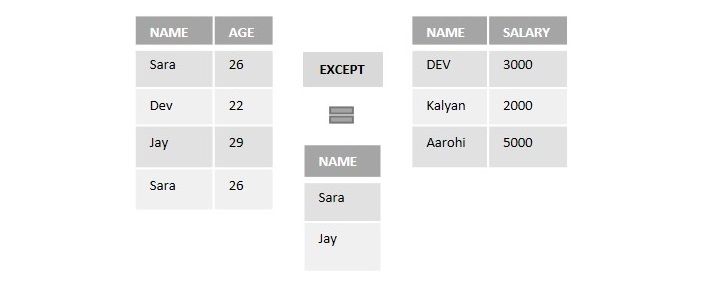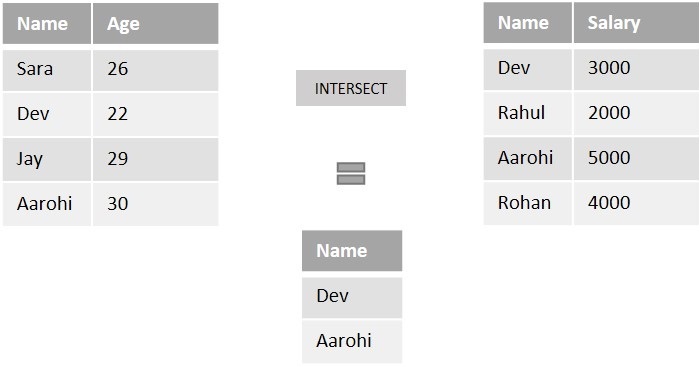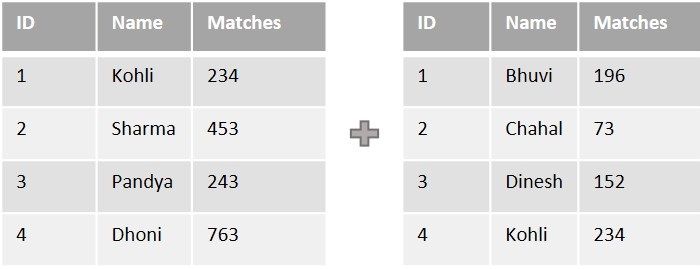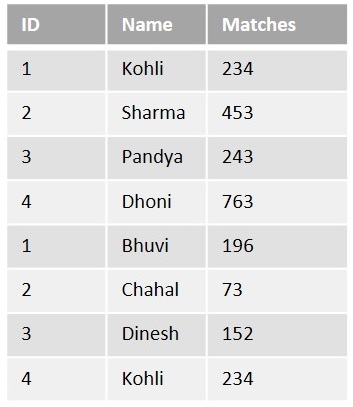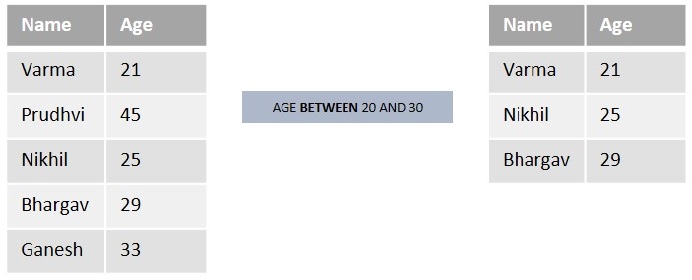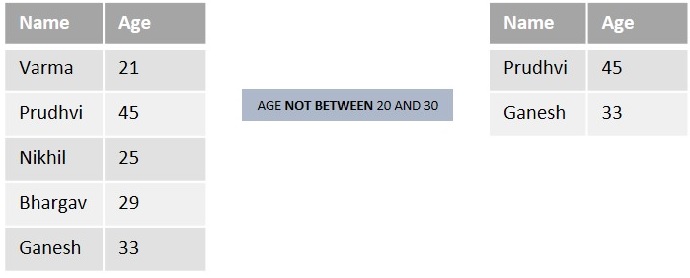You can rename a table or a column in a database temporarily by giving them another pseudo name. This pseudo name is known as Alias. The use of aliases is to address a specific table or a column in an SQL statement without changing their original name in the database. Aliases are created with the AS keyword.
Aliases can be especially useful when working with complex queries involving multiple tables or columns with similar names. By assigning temporary names to these tables or columns, you can make your SQL query more readable and easier to understand.
The SQL Aliasing
Aliases are used to address database tables with a shorter or more meaningful name within an SQL query. The basic syntax of a table alias is as follows.
SELECT column1, column2....FROM table_name AS alias_name;
Example
Assume we have created a table with name CUSTOMERS in MySQL database using CREATE TABLE statement as shown below −
CREATETABLE CUSTOMERS ( ID INTNOTNULL, NAME VARCHAR(20)NOTNULL, AGE INTNOTNULL, ADDRESS CHAR(25), SALARY DECIMAL(18,2),PRIMARYKEY(ID));
Following query inserts values into this table using the INSERT statement −
INSERTINTO CUSTOMERS VALUES(1,'Ramesh',32,'Ahmedabad',2000.00),(2,'Khilan',25,'Delhi',1500.00),(3,'Kaushik',23,'Kota',2000.00),(4,'Chaitali',25,'Mumbai',6500.00),(5,'Hardik',27,'Bhopal',8500.00),(6,'Komal',22,'Hyderabad',4500.00),(7,'Muffy',24,'Indore',10000.00);
The CUSTOMERS table obtained is as follows −
| ID | NAME | AGE | ADDRESS | SALARY |
|---|---|---|---|---|
| 1 | Ramesh | 32 | Ahmedabad | 2000.00 |
| 2 | Khilan | 25 | Delhi | 1500.00 |
| 3 | Kaushik | 23 | Kota | 2000.00 |
| 4 | Chaitali | 25 | Mumbai | 6500.00 |
| 5 | Hardik | 27 | Bhopal | 8500.00 |
| 6 | Komal | 22 | Hyderabad | 4500.00 |
| 7 | Muffy | 24 | Indore | 10000.00 |
Now, we are creating the second table ORDERS using CREATE TABLE statement as shown below −
CREATETABLE ORDERS ( OID INTNOTNULL, DATES DATETIMENOTNULL, CUSTOMER_ID INTNOTNULL, AMOUNT INTNOTNULL,PRIMARYKEY(OID));
Following query inserts values into this table using the INSERT statement −
INSERTINTO ORDERS VALUES(102,'2009-10-08 00:00:00',3,3000),(100,'2009-10-08 00:00:00',3,1500),(101,'2009-11-20 00:00:00',2,1560),(103,'2008-05-20 00:00:00',4,2060);
The ORDERS table obtained is as shown below −
| OID | DATE | CUSTOMER_ID | AMOUNT |
|---|---|---|---|
| 102 | 2009-10-08 00:00:00 | 3 | 3000.00 |
| 100 | 2009-10-08 00:00:00 | 3 | 1500.00 |
| 101 | 2009-11-20 00:00:00 | 2 | 1560.00 |
| 103 | 2008-05-20 00:00:00 | 4 | 2060.00 |
Now, the following query shows the usage of a table alias. The CUSTOMERS table is aliased as ‘C’ and the ORDERS table is aliased as ‘O’ −
SELECT C.ID, C.NAME, C.AGE, O.AMOUNT FROM CUSTOMERS AS C, ORDERS AS O WHERE C.ID = O.CUSTOMER_ID;
Output
This would produce the following result −
| ID | NAME | AGE | AMOUNT |
|---|---|---|---|
| 3 | Kaushik | 23 | 3000.00 |
| 3 | Kaushik | 23 | 1500.00 |
| 2 | Khilan | 25 | 1560.00 |
| 4 | Chaitali | 25 | 2060.00 |
Aliasing Column Names
We can also use an alias for a column name in SQL to give it a different name in the result set of a query. The basic syntax of a column alias is as follows −
SELECT column_name AS alias_name FROM table_name;
Example
Following is the usage of a column alias. Here, the NAME column is aliased as ‘CUSTOMER_NAME’ −
SELECT ID AS CUSTOMER_ID, NAME AS CUSTOMER_NAME FROM CUSTOMERS;
Output
This would produce the following result −
| CUSTOMER_ID | CUSTOMER_NAME |
|---|---|
| 1 | Ramesh |
| 2 | Khilan |
| 3 | Kaushik |
| 4 | Chaitali |
| 5 | Hardik |
| 6 | Komal |
| 7 | Muffy |
Aliasing with Self Join
The SQL Self Join is used to join a table to itself as if the table were two tables. During this process, we need to use alias for one of the tables with a temporary name to avoid misunderstandings. This renaming is done using aliases.
Syntax
Following is the syntax for performing a self-join with aliases −
SELECT column_name(s)FROM my_table a, my_table b ON a.join_column = b.join_column;
Example
Now, let us join the CUSTOMERS table to itself using the following Self Join query. Our aim is to establish a relationship among customers on the basis of their earnings. In here, we are using aliases with column names as well as with the table names −
SELECT a.ID, b.NAME as EARNS_HIGHER, a.NAME as EARNS_LESS, a.SALARY as LOWER_SALARY FROM CUSTOMERS a, CUSTOMERS b WHERE a.SALARY Output Output of the above query isas follows − ID EARNS_HIGHER EARNS_LESS LOWER_SALARY 2 Ramesh Khilan 1500.002 Kaushik Khilan 1500.006 Chaitali Komal 4500.003 Chaitali Kaushik 2000.002 Chaitali Khilan 1500.001 Chaitali Ramesh 2000.006 Hardik Komal 4500.004 Hardik Chaitali 6500.003 Hardik Kaushik 2000.002 Hardik Khilan 1500.001 Hardik Ramesh 2000.003 Komal Kaushik 2000.002 Komal Khilan 1500.001 Komal Ramesh 2000.006 Muffy Komal 4500.005 Muffy Hardik 8500.004 Muffy Chaitali 6500.003 Muffy Kaushik 2000.002 Muffy Khilan 1500.001 Muffy Ramesh 2000.00