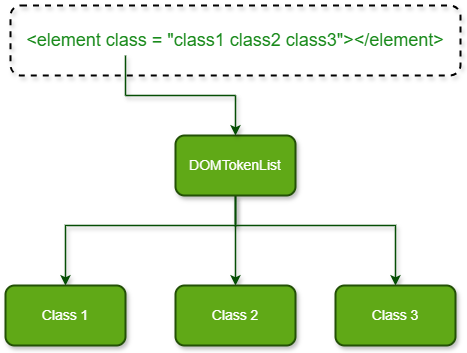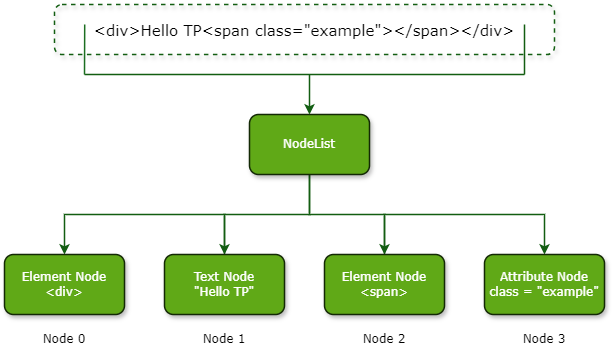| Sr.No | Properties & Description |
|---|
| 1 | alignContentIt aligns the flexible container's item on the cross-axis or vertical axis when they do not use all available spaces. |
| 2 | alignItemsIt sets the default alignment of items inside a flexible container. |
| 3 | alignSelfIt sets the default alignment of a single flex item along the cross axis within a flexible container. |
| 4 | animationIt define the desired styles. |
| 5 | animationDelayIt sets the delay time in seconds or milliseconds after which animation should start. |
| 6 | animationDirectionIt sets the direction of animation. |
| 7 | animationDurationIt specifies the time it takes for an animation to complete one cycle. |
| 8 | animationFillModeIt specifies the style of an element when the animation is not playing, has ended, or contains a delay. |
| 9 | animationIterationCountIt sets or returns the number of times an animation should be played. |
| 10 | animationNameIt gets or sets the animation name for @keyframes animation. |
| 11 | animationTimingFunctionIt specifies the speed curve of an animation. |
| 12 | animationPlayStateIt specifies whether an animation is running or paused. |
| 13 | backgroundIt sets or returns up to 8 separate background properties of an element. |
| 14 | backgroundAttachmentIt sets or returns whether the background image should scroll with the content or remain fixed. |
| 15 | backgroundColorIt sets or returns the background color of an element. |
| 16 | backgroundImageIt sets or returns the background image of an element. |
| 17 | backgroundPositionIt sets or returns the position of the background image of an element. |
| 18 | backgroundRepeatIt sets or returns how a background image is to be repeated. |
| 19 | backgroundClipIt sets or returns the painting area of the background. |
| 20 | backgroundOriginIt sets or returns the relative position of a background image with respect to padding, border, and content. |
| 21 | backgroundSizeIt sets or returns the size of the background image. |
| 22 | backfaceVisibilityIt specifies whether the element should be visible or not when it's not facing the screen. |
| 23 | borderIt sets or returns the border properties of an element. |
| 24 | borderBottomIt sets or returns the border-bottom properties of an element. |
| 25 | borderBottomColorIt sets or returns the color of the bottom border of an element. |
| 26 | borderBottomLeftRadiusIt sets or returns the radius of the bottom border of the left corner. |
| 27 | borderBottomRightRadiusIt sets or returns the radius of the bottom border of the right corner. |
| 28 | borderBottomStyleIt sets or returns the border-bottom style of an element. |
| 29 | borderBottomWidthIt sets or returns the border-bottom width of the element. |
| 30 | borderCollapseIt specifies whether table cell elements should have separate borders or share a single border that is collapsed into a single border. |
| 31 | borderColorIt sets or returns the border color of an element. |
| 32 | borderImageIt sets or returns the border image of an element. |
| 33 | borderImageOutsetIt specifies the border image area amount by which it extends beyond the border box. |
| 34 | borderImageRepeatIt sets or returns whether the image border should be rounded, repeated, or stretched. |
| 35 | borderImageSliceIt specifies the inward offsets of the image border. |
| 36 | borderImageSourceIt sets or returns the source of the image to be used as a border image for an element. |
| 37 | borderImageWidthIt sets or returns the width of the image border. |
| 38 | borderLeftIt sets or returns the left border properties of an element. |
| 39 | borderLeftColorIt sets or returns the color of the left border of an element. |
| 40 | borderLeftStyleIt sets or returns the left border style of an element. |
| 41 | borderLeftWidthIt sets or returns the left border width of the element. |
| 42 | borderRadiusIt sets or returns four different border-radius properties. |
| 43 | borderRightIt sets or returns the right border properties of an element. |
| 44 | borderRightColorIt sets or returns the color of the right border of an element. |
| 45 | borderRightStyleIt sets or returns the right border style of an element. |
| 46 | borderRightWidthIt sets or returns the right border width of the element. |
| 47 | borderSpacingIt sets or returns the space between cells in the table. |
| 48 | borderStyleIt sets or returns the border style of an element. |
| 49 | borderTopIt sets or returns the top border properties of an element. |
| 50 | borderTopColorIt sets or returns the color of the top border of an element. |
| 51 | borderTopLeftRadiusIt sets or returns the border radius of the top left corner. |
| 52 | borderTopRightRadiusIt sets or returns the border radius of the top right corner. |
| 53 | borderTopStyleIt sets or returns the top border style of an element. |
| 54 | borderTopWidthIt sets or returns the top border width of the element. |
| 55 | borderWidthIt sets or returns the border width of the element. |
| 56 | bottomIt sets or returns the bottom position of a positioned element. |
| 57 | boxShadowIt sets or gets the shadow around or inside the element's frame. |
| 58 | boxSizingIt specifies the way an element's total width and height is calculated. |
| 59 | captionSideIt sets or returns the table caption position. |
| 60 | caretColorIt sets or gets the cursor color of any editable element, in inputs or areas. |
| 61 | clearIt sets or gets the relative position of a specific element with respect to floating objects. |
| 62 | clipIt sets or gets the visible part of a positioned element. |
| 63 | colorIt sets or gets the text color of the selected element. |
| 64 | columnCountIt specifies the number of columns into which an element should be divided. |
| 65 | columnFillIt specifies how contents will be arranged in columns when broken into various columns. |
| 66 | columnGapIt specifies the gap between the columns. |
| 67 | columnRuleIt sets or returns column rule properties. |
| 68 | columnRuleColorIt sets or gets the rule color between columns. |
| 69 | columnRuleStyleIt sets or gets the rule style between the columns. |
| 70 | columnRuleWidthIt sets or gets the rule width between the columns. |
| 71 | columnsIt sets the column Width and column Count. |
| 72 | columnSpanIt defines the number of columns on which an element should span across. |
| 73 | columnWidthIt sets or gets the width of the columns. |
| 74 | counterIncrementIt defines the number of counters to be increased on each occurrence of any selector. |
| 75 | counterResetIt creates or resets the Counter. |
| 76 | cursorIt sets or gets the type of cursor to be displayed for the mouse pointer. |
| 77 | directionIt sets or gets the text direction of an element. |
| 78 | displayIt sets or returns the display type of an element. |
| 79 | emptyCellsIt sets or gets whether to display or not the border and background property of empty cells. |
| 80 | filterIt adds filters or visual effects to an image. |
| 81 | flexIt sets or gets whether to display or not the border and background property of empty cells. |
| 82 | flexBasisIt sets or returns the initial length of a flexible item. |
| 83 | flexDirectionIt sets or returns the direction of placement of flex elements. |
| 84 | flexFlowIt specifies the direction of the flexible items and flex-wrap specifies whether the flexible items should be wrapped. |
| 85 | flexGrowIt specifies the growth of an item relative to the rest of the flexible items inside the same container. |
| 86 | flexShrinkIt specifies how much the item will shrink relative to the rest of the flexible items inside the same container. |
| 87 | flexWrapIt specifies whether flexible items should be wrapped. |
| 88 | cssFloatIt sets or returns the horizontal alignment of an element. |
| 89 | fontIt sets or returns font properties. |
| 90 | fontFamilyIt sets or returns a list of font-family names and generic-family names for text in an element. |
| 91 | fontSizeIt sets or returns the font size of the text. |
| 92 | fontStyleIt sets or returns the font style of an element. |
| 93 | fontVariantIt sets or returns texts in small and capital letters. |
| 94 | fontWeightIt sets or returns the font-weight property which specifies the thickness of characters in a word. |
| 95 | fontSizeAdjustIt sets or returns the font aspect value of the text. |
| 96 | heightIt sets or returns the height of an element. |
| 97 | isolationIt specifies whether an element must create a new stacking content. |
| 98 | justifyContentIt sets or returns the alignment of flex items on the main axis or horizontally when they do not use all the available spaces. |
| 99 | leftIt sets or returns the left position of a positioned element. |
| 100 | letterSpacingIt sets or returns the space between characters of text. |
| 101 | lineHeightIt sets or returns the distance between lines in a text. |
| 102 | listStyleIt sets or returns the following three properties. |
| 103 | listStylePositionIt positions the list item marker. |
| 104 | listStyleImageIt sets an image as a list item marker. |
| 105 | listStyleTypeIt sets or gets the marker type of list items. |
| 106 | marginIt sets or returns the margins of an element. |
| 107 | marginBottomIt sets or returns the bottom margin of an element. |
| 108 | marginLeftIt sets or returns the left margin of an element. |
| 109 | marginRightIt sets or returns the right margin of an element. |
| 110 | marginTopIt sets or returns the top margin of an element. |
| 111 | maxHeightIt sets or returns the maximum height of an element. |
| 112 | maxWidthIt sets or returns the maximum width of an element. |
| 113 | minHeightIt sets or returns the minimum height of an element. |
| 114 | minWidthIt sets or returns the minimum width of an element. |
| 115 | objectFitIt sets or returns how an image or video is to be resized to fit its container. |
| 116 | objectPositionIt defines how an image or video should be positioned in its content box. |
| 117 | opacityIt sets or returns the opacity level or transparency level of an element where 0 represents completely transparent and 1 represents not transparent at all. |
| 118 | orderIt sets or returns the order of the flexible items relative to flex items in the same container. |
| 119 | orphansIt sets or returns the minimum number of lines visible at the bottom of the page for an element. |
| 120 | outlineIt sets or returns the following three outline properties. |
| 121 | outlineColorIt sets or returns the outline color around an element. |
| 122 | outlineOffsetIt sets or returns an outline offset and draws it beyond the border edge. |
| 123 | outlineStyleIt sets or returns the outline style around an element. |
| 124 | outlineWidthIt sets or returns the outline width of the element. |
| 125 | overflowIt decides on what to do with the content which does not fit inside the element box. |
| 126 | overflowXIt decides what to do with the left and right edges of content if it does not fit inside the element box. |
| 127 | overflowYIt decides what to do with the top and bottom edges of content if it does not fit inside the element box. |
| 128 | paddingIt sets or returns the padding of an element. |
| 129 | paddingBottomIt sets or returns the bottom padding of an element. |
| 130 | paddingLeftIt sets or returns the left padding of an element. |
| 131 | paddingRightIt sets or returns the right padding of an element. |
| 132 | paddingTopIt sets or returns the top padding of an element. |
| 133 | pageBreakAfterIt sets or returns the page break behavior after an element during print or print preview. |
| 134 | pageBreakBeforeIt sets or returns the page break behavior before an element during print or print preview. |
| 135 | pageBreakInsideIt sets or returns page break behavior inside an element during print or print preview. |
| 136 | perspectiveIt specifies the distance that, how far an element is placed from the z=0 plane to provide a 3D view of an element. |
| 137 | perspectiveOriginIt sets the position of a 3D element using the x-axis and y-axis. |
| 138 | positionIt sets or returns the type of positioning method used on any element. |
| 139 | quotesIt sets or returns the type of quotation marks for embedded quotations. |
| 140 | resizeIt specifies whether a user can resize or change the height and width of an element or not. |
| 141 | rightIt sets or returns the right position of a positioned element including padding, scrollbar, border, and margin. |
| 142 | scrollBehaviorIt specifies a smooth scroll effect instead of scrolling instantly when the user clicks on a link within the scrollable box. |
| 143 | tableLayoutIt sets or returns the way table cells, rows, and columns are laid out in an HTML document. |
| 144 | tabSizeIt sets or returns the length of the space used for the tab character. |
| 145 | textAlignIt sets or returns the horizontal alignment of text content inside the block-level element. |
| 146 | textAlignLastIt sets or returns the alignment of the last line of text. |
| 147 | textDecorationIt sets the textDecorationLine, textDecorationStyle, and the textDecorationColor properties. |
| 148 | textDecorationColorIt sets or returns the color of text decoration like overline, underline, and line-through. |
| 149 | textDecorationLineIt specifies the type of line the decoration will have. |
| 150 | textDecorationStyleIt sets or returns the style of text decoration line like it can be displayed as solid, dashed, dotted, or wavy. |
| 151 | textIndentIt sets or returns the indentation of the first line of text. |
| 152 | textOverflowIt specifies the behavior of text when it overflows the containing element. |
| 153 | textShadowIt sets or returns one or more text-shadow effects. |
| 154 | textTransformIt sets or returns the capitalization of text. |
| 155 | topIt sets or returns the top position of apositionedelement including margin, border, padding, and scrollbar. |
| 156 | transformIt applies a 2D or 3D transformation to transform the object. |
| 157 | transformOriginIt allows the user to change the position of transformed elements. |
| 158 | transformStyleIt specifies whether child elements are positioned in 3D space or flattened with respect to the plane of the parent element. |
| 159 | transitionIt adds an animation-like effect while changing the CSS property of any block-level element when hovered over it. |
| 160 | transitionDelayIt sets or returns the delay time in seconds or milliseconds after which the transition effect will start. |
| 161 | transitionDurationIt sets or returns the amount of time in seconds or milliseconds, that a transition effect takes to complete. |
| 162 | transitionPropertyIt specifies the CSS property name on which the transition effect will be applied. |
| 163 | transitionTimingFunctionIt sets or returns the speed curve of the transition effect. |
| 164 | unicodeBidiIt specifies how bidirectional text in a document is displayed. |
| 165 | userSelectIt sets or returns whether the text can be selected by the user or not. |
| 166 | verticalAlignIt sets or returns the vertical alignment of the content in an element. |
| 167 | visibilityIt sets or returns whether an element should be visible or not. |
| 168 | whiteSpaceIt sets or returns the way how whitespaces are being handled in a text. |
| 169 | widthIt sets or returns the width of an element. |
| 170 | windowIt sets or returns the minimum number of lines visible at the top of the page for an element. |
| 171 | wordBreakIt specifies how words should break when they reach at end of the line except for CJK (Chinese, Japanese, and Korean) scripts. |
| 172 | wordSpacingIt sets or returns spacing between words of the sentences. |
| 173 | wordWrapIt sets or returns whether long words should be broken to wrap onto the next line. |
| 174 | zIndexIt sets the z-order of a positioned element. |