SQL is a language to operate databases; it includes database creation, deletion, fetching rows, modifying rows, etc. SQL is an ANSI (American National Standards Institute) standard language, but there are many different versions of the SQL language.
What is SQL?
SQL is Structured Query Language, which is a computer language for storing, manipulating and retrieving data stored in a relational database.
SQL is the standard language for Relational Database System. All the Relational Database Management Systems (RDMS) like MySQL, MS Access, Oracle, Sybase, Informix, Postgres and SQL Server use SQL as their standard database language.
Also, they are using different dialects, such as −
- MS SQL Server using T-SQL,
- Oracle using PL/SQL,
- MS Access version of SQL is called JET SQL (native format) etc.
Why SQL?
SQL is widely popular because it offers the following advantages −
- Allows users to access data in the relational database management systems.
- Allows users to describe the data.
- Allows users to define the data in a database and manipulate that data.
- Allows to embed within other languages using SQL modules, libraries & pre-compilers.
- Allows users to create and drop databases and tables.
- Allows users to create view, stored procedure, functions in a database.
- Allows users to set permissions on tables, procedures and views.
A Brief History of SQL
- 1970 − Dr. Edgar F. “Ted” Codd of IBM is known as the father of relational databases. He described a relational model for databases.
- 1974 − Structured Query Language appeared.
- 1978 − IBM worked to develop Codd’s ideas and released a product named System/R.
- 1986 − IBM developed the first prototype of relational database and standardized by ANSI. The first relational database was released by Relational Software which later came to be known as Oracle.
SQL Process
When you are executing an SQL command for any RDBMS, the system determines the best way to carry out your request and SQL engine figures out how to interpret the task.
There are various components included in this process.
These components are −
- Query Dispatcher
- Optimization Engines
- Classic Query Engine
- SQL Query Engine, etc.
A classic query engine handles all the non-SQL queries, but a SQL query engine won’t handle logical files.
Following is a simple diagram showing the SQL Architecture −
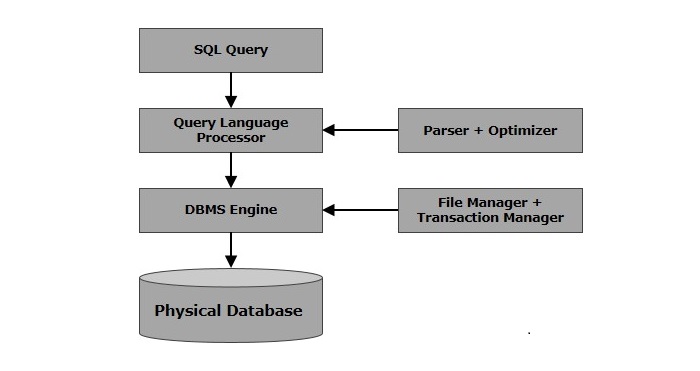
SQL Commands
The standard SQL commands to interact with relational databases are CREATE, SELECT, INSERT, UPDATE, DELETE and DROP. These commands can be classified into the following groups based on their nature −
DDL – Data Definition Language
| Sr.No. | Command & Description |
|---|---|
| 1 | CREATECreates a new table, a view of a table, or other object in the database. |
| 2 | ALTERModifies an existing database object, such as a table. |
| 3 | DROPDeletes an entire table, a view of a table or other objects in the database. |
DML – Data Manipulation Language
| Sr.No. | Command & Description |
|---|---|
| 1 | SELECTRetrieves certain records from one or more tables. |
| 2 | INSERTCreates a record. |
| 3 | UPDATEModifies records. |
| 4 | DELETEDeletes records. |
DCL – Data Control Language
| Sr.No. | Command & Description |
|---|---|
| 1 | GRANTGives a privilege to user. |
| 2 | REVOKETakes back privileges granted from user. |
SQL – RDBMS Concepts
What is RDBMS?
RDBMS stands for Relational Database Management System. RDBMS is the basis for SQL, and for all modern database systems like MS SQL Server, IBM DB2, Oracle, MySQL, and Microsoft Access.
A Relational database management system (RDBMS) is a database management system (DBMS) that is based on the relational model as introduced by E. F. Codd.
What is a table?
The data in an RDBMS is stored in database objects which are called as tables. This table is basically a collection of related data entries and it consists of numerous columns and rows.
Remember, a table is the most common and simplest form of data storage in a relational database. The following program is an example of a CUSTOMERS table −
+----+----------+-----+-----------+----------+| ID | NAME | AGE | ADDRESS | SALARY |+----+----------+-----+-----------+----------+|1| Ramesh |32| Ahmedabad |2000.00||2| Khilan |25| Delhi |1500.00||3| kaushik |23| Kota |2000.00||4| Chaitali |25| Mumbai |6500.00||5| Hardik |27| Bhopal |8500.00||6| Komal |22| MP |4500.00||7| Muffy |24| Indore |10000.00|+----+----------+-----+-----------+----------+
What is a field?
Every table is broken up into smaller entities called fields. The fields in the CUSTOMERS table consist of ID, NAME, AGE, ADDRESS and SALARY.
A field is a column in a table that is designed to maintain specific information about every record in the table.
What is a Record or a Row?
A record is also called as a row of data is each individual entry that exists in a table. For example, there are 7 records in the above CUSTOMERS table. Following is a single row of data or record in the CUSTOMERS table −
+----+----------+-----+-----------+----------+|1| Ramesh |32| Ahmedabad |2000.00|+----+----------+-----+-----------+----------+
A record is a horizontal entity in a table.
What is a column?
A column is a vertical entity in a table that contains all information associated with a specific field in a table.
For example, a column in the CUSTOMERS table is ADDRESS, which represents location description and would be as shown below −
+-----------+| ADDRESS |+-----------+| Ahmedabad || Delhi || Kota || Mumbai || Bhopal || MP || Indore |+----+------+
What is a NULL value?
A NULL value in a table is a value in a field that appears to be blank, which means a field with a NULL value is a field with no value.
It is very important to understand that a NULL value is different than a zero value or a field that contains spaces. A field with a NULL value is the one that has been left blank during a record creation.
SQL Constraints
Constraints are the rules enforced on data columns on a table. These are used to limit the type of data that can go into a table. This ensures the accuracy and reliability of the data in the database.
Constraints can either be column level or table level. Column level constraints are applied only to one column whereas, table level constraints are applied to the entire table.
Following are some of the most commonly used constraints available in SQL −
- NOT NULL Constraint − Ensures that a column cannot have a NULL value.
- UNIQUE Constraint − Ensures that all the values in a column are different.
- PRIMARY Key − Uniquely identifies each row/record in a database table.
- FOREIGN Key − Uniquely identifies a row/record in any another database table.
- INDEX − Used to create and retrieve data from the database very quickly.
Data Integrity
The following categories of data integrity exist with each RDBMS −
- Entity Integrity − There are no duplicate rows in a table.
- Domain Integrity − Enforces valid entries for a given column by restricting the type, the format, or the range of values.
- Referential integrity − Rows cannot be deleted, which are used by other records.
- User-Defined Integrity − Enforces some specific business rules that do not fall into entity, domain or referential integrity.
Database Normalization
Database normalization is the process of efficiently organizing data in a database. There are two reasons of this normalization process −
- Eliminating redundant data, for example, storing the same data in more than one table.
- Ensuring data dependencies make sense.
Both these reasons are worthy goals as they reduce the amount of space a database consumes and ensures that data is logically stored. Normalization consists of a series of guidelines that help guide you in creating a good database structure.
Normalization guidelines are divided into normal forms; think of a form as the format or the way a database structure is laid out. The aim of normal forms is to organize the database structure, so that it complies with the rules of first normal form, then second normal form and finally the third normal form.
It is your choice to take it further and go to the fourth normal form, fifth normal form and so on, but in general, the third normal form is more than enough.
SQL – RDBMS Databases
There are many popular RDBMS available to work with. This tutorial gives a brief overview of some of the most popular RDBMSâs. This would help you to compare their basic features.
MySQL
MySQL is an open source SQL database, which is developed by a Swedish company â MySQL AB. MySQL is pronounced as “my ess-que-ell,” in contrast with SQL, pronounced “sequel.”
MySQL is supporting many different platforms including Microsoft Windows, the major Linux distributions, UNIX, and Mac OS X.
MySQL has free and paid versions, depending on its usage (non-commercial/commercial) and features. MySQL comes with a very fast, multi-threaded, multi-user and robust SQL database server.
History
- Development of MySQL by Michael Widenius & David Axmark beginning in 1994.
- First internal release on 23rd May 1995.
- Windows Version was released on the 8th January 1998 for Windows 95 and NT.
- Version 3.23: beta from June 2000, production release January 2001.
- Version 4.0: beta from August 2002, production release March 2003 (unions).
- Version 4.1: beta from June 2004, production release October 2004.
- Version 5.0: beta from March 2005, production release October 2005.
- Sun Microsystems acquired MySQL AB on the 26th February 2008.
- Version 5.1: production release 27th November 2008.
Features
- High Performance.
- High Availability.
- Scalability and Flexibility Run anything.
- Robust Transactional Support.
- Web and Data Warehouse Strengths.
- Strong Data Protection.
- Comprehensive Application Development.
- Management Ease.
- Open Source Freedom and 24 x 7 Support.
- Lowest Total Cost of Ownership.
MS SQL Server
MS SQL Server is a Relational Database Management System developed by Microsoft Inc. Its primary query languages are −
- T-SQL
- ANSI SQL
History
- 1987 – Sybase releases SQL Server for UNIX.
- 1988 – Microsoft, Sybase, and Aston-Tate port SQL Server to OS/2.
- 1989 – Microsoft, Sybase, and Aston-Tate release SQL Server 1.0 for OS/2.
- 1990 – SQL Server 1.1 is released with support for Windows 3.0 clients.
- Aston – Tate drops out of SQL Server development.
- 2000 – Microsoft releases SQL Server 2000.
- 2001 – Microsoft releases XML for SQL Server Web Release 1 (download).
- 2002 – Microsoft releases SQLXML 2.0 (renamed from XML for SQL Server).
- 2002 – Microsoft releases SQLXML 3.0.
- 2005 – Microsoft releases SQL Server 2005 on November 7th, 2005.
Features
- High Performance
- High Availability
- Database mirroring
- Database snapshots
- CLR integration
- Service Broker
- DDL triggers
- Ranking functions
- Row version-based isolation levels
- XML integration
- TRY…CATCH
- Database Mail
ORACLE
It is a very large multi-user based database management system. Oracle is a relational database management system developed by ‘Oracle Corporation’.
Oracle works to efficiently manage its resources, a database of information among the multiple clients requesting and sending data in the network.
It is an excellent database server choice for client/server computing. Oracle supports all major operating systems for both clients and servers, including MSDOS, NetWare, UnixWare, OS/2 and most UNIX flavors.
History
Oracle began in 1977 and celebrating its 32 wonderful years in the industry (from 1977 to 2009).
- 1977 – Larry Ellison, Bob Miner and Ed Oates founded Software Development Laboratories to undertake development work.
- 1979 – Version 2.0 of Oracle was released and it became first commercial relational database and first SQL database. The company changed its name to Relational Software Inc. (RSI).
- 1981 – RSI started developing tools for Oracle.
- 1982 – RSI was renamed to Oracle Corporation.
- 1983 – Oracle released version 3.0, rewritten in C language and ran on multiple platforms.
- 1984 – Oracle version 4.0 was released. It contained features like concurrency control – multi-version read consistency, etc.
- 1985 – Oracle version 4.0 was released. It contained features like concurrency control – multi-version read consistency, etc.
- 2007 – Oracle released Oracle11g. The new version focused on better partitioning, easy migration, etc.
Features
- Concurrency
- Read Consistency
- Locking Mechanisms
- Quiesce Database
- Portability
- Self-managing database
- SQL*Plus
- ASM
- Scheduler
- Resource Manager
- Data Warehousing
- Materialized views
- Bitmap indexes
- Table compression
- Parallel Execution
- Analytic SQL
- Data mining
- Partitioning
MS ACCESS
This is one of the most popular Microsoft products. Microsoft Access is an entry-level database management software. MS Access database is not only inexpensive but also a powerful database for small-scale projects.
MS Access uses the Jet database engine, which utilizes a specific SQL language dialect (sometimes referred to as Jet SQL).
MS Access comes with the professional edition of MS Office package. MS Access has easyto-use intuitive graphical interface.
- 1992 – Access version 1.0 was released.
- 1993 – Access 1.1 released to improve compatibility with inclusion the Access Basic programming language.
- The most significant transition was from Access 97 to Access 2000.
- 2007 – Access 2007, a new database format was introduced ACCDB which supports complex data types such as multi valued and attachment fields.
Features
- Users can create tables, queries, forms and reports and connect them together with macros.
- Option of importing and exporting the data to many formats including Excel, Outlook, ASCII, dBase, Paradox, FoxPro, SQL Server, Oracle, ODBC, etc.
- There is also the Jet Database format (MDB or ACCDB in Access 2007), which can contain the application and data in one file. This makes it very convenient to distribute the entire application to another user, who can run it in disconnected environments.
- Microsoft Access offers parameterized queries. These queries and Access tables can be referenced from other programs like VB6 and .NET through DAO or ADO.
- The desktop editions of Microsoft SQL Server can be used with Access as an alternative to the Jet Database Engine.
- Microsoft Access is a file server-based database. Unlike the client-server relational database management systems (RDBMS), Microsoft Access does not implement database triggers, stored procedures or transaction logging.
SQL – Syntax
SQL is followed by a unique set of rules and guidelines called Syntax. This tutorial gives you a quick start with SQL by listing all the basic SQL Syntax.
All the SQL statements start with any of the keywords like SELECT, INSERT, UPDATE, DELETE, ALTER, DROP, CREATE, USE, SHOW and all the statements end with a semicolon (;).
The most important point to be noted here is that SQL is case insensitive, which means SELECT and select have same meaning in SQL statements. Whereas, MySQL makes difference in table names. So, if you are working with MySQL, then you need to give table names as they exist in the database.
Various Syntax in SQL
All the examples given in this tutorial have been tested with a MySQL server.
SQL SELECT Statement
SELECT column1, column2....columnN FROM table_name;
SQL DISTINCT Clause
SELECT DISTINCT column1, column2....columnN FROM table_name;
SQL WHERE Clause
SELECT column1, column2....columnN FROM table_name WHERE CONDITION;
SQL AND/OR Clause
SELECT column1, column2....columnN
FROM table_name
WHERE CONDITION-1 {AND|OR} CONDITION-2;
SQL IN Clause
SELECT column1, column2....columnN FROM table_name WHERE column_name IN (val-1, val-2,...val-N);
SQL BETWEEN Clause
SELECT column1, column2....columnN FROM table_name WHERE column_name BETWEEN val-1 AND val-2;
SQL LIKE Clause
SELECT column1, column2....columnN
FROM table_name
WHERE column_name LIKE { PATTERN };
SQL ORDER BY Clause
SELECT column1, column2....columnN
FROM table_name
WHERE CONDITION
ORDER BY column_name {ASC|DESC};
SQL GROUP BY Clause
SELECT SUM(column_name) FROM table_name WHERE CONDITION GROUP BY column_name;
SQL COUNT Clause
SELECT COUNT(column_name) FROM table_name WHERE CONDITION;
SQL HAVING Clause
SELECT SUM(column_name) FROM table_name WHERE CONDITION GROUP BY column_name HAVING (arithematic function condition);
SQL CREATE TABLE Statement
CREATE TABLE table_name( column1 datatype, column2 datatype, column3 datatype, ..... columnN datatype, PRIMARY KEY( one or more columns ) );
SQL DROP TABLE Statement
DROP TABLE table_name;
SQL CREATE INDEX Statement
CREATE UNIQUE INDEX index_name ON table_name ( column1, column2,...columnN);
SQL DROP INDEX Statement
ALTER TABLE table_name DROP INDEX index_name;
SQL DESC Statement
DESC table_name;
SQL TRUNCATE TABLE Statement
TRUNCATE TABLE table_name;
SQL ALTER TABLE Statement
ALTER TABLE table_name {ADD|DROP|MODIFY} column_name {data_ype};
SQL ALTER TABLE Statement (Rename)
ALTER TABLE table_name RENAME TO new_table_name;
SQL INSERT INTO Statement
INSERT INTO table_name( column1, column2....columnN) VALUES ( value1, value2....valueN);
SQL UPDATE Statement
UPDATE table_name SET column1 = value1, column2 = value2....columnN=valueN [ WHERE CONDITION ];
SQL DELETE Statement
DELETE FROM table_name
WHERE {CONDITION};
SQL CREATE DATABASE Statement
CREATE DATABASE database_name;
SQL DROP DATABASE Statement
DROP DATABASE database_name;
SQL USE Statement
USE database_name;
SQL COMMIT Statement
COMMIT;
SQL ROLLBACK Statement
ROLLBACK;
SQL – Data Types
SQL Data Type is an attribute that specifies the type of data of any object. Each column, variable and expression has a related data type in SQL. You can use these data types while creating your tables. You can choose a data type for a table column based on your requirement.
SQL Server offers six categories of data types for your use which are listed below −
Exact Numeric Data Types
| DATA TYPE | FROM | TO |
|---|---|---|
| bigint | -9,223,372,036,854,775,808 | 9,223,372,036,854,775,807 |
| int | -2,147,483,648 | 2,147,483,647 |
| smallint | -32,768 | 32,767 |
| tinyint | 0 | 255 |
| bit | 0 | 1 |
| decimal | -10^38 +1 | 10^38 -1 |
| numeric | -10^38 +1 | 10^38 -1 |
| money | -922,337,203,685,477.5808 | +922,337,203,685,477.5807 |
| smallmoney | -214,748.3648 | +214,748.3647 |
Approximate Numeric Data Types
| DATA TYPE | FROM | TO |
|---|---|---|
| float | -1.79E + 308 | 1.79E + 308 |
| real | -3.40E + 38 | 3.40E + 38 |
Date and Time Data Types
| DATA TYPE | FROM | TO |
|---|---|---|
| datetime | Jan 1, 1753 | Dec 31, 9999 |
| smalldatetime | Jan 1, 1900 | Jun 6, 2079 |
| date | Stores a date like June 30, 1991 | |
| time | Stores a time of day like 12:30 P.M. | |
Note − Here, datetime has 3.33 milliseconds accuracy where as smalldatetime has 1 minute accuracy.
Character Strings Data Types
| Sr.No. | DATA TYPE & Description |
|---|---|
| 1 | charMaximum length of 8,000 characters.( Fixed length non-Unicode characters) |
| 2 | varcharMaximum of 8,000 characters.(Variable-length non-Unicode data). |
| 3 | varchar(max)Maximum length of 2E + 31 characters, Variable-length non-Unicode data (SQL Server 2005 only). |
| 4 | textVariable-length non-Unicode data with a maximum length of 2,147,483,647 characters. |
Unicode Character Strings Data Types
| Sr.No. | DATA TYPE & Description |
|---|---|
| 1 | ncharMaximum length of 4,000 characters.( Fixed length Unicode) |
| 2 | nvarcharMaximum length of 4,000 characters.(Variable length Unicode) |
| 3 | nvarchar(max)Maximum length of 2E + 31 characters (SQL Server 2005 only).( Variable length Unicode) |
| 4 | ntextMaximum length of 1,073,741,823 characters. ( Variable length Unicode ) |
Binary Data Types
| Sr.No. | DATA TYPE & Description |
|---|---|
| 1 | binaryMaximum length of 8,000 bytes(Fixed-length binary data ) |
| 2 | varbinaryMaximum length of 8,000 bytes.(Variable length binary data) |
| 3 | varbinary(max)Maximum length of 2E + 31 bytes (SQL Server 2005 only). ( Variable length Binary data) |
| 4 | imageMaximum length of 2,147,483,647 bytes. ( Variable length Binary Data) |
Misc Data Types
| Sr.No. | DATA TYPE & Description |
|---|---|
| 1 | sql_variantStores values of various SQL Server-supported data types, except text, ntext, and timestamp. |
| 2 | timestampStores a database-wide unique number that gets updated every time a row gets updated |
| 3 | uniqueidentifierStores a globally unique identifier (GUID) |
| 4 | xmlStores XML data. You can store xml instances in a column or a variable (SQL Server 2005 only). |
| 5 | cursorReference to a cursor object |
| 6 | tableStores a result set for later processing |
SQL – Operators
What is an Operator in SQL?
An operator is a reserved word or a character used primarily in an SQL statement’s WHERE clause to perform operation(s), such as comparisons and arithmetic operations. These Operators are used to specify conditions in an SQL statement and to serve as conjunctions for multiple conditions in a statement.
- Arithmetic operators
- Comparison operators
- Logical operators
- Operators used to negate conditions
SQL Arithmetic Operators
Assume ‘variable a’ holds 10 and ‘variable b’ holds 20, then −
| Operator | Description | Example |
|---|---|---|
| + (Addition) | Adds values on either side of the operator. | a + b will give 30 |
| – (Subtraction) | Subtracts right hand operand from left hand operand. | a – b will give -10 |
| * (Multiplication) | Multiplies values on either side of the operator. | a * b will give 200 |
| / (Division) | Divides left hand operand by right hand operand. | b / a will give 2 |
| % (Modulus) | Divides left hand operand by right hand operand and returns remainder. | b % a will give 0 |
SQL Comparison Operators
Assume ‘variable a’ holds 10 and ‘variable b’ holds 20, then −
| Operator | Description | Example |
|---|---|---|
| = | Checks if the values of two operands are equal or not, if yes then condition becomes true. | (a = b) is not true. |
| != | Checks if the values of two operands are equal or not, if values are not equal then condition becomes true. | (a != b) is true. |
| <> | Checks if the values of two operands are equal or not, if values are not equal then condition becomes true. | (a <> b) is true. |
| > | Checks if the value of left operand is greater than the value of right operand, if yes then condition becomes true. | (a > b) is not true. |
| < | Checks if the value of left operand is less than the value of right operand, if yes then condition becomes true. | (a < b) is true. |
| >= | Checks if the value of left operand is greater than or equal to the value of right operand, if yes then condition becomes true. | (a >= b) is not true. |
| <= | Checks if the value of left operand is less than or equal to the value of right operand, if yes then condition becomes true. | (a <= b) is true. |
| !< | Checks if the value of left operand is not less than the value of right operand, if yes then condition becomes true. | (a !< b) is false. |
| !> | Checks if the value of left operand is not greater than the value of right operand, if yes then condition becomes true. | (a !> b) is true. |
SQL Logical Operators
Here is a list of all the logical operators available in SQL.
| Sr.No. | Operator & Description |
|---|---|
| 1 | ALLThe ALL operator is used to compare a value to all values in another value set. |
| 2 | ANDThe AND operator allows the existence of multiple conditions in an SQL statement’s WHERE clause. |
| 3 | ANYThe ANY operator is used to compare a value to any applicable value in the list as per the condition. |
| 4 | BETWEENThe BETWEEN operator is used to search for values that are within a set of values, given the minimum value and the maximum value. |
| 5 | EXISTSThe EXISTS operator is used to search for the presence of a row in a specified table that meets a certain criterion. |
| 6 | INThe IN operator is used to compare a value to a list of literal values that have been specified. |
| 7 | LIKEThe LIKE operator is used to compare a value to similar values using wildcard operators. |
| 8 | NOTThe NOT operator reverses the meaning of the logical operator with which it is used. Eg: NOT EXISTS, NOT BETWEEN, NOT IN, etc. This is a negate operator. |
| 9 | ORThe OR operator is used to combine multiple conditions in an SQL statement’s WHERE clause. |
| 10 | IS NULLThe NULL operator is used to compare a value with a NULL value. |
| 11 | UNIQUEThe UNIQUE operator searches every row of a specified table for uniqueness (no duplicates). |
SQL – Expressions
An expression is a combination of one or more values, operators and SQL functions that evaluate to a value. These SQL EXPRESSIONs are like formulae and they are written in query language. You can also use them to query the database for a specific set of data.
Syntax
Consider the basic syntax of the SELECT statement as follows −
SELECT column1, column2, columnN FROM table_name WHERE [CONDITION|EXPRESSION];
There are different types of SQL expressions, which are mentioned below −
- Boolean
- Numeric
- Date
Let us now discuss each of these in detail.
Boolean Expressions
SQL Boolean Expressions fetch the data based on matching a single value. Following is the syntax −
SELECT column1, column2, columnN FROM table_name WHERE SINGLE VALUE MATCHING EXPRESSION;
Consider the CUSTOMERS table having the following records −
SQL>SELECT*FROM CUSTOMERS;+----+----------+-----+-----------+----------+| ID | NAME | AGE | ADDRESS | SALARY |+----+----------+-----+-----------+----------+|1| Ramesh |32| Ahmedabad |2000.00||2| Khilan |25| Delhi |1500.00||3| kaushik |23| Kota |2000.00||4| Chaitali |25| Mumbai |6500.00||5| Hardik |27| Bhopal |8500.00||6| Komal |22| MP |4500.00||7| Muffy |24| Indore |10000.00|+----+----------+-----+-----------+----------+7rowsinset(0.00 sec)
The following table is a simple example showing the usage of various SQL Boolean Expressions −
SQL>SELECT*FROM CUSTOMERS WHERE SALARY =10000;+----+-------+-----+---------+----------+| ID | NAME | AGE | ADDRESS | SALARY |+----+-------+-----+---------+----------+|7| Muffy |24| Indore |10000.00|+----+-------+-----+---------+----------+1rowinset(0.00 sec)
Numeric Expression
These expressions are used to perform any mathematical operation in any query. Following is the syntax −
SELECT numerical_expression as OPERATION_NAME [FROM table_name WHERE CONDITION] ;
Here, the numerical_expression is used for a mathematical expression or any formula. Following is a simple example showing the usage of SQL Numeric Expressions −
SQL>SELECT(15+6)AS ADDITION +----------+| ADDITION |+----------+|21|+----------+1rowinset(0.00 sec)
There are several built-in functions like avg(), sum(), count(), etc., to perform what is known as the aggregate data calculations against a table or a specific table column.
SQL>SELECTCOUNT(*)AS"RECORDS"FROM CUSTOMERS;+---------+| RECORDS |+---------+|7|+---------+1rowinset(0.00 sec)
Date Expressions
Date Expressions return current system date and time values −
SQL>SELECTCURRENT_TIMESTAMP;+---------------------+|Current_Timestamp|+---------------------+|2009-11-1206:40:23|+---------------------+1rowinset(0.00 sec)
Another date expression is as shown below −
SQL>SELECT GETDATE();;+-------------------------+| GETDATE |+-------------------------+|2009-10-2212:07:18.140|+-------------------------+1rowinset(0.00 sec)
SQL – CREATE Database
The SQL CREATE DATABASE statement is used to create a new SQL database.
Syntax
The basic syntax of this CREATE DATABASE statement is as follows −
CREATE DATABASE DatabaseName;
Always the database name should be unique within the RDBMS.
Example
If you want to create a new database <testDB>, then the CREATE DATABASE statement would be as shown below −
SQL>CREATEDATABASE testDB;
Make sure you have the admin privilege before creating any database. Once a database is created, you can check it in the list of databases as follows −
SQL> SHOW DATABASES; +--------------------+ | Database | +--------------------+ | information_schema | | AMROOD | | TUTORIALSPOINT | | mysql | | orig | | test | | testDB | +--------------------+ 7 rows in set (0.00 sec)
SQL – DROP or DELETE Database
The SQL DROP DATABASE statement is used to drop an existing database in SQL schema.
Syntax
The basic syntax of DROP DATABASE statement is as follows −
DROP DATABASE DatabaseName;
Always the database name should be unique within the RDBMS.
Example
If you want to delete an existing database <testDB>, then the DROP DATABASE statement would be as shown below −
SQL>DROPDATABASE testDB;
NOTE − Be careful before using this operation because by deleting an existing database would result in loss of complete information stored in the database.
Make sure you have the admin privilege before dropping any database. Once a database is dropped, you can check it in the list of the databases as shown below −
SQL>SHOWDATABASES;+--------------------+|Database|+--------------------+| information_schema || AMROOD || TUTORIALSPOINT || mysql || orig || test |+--------------------+6rowsinset(0.00 sec)
SQL – SELECT Database, USE Statement
When you have multiple databases in your SQL Schema, then before starting your operation, you would need to select a database where all the operations would be performed.
The SQL USE statement is used to select any existing database in the SQL schema.
Syntax
The basic syntax of the USE statement is as shown below −
USE DatabaseName;
Always the database name should be unique within the RDBMS.
Example
You can check the available databases as shown below −
SQL>SHOWDATABASES;+--------------------+|Database|+--------------------+| information_schema || AMROOD || TUTORIALSPOINT || mysql || orig || test |+--------------------+6rowsinset(0.00 sec)
Now, if you want to work with the AMROOD database, then you can execute the following SQL command and start working with the AMROOD database.
SQL>USE AMROOD;
SQL – CREATE Table
Creating a basic table involves naming the table and defining its columns and each column’s data type.
The SQL CREATE TABLE statement is used to create a new table.
Syntax
The basic syntax of the CREATE TABLE statement is as follows −
CREATE TABLE table_name( column1 datatype, column2 datatype, column3 datatype, ..... columnN datatype, PRIMARY KEY( one or more columns ) );
CREATE TABLE is the keyword telling the database system what you want to do. In this case, you want to create a new table. The unique name or identifier for the table follows the CREATE TABLE statement.
Then in brackets comes the list defining each column in the table and what sort of data type it is. The syntax becomes clearer with the following example.
A copy of an existing table can be created using a combination of the CREATE TABLE statement and the SELECT statement. You can check the complete details at Create Table Using another Table.
Example
The following code block is an example, which creates a CUSTOMERS table with an ID as a primary key and NOT NULL are the constraints showing that these fields cannot be NULL while creating records in this table −
SQL>CREATETABLE CUSTOMERS( ID INTNOTNULL, NAME VARCHAR(20)NOTNULL, AGE INTNOTNULL, ADDRESS CHAR(25), SALARY DECIMAL(18,2),PRIMARYKEY(ID));
You can verify if your table has been created successfully by looking at the message displayed by the SQL server, otherwise you can use the DESC command as follows −
SQL> DESC CUSTOMERS; +---------+---------------+------+-----+---------+-------+ | Field | Type | Null | Key | Default | Extra | +---------+---------------+------+-----+---------+-------+ | ID | int(11) | NO | PRI | | | | NAME | varchar(20) | NO | | | | | AGE | int(11) | NO | | | | | ADDRESS | char(25) | YES | | NULL | | | SALARY | decimal(18,2) | YES | | NULL | | +---------+---------------+------+-----+---------+-------+ 5 rows in set (0.00 sec)
Now, you have CUSTOMERS table available in your database which you can use to store the required information related to customers.
SQL – DROP or DELETE Table
The SQL DROP TABLE statement is used to remove a table definition and all the data, indexes, triggers, constraints and permission specifications for that table.
NOTE − You should be very careful while using this command because once a table is deleted then all the information available in that table will also be lost forever.
Syntax
The basic syntax of this DROP TABLE statement is as follows −
DROP TABLE table_name;
Example
Let us first verify the CUSTOMERS table and then we will delete it from the database as shown below −
SQL>DESC CUSTOMERS;+---------+---------------+------+-----+---------+-------+| Field |Type|Null|Key|Default| Extra |+---------+---------------+------+-----+---------+-------+| ID |int(11)|NO| PRI |||| NAME |varchar(20)|NO||||| AGE |int(11)|NO||||| ADDRESS |char(25)| YES ||NULL||| SALARY |decimal(18,2)| YES ||NULL||+---------+---------------+------+-----+---------+-------+5rowsinset(0.00 sec)
This means that the CUSTOMERS table is available in the database, so let us now drop it as shown below.
SQL>DROPTABLE CUSTOMERS; Query OK,0rows affected (0.01 sec)
Now, if you would try the DESC command, then you will get the following error −
SQL>DESC CUSTOMERS; ERROR 1146(42S02): Table'TEST.CUSTOMERS' doesn't exist
Here, TEST is the database name which we are using for our examples.
SQL – INSERT Query
The SQL INSERT INTO Statement is used to add new rows of data to a table in the database.
Syntax
There are two basic syntaxes of the INSERT INTO statement which are shown below.
INSERT INTO TABLE_NAME (column1, column2, column3,...columnN) VALUES (value1, value2, value3,...valueN);
Here, column1, column2, column3,…columnN are the names of the columns in the table into which you want to insert the data.
You may not need to specify the column(s) name in the SQL query if you are adding values for all the columns of the table. But make sure the order of the values is in the same order as the columns in the table.
The SQL INSERT INTO syntax will be as follows −
INSERT INTO TABLE_NAME VALUES (value1,value2,value3,...valueN);
Example
The following statements would create six records in the CUSTOMERS table.
INSERTINTO CUSTOMERS (ID,NAME,AGE,ADDRESS,SALARY)VALUES(1,'Ramesh',32,'Ahmedabad',2000.00);INSERTINTO CUSTOMERS (ID,NAME,AGE,ADDRESS,SALARY)VALUES(2,'Khilan',25,'Delhi',1500.00);INSERTINTO CUSTOMERS (ID,NAME,AGE,ADDRESS,SALARY)VALUES(3,'kaushik',23,'Kota',2000.00);INSERTINTO CUSTOMERS (ID,NAME,AGE,ADDRESS,SALARY)VALUES(4,'Chaitali',25,'Mumbai',6500.00);INSERTINTO CUSTOMERS (ID,NAME,AGE,ADDRESS,SALARY)VALUES(5,'Hardik',27,'Bhopal',8500.00);INSERTINTO CUSTOMERS (ID,NAME,AGE,ADDRESS,SALARY)VALUES(6,'Komal',22,'MP',4500.00);
You can create a record in the CUSTOMERS table by using the second syntax as shown below.
INSERT INTO CUSTOMERS VALUES (7, 'Muffy', 24, 'Indore', 10000.00 );
All the above statements would produce the following records in the CUSTOMERS table as shown below.
+----+----------+-----+-----------+----------+| ID | NAME | AGE | ADDRESS | SALARY |+----+----------+-----+-----------+----------+|1| Ramesh |32| Ahmedabad |2000.00||2| Khilan |25| Delhi |1500.00||3| kaushik |23| Kota |2000.00||4| Chaitali |25| Mumbai |6500.00||5| Hardik |27| Bhopal |8500.00||6| Komal |22| MP |4500.00||7| Muffy |24| Indore |10000.00|+----+----------+-----+-----------+----------+
Populate one table using another table
You can populate the data into a table through the select statement over another table; provided the other table has a set of fields, which are required to populate the first table.
Here is the syntax −
INSERT INTO first_table_name [(column1, column2, ... columnN)] SELECT column1, column2, ...columnN FROM second_table_name [WHERE condition];
SQL – SELECT Query
The SQL SELECT statement is used to fetch the data from a database table which returns this data in the form of a result table. These result tables are called result-sets.
Syntax
The basic syntax of the SELECT statement is as follows −
SELECT column1, column2, columnN FROM table_name;
Here, column1, column2… are the fields of a table whose values you want to fetch. If you want to fetch all the fields available in the field, then you can use the following syntax.
SELECT*FROM table_name;
Example
Consider the CUSTOMERS table having the following records −
+----+----------+-----+-----------+----------+| ID | NAME | AGE | ADDRESS | SALARY |+----+----------+-----+-----------+----------+|1| Ramesh |32| Ahmedabad |2000.00||2| Khilan |25| Delhi |1500.00||3| kaushik |23| Kota |2000.00||4| Chaitali |25| Mumbai |6500.00||5| Hardik |27| Bhopal |8500.00||6| Komal |22| MP |4500.00||7| Muffy |24| Indore |10000.00|+----+----------+-----+-----------+----------+
The following code is an example, which would fetch the ID, Name and Salary fields of the customers available in CUSTOMERS table.
SQL>SELECT ID, NAME, SALARY FROM CUSTOMERS;
This would produce the following result −
+----+----------+----------+ | ID | NAME | SALARY | +----+----------+----------+ | 1 | Ramesh | 2000.00 | | 2 | Khilan | 1500.00 | | 3 | kaushik | 2000.00 | | 4 | Chaitali | 6500.00 | | 5 | Hardik | 8500.00 | | 6 | Komal | 4500.00 | | 7 | Muffy | 10000.00 | +----+----------+----------+
If you want to fetch all the fields of the CUSTOMERS table, then you should use the following query.
SQL>SELECT*FROM CUSTOMERS;
This would produce the result as shown below.
+----+----------+-----+-----------+----------+ | ID | NAME | AGE | ADDRESS | SALARY | +----+----------+-----+-----------+----------+ | 1 | Ramesh | 32 | Ahmedabad | 2000.00 | | 2 | Khilan | 25 | Delhi | 1500.00 | | 3 | kaushik | 23 | Kota | 2000.00 | | 4 | Chaitali | 25 | Mumbai | 6500.00 | | 5 | Hardik | 27 | Bhopal | 8500.00 | | 6 | Komal | 22 | MP | 4500.00 | | 7 | Muffy | 24 | Indore | 10000.00 | +----+----------+-----+-----------+----------+
SQL – WHERE Clause
The SQL WHERE clause is used to specify a condition while fetching the data from a single table or by joining with multiple tables. If the given condition is satisfied, then only it returns a specific value from the table. You should use the WHERE clause to filter the records and fetching only the necessary records.
The WHERE clause is not only used in the SELECT statement, but it is also used in the UPDATE, DELETE statement, etc., which we would examine in the subsequent chapters.
Syntax
The basic syntax of the SELECT statement with the WHERE clause is as shown below.
SELECT column1, column2, columnN FROM table_name WHERE [condition]
You can specify a condition using the comparison or logical operators like >, <, =, LIKE, NOT, etc. The following examples would make this concept clear.
Example
Consider the CUSTOMERS table having the following records −
+----+----------+-----+-----------+----------+| ID | NAME | AGE | ADDRESS | SALARY |+----+----------+-----+-----------+----------+|1| Ramesh |32| Ahmedabad |2000.00||2| Khilan |25| Delhi |1500.00||3| kaushik |23| Kota |2000.00||4| Chaitali |25| Mumbai |6500.00||5| Hardik |27| Bhopal |8500.00||6| Komal |22| MP |4500.00||7| Muffy |24| Indore |10000.00|+----+----------+-----+-----------+----------+
The following code is an example which would fetch the ID, Name and Salary fields from the CUSTOMERS table, where the salary is greater than 2000 −
SQL>SELECT ID, NAME, SALARY FROM CUSTOMERS WHERE SALARY >2000;
This would produce the following result −
+----+----------+----------+ | ID | NAME | SALARY | +----+----------+----------+ | 4 | Chaitali | 6500.00 | | 5 | Hardik | 8500.00 | | 6 | Komal | 4500.00 | | 7 | Muffy | 10000.00 | +----+----------+----------+
The following query is an example, which would fetch the ID, Name and Salary fields from the CUSTOMERS table for a customer with the name Hardik.Here, it is important to note that all the strings should be given inside single quotes (”). Whereas, numeric values should be given without any quote as in the above example.
SQL>SELECT ID, NAME, SALARY FROM CUSTOMERS WHERE NAME ='Hardik';
This would produce the following result −
+----+----------+----------+ | ID | NAME | SALARY | +----+----------+----------+ | 5 | Hardik | 8500.00 | +----+----------+----------+
SQL – AND and OR Conjunctive Operators
The SQL AND & OR operators are used to combine multiple conditions to narrow data in an SQL statement. These two operators are called as the conjunctive operators.
These operators provide a means to make multiple comparisons with different operators in the same SQL statement.
The AND Operator
The AND operator allows the existence of multiple conditions in an SQL statement’s WHERE clause.
Syntax
The basic syntax of the AND operator with a WHERE clause is as follows −
SELECT column1, column2, columnN FROM table_name WHERE [condition1] AND [condition2]...AND [conditionN];
You can combine N number of conditions using the AND operator. For an action to be taken by the SQL statement, whether it be a transaction or a query, all conditions separated by the AND must be TRUE.
Example
Consider the CUSTOMERS table having the following records −
+----+----------+-----+-----------+----------+ | ID | NAME | AGE | ADDRESS | SALARY | +----+----------+-----+-----------+----------+ | 1 | Ramesh | 32 | Ahmedabad | 2000.00 | | 2 | Khilan | 25 | Delhi | 1500.00 | | 3 | kaushik | 23 | Kota | 2000.00 | | 4 | Chaitali | 25 | Mumbai | 6500.00 | | 5 | Hardik | 27 | Bhopal | 8500.00 | | 6 | Komal | 22 | MP | 4500.00 | | 7 | Muffy | 24 | Indore | 10000.00 | +----+----------+-----+-----------+----------+
Following is an example, which would fetch the ID, Name and Salary fields from the CUSTOMERS table, where the salary is greater than 2000 and the age is less than 25 years −
SQL>SELECT ID, NAME, SALARY FROM CUSTOMERS WHERE SALARY >2000AND age <25;
This would produce the following result −
+----+-------+----------+ | ID | NAME | SALARY | +----+-------+----------+ | 6 | Komal | 4500.00 | | 7 | Muffy | 10000.00 | +----+-------+----------+
The OR Operator
The OR operator is used to combine multiple conditions in an SQL statement’s WHERE clause.
Syntax
The basic syntax of the OR operator with a WHERE clause is as follows −
SELECT column1, column2, columnN FROM table_name WHERE [condition1] OR [condition2]...OR [conditionN]
You can combine N number of conditions using the OR operator. For an action to be taken by the SQL statement, whether it be a transaction or query, the only any ONE of the conditions separated by the OR must be TRUE.
Example
Consider the CUSTOMERS table having the following records −
+----+----------+-----+-----------+----------+| ID | NAME | AGE | ADDRESS | SALARY |+----+----------+-----+-----------+----------+|1| Ramesh |32| Ahmedabad |2000.00||2| Khilan |25| Delhi |1500.00||3| kaushik |23| Kota |2000.00||4| Chaitali |25| Mumbai |6500.00||5| Hardik |27| Bhopal |8500.00||6| Komal |22| MP |4500.00||7| Muffy |24| Indore |10000.00|+----+----------+-----+-----------+----------+
The following code block hasa query, which would fetch the ID, Name and Salary fields from the CUSTOMERS table, where the salary is greater than 2000 OR the age is less than 25 years.
SQL>SELECT ID, NAME, SALARY FROM CUSTOMERS WHERE SALARY >2000OR age <25;
This would produce the following result −
+----+----------+----------+ | ID | NAME | SALARY | +----+----------+----------+ | 3 | kaushik | 2000.00 | | 4 | Chaitali | 6500.00 | | 5 | Hardik | 8500.00 | | 6 | Komal | 4500.00 | | 7 | Muffy | 10000.00 | +----+----------+----------+
SQL – UPDATE Query
The SQL UPDATE Query is used to modify the existing records in a table. You can use the WHERE clause with the UPDATE query to update the selected rows, otherwise all the rows would be affected.
Syntax
The basic syntax of the UPDATE query with a WHERE clause is as follows −
UPDATE table_name SET column1 = value1, column2 = value2...., columnN = valueN WHERE [condition];
You can combine N number of conditions using the AND or the OR operators.
Example
Consider the CUSTOMERS table having the following records −
+----+----------+-----+-----------+----------+| ID | NAME | AGE | ADDRESS | SALARY |+----+----------+-----+-----------+----------+|1| Ramesh |32| Ahmedabad |2000.00||2| Khilan |25| Delhi |1500.00||3| kaushik |23| Kota |2000.00||4| Chaitali |25| Mumbai |6500.00||5| Hardik |27| Bhopal |8500.00||6| Komal |22| MP |4500.00||7| Muffy |24| Indore |10000.00|+----+----------+-----+-----------+----------+
The following query will update the ADDRESS for a customer whose ID number is 6 in the table.
SQL>UPDATE CUSTOMERS SET ADDRESS ='Pune'WHERE ID =6;
Now, the CUSTOMERS table would have the following records −
+----+----------+-----+-----------+----------+ | ID | NAME | AGE | ADDRESS | SALARY | +----+----------+-----+-----------+----------+ | 1 | Ramesh | 32 | Ahmedabad | 2000.00 | | 2 | Khilan | 25 | Delhi | 1500.00 | | 3 | kaushik | 23 | Kota | 2000.00 | | 4 | Chaitali | 25 | Mumbai | 6500.00 | | 5 | Hardik | 27 | Bhopal | 8500.00 | | 6 | Komal | 22 | Pune | 4500.00 | | 7 | Muffy | 24 | Indore | 10000.00 | +----+----------+-----+-----------+----------+
If you want to modify all the ADDRESS and the SALARY column values in the CUSTOMERS table, you do not need to use the WHERE clause as the UPDATE query would be enough as shown in the following code block.
SQL>UPDATE CUSTOMERS SET ADDRESS ='Pune', SALARY =1000.00;
Now, CUSTOMERS table would have the following records −
+----+----------+-----+---------+---------+ | ID | NAME | AGE | ADDRESS | SALARY | +----+----------+-----+---------+---------+ | 1 | Ramesh | 32 | Pune | 1000.00 | | 2 | Khilan | 25 | Pune | 1000.00 | | 3 | kaushik | 23 | Pune | 1000.00 | | 4 | Chaitali | 25 | Pune | 1000.00 | | 5 | Hardik | 27 | Pune | 1000.00 | | 6 | Komal | 22 | Pune | 1000.00 | | 7 | Muffy | 24 | Pune | 1000.00 | +----+----------+-----+---------+---------+
SQL – DELETE Query
The SQL DELETE Query is used to delete the existing records from a table.
You can use the WHERE clause with a DELETE query to delete the selected rows, otherwise all the records would be deleted.
Syntax
The basic syntax of the DELETE query with the WHERE clause is as follows −
DELETE FROM table_name WHERE [condition];
You can combine N number of conditions using AND or OR operators.
Example
Consider the CUSTOMERS table having the following records −
+----+----------+-----+-----------+----------+ | ID | NAME | AGE | ADDRESS | SALARY | +----+----------+-----+-----------+----------+ | 1 | Ramesh | 32 | Ahmedabad | 2000.00 | | 2 | Khilan | 25 | Delhi | 1500.00 | | 3 | kaushik | 23 | Kota | 2000.00 | | 4 | Chaitali | 25 | Mumbai | 6500.00 | | 5 | Hardik | 27 | Bhopal | 8500.00 | | 6 | Komal | 22 | MP | 4500.00 | | 7 | Muffy | 24 | Indore | 10000.00 | +----+----------+-----+-----------+----------+
The following code has a query, which will DELETE a customer, whose ID is 6.
SQL>DELETEFROM CUSTOMERS WHERE ID =6;
Now, the CUSTOMERS table would have the following records.
+----+----------+-----+-----------+----------+ | ID | NAME | AGE | ADDRESS | SALARY | +----+----------+-----+-----------+----------+ | 1 | Ramesh | 32 | Ahmedabad | 2000.00 | | 2 | Khilan | 25 | Delhi | 1500.00 | | 3 | kaushik | 23 | Kota | 2000.00 | | 4 | Chaitali | 25 | Mumbai | 6500.00 | | 5 | Hardik | 27 | Bhopal | 8500.00 | | 7 | Muffy | 24 | Indore | 10000.00 | +----+----------+-----+-----------+----------+
If you want to DELETE all the records from the CUSTOMERS table, you do not need to use the WHERE clause and the DELETE query would be as follows −
SQL>DELETEFROM CUSTOMERS;
Now, the CUSTOMERS table would not have any record.
SQL – LIKE Clause
The SQL LIKE clause is used to compare a value to similar values using wildcard operators. There are two wildcards used in conjunction with the LIKE operator.
- The percent sign (%)
- The underscore (_)
The percent sign represents zero, one or multiple characters. The underscore represents a single number or character. These symbols can be used in combinations.
Syntax
The basic syntax of % and _ is as follows −
SELECT FROM table_name WHERE column LIKE 'XXXX%' or SELECT FROM table_name WHERE column LIKE '%XXXX%' or SELECT FROM table_name WHERE column LIKE 'XXXX_' or SELECT FROM table_name WHERE column LIKE '_XXXX' or SELECT FROM table_name WHERE column LIKE '_XXXX_'
You can combine N number of conditions using AND or OR operators. Here, XXXX could be any numeric or string value.
Example
The following table has a few examples showing the WHERE part having different LIKE clause with ‘%’ and ‘_’ operators −
| Sr.No. | Statement & Description |
|---|---|
| 1 | WHERE SALARY LIKE ‘200%’Finds any values that start with 200. |
| 2 | WHERE SALARY LIKE ‘%200%’Finds any values that have 200 in any position. |
| 3 | WHERE SALARY LIKE ‘_00%’Finds any values that have 00 in the second and third positions. |
| 4 | WHERE SALARY LIKE ‘2_%_%’Finds any values that start with 2 and are at least 3 characters in length. |
| 5 | WHERE SALARY LIKE ‘%2’Finds any values that end with 2. |
| 6 | WHERE SALARY LIKE ‘_2%3’Finds any values that have a 2 in the second position and end with a 3. |
| 7 | WHERE SALARY LIKE ‘2___3’Finds any values in a five-digit number that start with 2 and end with 3. |
Let us take a real example, consider the CUSTOMERS table having the records as shown below.
+----+----------+-----+-----------+----------+ | ID | NAME | AGE | ADDRESS | SALARY | +----+----------+-----+-----------+----------+ | 1 | Ramesh | 32 | Ahmedabad | 2000.00 | | 2 | Khilan | 25 | Delhi | 1500.00 | | 3 | kaushik | 23 | Kota | 2000.00 | | 4 | Chaitali | 25 | Mumbai | 6500.00 | | 5 | Hardik | 27 | Bhopal | 8500.00 | | 6 | Komal | 22 | MP | 4500.00 | | 7 | Muffy | 24 | Indore | 10000.00 | +----+----------+-----+-----------+----------+
Following is an example, which would display all the records from the CUSTOMERS table, where the SALARY starts with 200.
SQL>SELECT*FROM CUSTOMERS WHERE SALARY LIKE'200%';
This would produce the following result −
+----+----------+-----+-----------+----------+ | ID | NAME | AGE | ADDRESS | SALARY | +----+----------+-----+-----------+----------+ | 1 | Ramesh | 32 | Ahmedabad | 2000.00 | | 3 | kaushik | 23 | Kota | 2000.00 | +----+----------+-----+-----------+----------+
SQL – TOP, LIMIT or ROWNUM Clause
The SQL TOP clause is used to fetch a TOP N number or X percent records from a table.
Note − All the databases do not support the TOP clause. For example MySQL supports the LIMIT clause to fetch limited number of records while Oracle uses the ROWNUM command to fetch a limited number of records.
Syntax
The basic syntax of the TOP clause with a SELECT statement would be as follows.
SELECT TOP number|percent column_name(s) FROM table_name WHERE [condition]
Example
Consider the CUSTOMERS table having the following records −
+----+----------+-----+-----------+----------+ | ID | NAME | AGE | ADDRESS | SALARY | +----+----------+-----+-----------+----------+ | 1 | Ramesh | 32 | Ahmedabad | 2000.00 | | 2 | Khilan | 25 | Delhi | 1500.00 | | 3 | kaushik | 23 | Kota | 2000.00 | | 4 | Chaitali | 25 | Mumbai | 6500.00 | | 5 | Hardik | 27 | Bhopal | 8500.00 | | 6 | Komal | 22 | MP | 4500.00 | | 7 | Muffy | 24 | Indore | 10000.00 | +----+----------+-----+-----------+----------+
The following query is an example on the SQL server, which would fetch the top 3 records from the CUSTOMERS table.
SQL>SELECTTOP3*FROM CUSTOMERS;
This would produce the following result −
+----+---------+-----+-----------+---------+ | ID | NAME | AGE | ADDRESS | SALARY | +----+---------+-----+-----------+---------+ | 1 | Ramesh | 32 | Ahmedabad | 2000.00 | | 2 | Khilan | 25 | Delhi | 1500.00 | | 3 | kaushik | 23 | Kota | 2000.00 | +----+---------+-----+-----------+---------+
If you are using MySQL server, then here is an equivalent example −
SQL>SELECT*FROM CUSTOMERS LIMIT3;
This would produce the following result −
+----+---------+-----+-----------+---------+ | ID | NAME | AGE | ADDRESS | SALARY | +----+---------+-----+-----------+---------+ | 1 | Ramesh | 32 | Ahmedabad | 2000.00 | | 2 | Khilan | 25 | Delhi | 1500.00 | | 3 | kaushik | 23 | Kota | 2000.00 | +----+---------+-----+-----------+---------+
If you are using an Oracle server, then the following code block has an equivalent example.
SQL>SELECT*FROM CUSTOMERS WHERE ROWNUM <=3;
This would produce the following result −
+----+---------+-----+-----------+---------+ | ID | NAME | AGE | ADDRESS | SALARY | +----+---------+-----+-----------+---------+ | 1 | Ramesh | 32 | Ahmedabad | 2000.00 | | 2 | Khilan | 25 | Delhi | 1500.00 | | 3 | kaushik | 23 | Kota | 2000.00 | +----+---------+-----+-----------+---------+
SQL – ORDER BY Clause
The SQL ORDER BY clause is used to sort the data in ascending or descending order, based on one or more columns. Some databases sort the query results in an ascending order by default.
Syntax
The basic syntax of the ORDER BY clause is as follows −
SELECT column-list FROM table_name [WHERE condition] [ORDER BY column1, column2, .. columnN] [ASC | DESC];
You can use more than one column in the ORDER BY clause. Make sure whatever column you are using to sort that column should be in the column-list.
Example
Consider the CUSTOMERS table having the following records −
+----+----------+-----+-----------+----------+
| ID | NAME | AGE | ADDRESS | SALARY |
+----+----------+-----+-----------+----------+
| 1 | Ramesh | 32 | Ahmedabad | 2000.00 |
| 2 | Khilan | 25 | Delhi | 1500.00 |
| 3 | kaushik | 23 | Kota | 2000.00 |
| 4 | Chaitali | 25 | Mumbai | 6500.00 |
| 5 | Hardik | 27 | Bhopal | 8500.00 |
| 6 | Komal | 22 | MP | 4500.00 |
| 7 | Muffy | 24 | Indore | 10000.00 |
+----+----------+-----+-----------+----------+
The following code block has an example, which would sort the result in an ascending order by the NAME and the SALARY −
SQL> SELECT * FROM CUSTOMERS
ORDER BY NAME, SALARY;
This would produce the following result −
+----+----------+-----+-----------+----------+
| ID | NAME | AGE | ADDRESS | SALARY |
+----+----------+-----+-----------+----------+
| 4 | Chaitali | 25 | Mumbai | 6500.00 |
| 5 | Hardik | 27 | Bhopal | 8500.00 |
| 3 | kaushik | 23 | Kota | 2000.00 |
| 2 | Khilan | 25 | Delhi | 1500.00 |
| 6 | Komal | 22 | MP | 4500.00 |
| 7 | Muffy | 24 | Indore | 10000.00 |
| 1 | Ramesh | 32 | Ahmedabad | 2000.00 |
+----+----------+-----+-----------+----------+
The following code block has an example, which would sort the result in the descending order by NAME.
SQL> SELECT * FROM CUSTOMERS
ORDER BY NAME DESC;
This would produce the following result −
+----+----------+-----+-----------+----------+
| ID | NAME | AGE | ADDRESS | SALARY |
+----+----------+-----+-----------+----------+
| 1 | Ramesh | 32 | Ahmedabad | 2000.00 |
| 7 | Muffy | 24 | Indore | 10000.00 |
| 6 | Komal | 22 | MP | 4500.00 |
| 2 | Khilan | 25 | Delhi | 1500.00 |
| 3 | kaushik | 23 | Kota | 2000.00 |
| 5 | Hardik | 27 | Bhopal | 8500.00 |
| 4 | Chaitali | 25 | Mumbai | 6500.00 |
+----+----------+-----+-----------+----------+
SQL - Group By
The SQL GROUP BY clause is used in collaboration with the SELECT statement to arrange identical data into groups. This GROUP BY clause follows the WHERE clause in a SELECT statement and precedes the ORDER BY clause.
Syntax
The basic syntax of a GROUP BY clause is shown in the following code block. The GROUP BY clause must follow the conditions in the WHERE clause and must precede the ORDER BY clause if one is used.
SELECT column1, column2
FROM table_name
WHERE [ conditions ]
GROUP BY column1, column2
ORDER BY column1, column2
Example
Consider the CUSTOMERS table is having the following records −
+----+----------+-----+-----------+----------+
| ID | NAME | AGE | ADDRESS | SALARY |
+----+----------+-----+-----------+----------+
| 1 | Ramesh | 32 | Ahmedabad | 2000.00 |
| 2 | Khilan | 25 | Delhi | 1500.00 |
| 3 | kaushik | 23 | Kota | 2000.00 |
| 4 | Chaitali | 25 | Mumbai | 6500.00 |
| 5 | Hardik | 27 | Bhopal | 8500.00 |
| 6 | Komal | 22 | MP | 4500.00 |
| 7 | Muffy | 24 | Indore | 10000.00 |
+----+----------+-----+-----------+----------+
If you want to know the total amount of the salary on each customer, then the GROUP BY query would be as follows.
SQL> SELECT NAME, SUM(SALARY) FROM CUSTOMERS
GROUP BY NAME;
This would produce the following result −
+----------+-------------+
| NAME | SUM(SALARY) |
+----------+-------------+
| Chaitali | 6500.00 |
| Hardik | 8500.00 |
| kaushik | 2000.00 |
| Khilan | 1500.00 |
| Komal | 4500.00 |
| Muffy | 10000.00 |
| Ramesh | 2000.00 |
+----------+-------------+
Now, let us look at a table where the CUSTOMERS table has the following records with duplicate names −
+----+----------+-----+-----------+----------+
| ID | NAME | AGE | ADDRESS | SALARY |
+----+----------+-----+-----------+----------+
| 1 | Ramesh | 32 | Ahmedabad | 2000.00 |
| 2 | Ramesh | 25 | Delhi | 1500.00 |
| 3 | kaushik | 23 | Kota | 2000.00 |
| 4 | kaushik | 25 | Mumbai | 6500.00 |
| 5 | Hardik | 27 | Bhopal | 8500.00 |
| 6 | Komal | 22 | MP | 4500.00 |
| 7 | Muffy | 24 | Indore | 10000.00 |
+----+----------+-----+-----------+----------+
Now again, if you want to know the total amount of salary on each customer, then the GROUP BY query would be as follows −
SQL> SELECT NAME, SUM(SALARY) FROM CUSTOMERS
GROUP BY NAME;
This would produce the following result −
+---------+-------------+
| NAME | SUM(SALARY) |
+---------+-------------+
| Hardik | 8500.00 |
| kaushik | 8500.00 |
| Komal | 4500.00 |
| Muffy | 10000.00 |
| Ramesh | 3500.00 |
+---------+-------------+
SQL - Distinct Keyword
The SQL DISTINCT keyword is used in conjunction with the SELECT statement to eliminate all the duplicate records and fetching only unique records.
There may be a situation when you have multiple duplicate records in a table. While fetching such records, it makes more sense to fetch only those unique records instead of fetching duplicate records.
Syntax
The basic syntax of DISTINCT keyword to eliminate the duplicate records is as follows −
SELECT DISTINCT column1, column2,.....columnN
FROM table_name
WHERE [condition]
Example
Consider the CUSTOMERS table having the following records −
+----+----------+-----+-----------+----------+
| ID | NAME | AGE | ADDRESS | SALARY |
+----+----------+-----+-----------+----------+
| 1 | Ramesh | 32 | Ahmedabad | 2000.00 |
| 2 | Khilan | 25 | Delhi | 1500.00 |
| 3 | kaushik | 23 | Kota | 2000.00 |
| 4 | Chaitali | 25 | Mumbai | 6500.00 |
| 5 | Hardik | 27 | Bhopal | 8500.00 |
| 6 | Komal | 22 | MP | 4500.00 |
| 7 | Muffy | 24 | Indore | 10000.00 |
+----+----------+-----+-----------+----------+
First, let us see how the following SELECT query returns the duplicate salary records.
SQL> SELECT SALARY FROM CUSTOMERS
ORDER BY SALARY;
This would produce the following result, where the salary (2000) is coming twice which is a duplicate record from the original table.
+----------+
| SALARY |
+----------+
| 1500.00 |
| 2000.00 |
| 2000.00 |
| 4500.00 |
| 6500.00 |
| 8500.00 |
| 10000.00 |
+----------+
Now, let us use the DISTINCT keyword with the above SELECT query and then see the result.
SQL> SELECT DISTINCT SALARY FROM CUSTOMERS
ORDER BY SALARY;
This would produce the following result where we do not have any duplicate entry.
+----------+
| SALARY |
+----------+
| 1500.00 |
| 2000.00 |
| 4500.00 |
| 6500.00 |
| 8500.00 |
| 10000.00 |
+----------+
SQL - SORTING Results
The SQL ORDER BY clause is used to sort the data in ascending or descending order, based on one or more columns. Some databases sort the query results in an ascending order by default.
Syntax
The basic syntax of the ORDER BY clause which would be used to sort the result in an ascending or descending order is as follows −
SELECT column-list
FROM table_name
[WHERE condition]
[ORDER BY column1, column2, .. columnN] [ASC | DESC];
You can use more than one column in the ORDER BY clause. Make sure that whatever column you are using to sort, that column should be in the column-list.
Example
Consider the CUSTOMERS table having the following records −
+----+----------+-----+-----------+----------+
| ID | NAME | AGE | ADDRESS | SALARY |
+----+----------+-----+-----------+----------+
| 1 | Ramesh | 32 | Ahmedabad | 2000.00 |
| 2 | Khilan | 25 | Delhi | 1500.00 |
| 3 | kaushik | 23 | Kota | 2000.00 |
| 4 | Chaitali | 25 | Mumbai | 6500.00 |
| 5 | Hardik | 27 | Bhopal | 8500.00 |
| 6 | Komal | 22 | MP | 4500.00 |
| 7 | Muffy | 24 | Indore | 10000.00 |
+----+----------+-----+-----------+----------+
Following is an example, which would sort the result in an ascending order by NAME and SALARY.
SQL> SELECT * FROM CUSTOMERS
ORDER BY NAME, SALARY;
This would produce the following result −
+----+----------+-----+-----------+----------+
| ID | NAME | AGE | ADDRESS | SALARY |
+----+----------+-----+-----------+----------+
| 4 | Chaitali | 25 | Mumbai | 6500.00 |
| 5 | Hardik | 27 | Bhopal | 8500.00 |
| 3 | kaushik | 23 | Kota | 2000.00 |
| 2 | Khilan | 25 | Delhi | 1500.00 |
| 6 | Komal | 22 | MP | 4500.00 |
| 7 | Muffy | 24 | Indore | 10000.00 |
| 1 | Ramesh | 32 | Ahmedabad | 2000.00 |
+----+----------+-----+-----------+----------+
The following code block has an example, which would sort the result in a descending order by NAME.
SQL> SELECT * FROM CUSTOMERS
ORDER BY NAME DESC;
This would produce the following result −
+----+----------+-----+-----------+----------+
| ID | NAME | AGE | ADDRESS | SALARY |
+----+----------+-----+-----------+----------+
| 1 | Ramesh | 32 | Ahmedabad | 2000.00 |
| 7 | Muffy | 24 | Indore | 10000.00 |
| 6 | Komal | 22 | MP | 4500.00 |
| 2 | Khilan | 25 | Delhi | 1500.00 |
| 3 | kaushik | 23 | Kota | 2000.00 |
| 5 | Hardik | 27 | Bhopal | 8500.00 |
| 4 | Chaitali | 25 | Mumbai | 6500.00 |
+----+----------+-----+-----------+----------+
To fetch the rows with their own preferred order, the SELECT query used would be as follows −
SQL> SELECT * FROM CUSTOMERS
ORDER BY (CASE ADDRESS
WHEN 'DELHI' THEN 1
WHEN 'BHOPAL' THEN 2
WHEN 'KOTA' THEN 3
WHEN 'AHMEDABAD' THEN 4
WHEN 'MP' THEN 5
ELSE 100 END) ASC, ADDRESS DESC;
This would produce the following result −
+----+----------+-----+-----------+----------+
| ID | NAME | AGE | ADDRESS | SALARY |
+----+----------+-----+-----------+----------+
| 2 | Khilan | 25 | Delhi | 1500.00 |
| 5 | Hardik | 27 | Bhopal | 8500.00 |
| 3 | kaushik | 23 | Kota | 2000.00 |
| 6 | Komal | 22 | MP | 4500.00 |
| 4 | Chaitali | 25 | Mumbai | 6500.00 |
| 7 | Muffy | 24 | Indore | 10000.00 |
| 1 | Ramesh | 32 | Ahmedabad | 2000.00 |
+----+----------+-----+-----------+----------+
This will sort the customers by ADDRESS in your ownoOrder of preference first and in a natural order for the remaining addresses. Also, the remaining Addresses will be sorted in the reverse alphabetical order.
SQL - Constraints
Constraints are the rules enforced on the data columns of a table. These are used to limit the type of data that can go into a table. This ensures the accuracy and reliability of the data in the database.
Constraints could be either on a column level or a table level. The column level constraints are applied only to one column, whereas the table level constraints are applied to the whole table.
Following are some of the most commonly used constraints available in SQL. These constraints have already been discussed in SQL - RDBMS Concepts chapter, but itâs worth to revise them at this point.
NOT NULL Constraint − Ensures that a column cannot have NULL value.
UNIQUE Constraint − Ensures that all values in a column are different.
PRIMARY Key − Uniquely identifies each row/record in a database table.
FOREIGN Key − Uniquely identifies a row/record in any of the given database table.
INDEX − Used to create and retrieve data from the database very quickly.
Constraints can be specified when a table is created with the CREATE TABLE statement or you can use the ALTER TABLE statement to create constraints even after the table is created.
Dropping Constraints
Any constraint that you have defined can be dropped using the ALTER TABLE command with the DROP CONSTRAINT option.
For example, to drop the primary key constraint in the EMPLOYEES table, you can use the following command.
ALTER TABLE EMPLOYEES DROP CONSTRAINT EMPLOYEES_PK;
Some implementations may provide shortcuts for dropping certain constraints. For example, to drop the primary key constraint for a table in Oracle, you can use the following command.
ALTER TABLE EMPLOYEES DROP PRIMARY KEY;
Some implementations allow you to disable constraints. Instead of permanently dropping a constraint from the database, you may want to temporarily disable the constraint and then enable it later.
Integrity Constraints
Integrity constraints are used to ensure accuracy and consistency of the data in a relational database. Data integrity is handled in a relational database through the concept of referential integrity.
There are many types of integrity constraints that play a role in Referential Integrity (RI). These constraints include Primary Key, Foreign Key, Unique Constraints and other constraints which are mentioned above.
SQL - Using Joins
The SQL Joins clause is used to combine records from two or more tables in a database. A JOIN is a means for combining fields from two tables by using values common to each.
Consider the following two tables −
Table 1 − CUSTOMERS Table
+----+----------+-----+-----------+----------+
| ID | NAME | AGE | ADDRESS | SALARY |
+----+----------+-----+-----------+----------+
| 1 | Ramesh | 32 | Ahmedabad | 2000.00 |
| 2 | Khilan | 25 | Delhi | 1500.00 |
| 3 | kaushik | 23 | Kota | 2000.00 |
| 4 | Chaitali | 25 | Mumbai | 6500.00 |
| 5 | Hardik | 27 | Bhopal | 8500.00 |
| 6 | Komal | 22 | MP | 4500.00 |
| 7 | Muffy | 24 | Indore | 10000.00 |
+----+----------+-----+-----------+----------+
Table 2 − ORDERS Table
+-----+---------------------+-------------+--------+
|OID | DATE | CUSTOMER_ID | AMOUNT |
+-----+---------------------+-------------+--------+
| 102 | 2009-10-08 00:00:00 | 3 | 3000 |
| 100 | 2009-10-08 00:00:00 | 3 | 1500 |
| 101 | 2009-11-20 00:00:00 | 2 | 1560 |
| 103 | 2008-05-20 00:00:00 | 4 | 2060 |
+-----+---------------------+-------------+--------+
Now, let us join these two tables in our SELECT statement as shown below.
SQL> SELECT ID, NAME, AGE, AMOUNT
FROM CUSTOMERS, ORDERS
WHERE CUSTOMERS.ID = ORDERS.CUSTOMER_ID;
This would produce the following result.
+----+----------+-----+--------+
| ID | NAME | AGE | AMOUNT |
+----+----------+-----+--------+
| 3 | kaushik | 23 | 3000 |
| 3 | kaushik | 23 | 1500 |
| 2 | Khilan | 25 | 1560 |
| 4 | Chaitali | 25 | 2060 |
+----+----------+-----+--------+
Here, it is noticeable that the join is performed in the WHERE clause. Several operators can be used to join tables, such as =, <, >, <>, <=, >=, !=, BETWEEN, LIKE, and NOT; they can all be used to join tables. However, the most common operator is the equal to symbol.
There are different types of joins available in SQL −
INNER JOIN − returns rows when there is a match in both tables.
LEFT JOIN − returns all rows from the left table, even if there are no matches in the right table.
RIGHT JOIN − returns all rows from the right table, even if there are no matches in the left table.
FULL JOIN − returns rows when there is a match in one of the tables.
SELF JOIN − is used to join a table to itself as if the table were two tables, temporarily renaming at least one table in the SQL statement.
Let us now discuss each of these joins in detail.
SQL - UNIONS CLAUSE
The SQL UNION clause/operator is used to combine the results of two or more SELECT statements without returning any duplicate rows.
To use this UNION clause, each SELECT statement must have
The same number of columns selected
The same number of column expressions
The same data type and
Have them in the same order
But they need not have to be in the same length.
Syntax
The basic syntax of a UNION clause is as follows −
SELECT column1 [, column2 ]
FROM table1 [, table2 ]
[WHERE condition]
UNION
SELECT column1 [, column2 ]
FROM table1 [, table2 ]
[WHERE condition]
Here, the given condition could be any given expression based on your requirement.
Example
Consider the following two tables.
Table 1 − CUSTOMERS Table is as follows.
+----+----------+-----+-----------+----------+
| ID | NAME | AGE | ADDRESS | SALARY |
+----+----------+-----+-----------+----------+
| 1 | Ramesh | 32 | Ahmedabad | 2000.00 |
| 2 | Khilan | 25 | Delhi | 1500.00 |
| 3 | kaushik | 23 | Kota | 2000.00 |
| 4 | Chaitali | 25 | Mumbai | 6500.00 |
| 5 | Hardik | 27 | Bhopal | 8500.00 |
| 6 | Komal | 22 | MP | 4500.00 |
| 7 | Muffy | 24 | Indore | 10000.00 |
+----+----------+-----+-----------+----------+
Table 2 − ORDERS Table is as follows.
+-----+---------------------+-------------+--------+
|OID | DATE | CUSTOMER_ID | AMOUNT |
+-----+---------------------+-------------+--------+
| 102 | 2009-10-08 00:00:00 | 3 | 3000 |
| 100 | 2009-10-08 00:00:00 | 3 | 1500 |
| 101 | 2009-11-20 00:00:00 | 2 | 1560 |
| 103 | 2008-05-20 00:00:00 | 4 | 2060 |
+-----+---------------------+-------------+--------+
Now, let us join these two tables in our SELECT statement as follows −
SQL> SELECT ID, NAME, AMOUNT, DATE
FROM CUSTOMERS
LEFT JOIN ORDERS
ON CUSTOMERS.ID = ORDERS.CUSTOMER_ID
UNION
SELECT ID, NAME, AMOUNT, DATE
FROM CUSTOMERS
RIGHT JOIN ORDERS
ON CUSTOMERS.ID = ORDERS.CUSTOMER_ID;
This would produce the following result −
+------+----------+--------+---------------------+
| ID | NAME | AMOUNT | DATE |
+------+----------+--------+---------------------+
| 1 | Ramesh | NULL | NULL |
| 2 | Khilan | 1560 | 2009-11-20 00:00:00 |
| 3 | kaushik | 3000 | 2009-10-08 00:00:00 |
| 3 | kaushik | 1500 | 2009-10-08 00:00:00 |
| 4 | Chaitali | 2060 | 2008-05-20 00:00:00 |
| 5 | Hardik | NULL | NULL |
| 6 | Komal | NULL | NULL |
| 7 | Muffy | NULL | NULL |
+------+----------+--------+---------------------+
The UNION ALL Clause
The UNION ALL operator is used to combine the results of two SELECT statements including duplicate rows.
The same rules that apply to the UNION clause will apply to the UNION ALL operator.
Syntax
The basic syntax of the UNION ALL is as follows.
SELECT column1 [, column2 ]
FROM table1 [, table2 ]
[WHERE condition]
UNION ALL
SELECT column1 [, column2 ]
FROM table1 [, table2 ]
[WHERE condition]
Here, the given condition could be any given expression based on your requirement.
Example
Consider the following two tables,
Table 1 − CUSTOMERS Table is as follows.
+----+----------+-----+-----------+----------+
| ID | NAME | AGE | ADDRESS | SALARY |
+----+----------+-----+-----------+----------+
| 1 | Ramesh | 32 | Ahmedabad | 2000.00 |
| 2 | Khilan | 25 | Delhi | 1500.00 |
| 3 | kaushik | 23 | Kota | 2000.00 |
| 4 | Chaitali | 25 | Mumbai | 6500.00 |
| 5 | Hardik | 27 | Bhopal | 8500.00 |
| 6 | Komal | 22 | MP | 4500.00 |
| 7 | Muffy | 24 | Indore | 10000.00 |
+----+----------+-----+-----------+----------+
Table 2 − ORDERS table is as follows.
+-----+---------------------+-------------+--------+
|OID | DATE | CUSTOMER_ID | AMOUNT |
+-----+---------------------+-------------+--------+
| 102 | 2009-10-08 00:00:00 | 3 | 3000 |
| 100 | 2009-10-08 00:00:00 | 3 | 1500 |
| 101 | 2009-11-20 00:00:00 | 2 | 1560 |
| 103 | 2008-05-20 00:00:00 | 4 | 2060 |
+-----+---------------------+-------------+--------+
Now, let us join these two tables in our SELECT statement as follows −
SQL> SELECT ID, NAME, AMOUNT, DATE
FROM CUSTOMERS
LEFT JOIN ORDERS
ON CUSTOMERS.ID = ORDERS.CUSTOMER_ID
UNION ALL
SELECT ID, NAME, AMOUNT, DATE
FROM CUSTOMERS
RIGHT JOIN ORDERS
ON CUSTOMERS.ID = ORDERS.CUSTOMER_ID;
This would produce the following result −
+------+----------+--------+---------------------+
| ID | NAME | AMOUNT | DATE |
+------+----------+--------+---------------------+
| 1 | Ramesh | NULL | NULL |
| 2 | Khilan | 1560 | 2009-11-20 00:00:00 |
| 3 | kaushik | 3000 | 2009-10-08 00:00:00 |
| 3 | kaushik | 1500 | 2009-10-08 00:00:00 |
| 4 | Chaitali | 2060 | 2008-05-20 00:00:00 |
| 5 | Hardik | NULL | NULL |
| 6 | Komal | NULL | NULL |
| 7 | Muffy | NULL | NULL |
| 3 | kaushik | 3000 | 2009-10-08 00:00:00 |
| 3 | kaushik | 1500 | 2009-10-08 00:00:00 |
| 2 | Khilan | 1560 | 2009-11-20 00:00:00 |
| 4 | Chaitali | 2060 | 2008-05-20 00:00:00 |
+------+----------+--------+---------------------+
There are two other clauses (i.e., operators), which are like the UNION clause.
SQL INTERSECT Clause − This is used to combine two SELECT statements, but returns rows only from the first SELECT statement that are identical to a row in the second SELECT statement.
SQL EXCEPT Clause − This combines two SELECT statements and returns rows from the first SELECT statement that are not returned by the second SELECT statement.
SQL - NULL Values
The SQL NULL is the term used to represent a missing value. A NULL value in a table is a value in a field that appears to be blank.
A field with a NULL value is a field with no value. It is very important to understand that a NULL value is different than a zero value or a field that contains spaces.
Syntax
The basic syntax of NULL while creating a table.
SQL> CREATE TABLE CUSTOMERS(
ID INT NOT NULL,
NAME VARCHAR (20) NOT NULL,
AGE INT NOT NULL,
ADDRESS CHAR (25) ,
SALARY DECIMAL (18, 2),
PRIMARY KEY (ID)
);
Here, NOT NULL signifies that column should always accept an explicit value of the given data type. There are two columns where we did not use NOT NULL, which means these columns could be NULL.
A field with a NULL value is the one that has been left blank during the record creation.
Example
The NULL value can cause problems when selecting data. However, because when comparing an unknown value to any other value, the result is always unknown and not included in the results. You must use the IS NULL or IS NOT NULL operators to check for a NULL value.
Consider the following CUSTOMERS table having the records as shown below.
+----+----------+-----+-----------+----------+
| ID | NAME | AGE | ADDRESS | SALARY |
+----+----------+-----+-----------+----------+
| 1 | Ramesh | 32 | Ahmedabad | 2000.00 |
| 2 | Khilan | 25 | Delhi | 1500.00 |
| 3 | kaushik | 23 | Kota | 2000.00 |
| 4 | Chaitali | 25 | Mumbai | 6500.00 |
| 5 | Hardik | 27 | Bhopal | 8500.00 |
| 6 | Komal | 22 | MP | |
| 7 | Muffy | 24 | Indore | |
+----+----------+-----+-----------+----------+
Now, following is the usage of the IS NOT NULLoperator.
SQL> SELECT ID, NAME, AGE, ADDRESS, SALARY
FROM CUSTOMERS
WHERE SALARY IS NOT NULL;
This would produce the following result −
+----+----------+-----+-----------+----------+
| ID | NAME | AGE | ADDRESS | SALARY |
+----+----------+-----+-----------+----------+
| 1 | Ramesh | 32 | Ahmedabad | 2000.00 |
| 2 | Khilan | 25 | Delhi | 1500.00 |
| 3 | kaushik | 23 | Kota | 2000.00 |
| 4 | Chaitali | 25 | Mumbai | 6500.00 |
| 5 | Hardik | 27 | Bhopal | 8500.00 |
+----+----------+-----+-----------+----------+
Now, following is the usage of the IS NULL operator.
SQL> SELECT ID, NAME, AGE, ADDRESS, SALARY
FROM CUSTOMERS
WHERE SALARY IS NULL;
This would produce the following result −
+----+----------+-----+-----------+----------+
| ID | NAME | AGE | ADDRESS | SALARY |
+----+----------+-----+-----------+----------+
| 6 | Komal | 22 | MP | |
| 7 | Muffy | 24 | Indore | |
+----+----------+-----+-----------+----------+
SQL - Alias Syntax
You can rename a table or a column temporarily by giving another name known as Alias. The use of table aliases is to rename a table in a specific SQL statement. The renaming is a temporary change and the actual table name does not change in the database. The column aliases are used to rename a table's columns for the purpose of a particular SQL query.
Syntax
The basic syntax of a table alias is as follows.
SELECT column1, column2....
FROM table_name AS alias_name
WHERE [condition];
The basic syntax of a column alias is as follows.
SELECT column_name AS alias_name
FROM table_name
WHERE [condition];
Example
Consider the following two tables.
Table 1 − CUSTOMERS Table is as follows.
+----+----------+-----+-----------+----------+
| ID | NAME | AGE | ADDRESS | SALARY |
+----+----------+-----+-----------+----------+
| 1 | Ramesh | 32 | Ahmedabad | 2000.00 |
| 2 | Khilan | 25 | Delhi | 1500.00 |
| 3 | kaushik | 23 | Kota | 2000.00 |
| 4 | Chaitali | 25 | Mumbai | 6500.00 |
| 5 | Hardik | 27 | Bhopal | 8500.00 |
| 6 | Komal | 22 | MP | 4500.00 |
| 7 | Muffy | 24 | Indore | 10000.00 |
+----+----------+-----+-----------+----------+
Table 2 − ORDERS Table is as follows.
+-----+---------------------+-------------+--------+
|OID | DATE | CUSTOMER_ID | AMOUNT |
+-----+---------------------+-------------+--------+
| 102 | 2009-10-08 00:00:00 | 3 | 3000 |
| 100 | 2009-10-08 00:00:00 | 3 | 1500 |
| 101 | 2009-11-20 00:00:00 | 2 | 1560 |
| 103 | 2008-05-20 00:00:00 | 4 | 2060 |
+-----+---------------------+-------------+--------+
Now, the following code block shows the usage of a table alias.
SQL> SELECT C.ID, C.NAME, C.AGE, O.AMOUNT
FROM CUSTOMERS AS C, ORDERS AS O
WHERE C.ID = O.CUSTOMER_ID;
This would produce the following result.
+----+----------+-----+--------+
| ID | NAME | AGE | AMOUNT |
+----+----------+-----+--------+
| 3 | kaushik | 23 | 3000 |
| 3 | kaushik | 23 | 1500 |
| 2 | Khilan | 25 | 1560 |
| 4 | Chaitali | 25 | 2060 |
+----+----------+-----+--------+
Following is the usage of a column alias.
SQL> SELECT ID AS CUSTOMER_ID, NAME AS CUSTOMER_NAME
FROM CUSTOMERS
WHERE SALARY IS NOT NULL;
This would produce the following result.
+-------------+---------------+
| CUSTOMER_ID | CUSTOMER_NAME |
+-------------+---------------+
| 1 | Ramesh |
| 2 | Khilan |
| 3 | kaushik |
| 4 | Chaitali |
| 5 | Hardik |
| 6 | Komal |
| 7 | Muffy |
+-------------+---------------+
SQL - Indexes
Indexes are special lookup tables that the database search engine can use to speed up data retrieval. Simply put, an index is a pointer to data in a table. An index in a database is very similar to an index in the back of a book.
For example, if you want to reference all pages in a book that discusses a certain topic, you first refer to the index, which lists all the topics alphabetically and are then referred to one or more specific page numbers.
An index helps to speed up SELECT queries and WHERE clauses, but it slows down data input, with the UPDATE and the INSERT statements. Indexes can be created or dropped with no effect on the data.
Creating an index involves the CREATE INDEX statement, which allows you to name the index, to specify the table and which column or columns to index, and to indicate whether the index is in an ascending or descending order.
Indexes can also be unique, like the UNIQUE constraint, in that the index prevents duplicate entries in the column or combination of columns on which there is an index.
The CREATE INDEX Command
The basic syntax of a CREATE INDEX is as follows.
CREATE INDEX index_name ON table_name;
Single-Column Indexes
A single-column index is created based on only one table column. The basic syntax is as follows.
CREATE INDEX index_name
ON table_name (column_name);
Unique Indexes
Unique indexes are used not only for performance, but also for data integrity. A unique index does not allow any duplicate values to be inserted into the table. The basic syntax is as follows.
CREATE UNIQUE INDEX index_name
on table_name (column_name);
Composite Indexes
A composite index is an index on two or more columns of a table. Its basic syntax is as follows.
CREATE INDEX index_name
on table_name (column1, column2);
Whether to create a single-column index or a composite index, take into consideration the column(s) that you may use very frequently in a query's WHERE clause as filter conditions.
Should there be only one column used, a single-column index should be the choice. Should there be two or more columns that are frequently used in the WHERE clause as filters, the composite index would be the best choice.
Implicit Indexes
Implicit indexes are indexes that are automatically created by the database server when an object is created. Indexes are automatically created for primary key constraints and unique constraints.
The DROP INDEX Command
An index can be dropped using SQL DROP command. Care should be taken when dropping an index because the performance may either slow down or improve.
The basic syntax is as follows −
DROP INDEX index_name;
You can check the INDEX Constraint chapter to see some actual examples on Indexes.
When should indexes be avoided?
Although indexes are intended to enhance a database's performance, there are times when they should be avoided.
The following guidelines indicate when the use of an index should be reconsidered.
Indexes should not be used on small tables.
Tables that have frequent, large batch updates or insert operations.
Indexes should not be used on columns that contain a high number of NULL values.
Columns that are frequently manipulated should not be indexed.
SQL - ALTER TABLE Command
The SQL ALTER TABLE command is used to add, delete or modify columns in an existing table. You should also use the ALTER TABLE command to add and drop various constraints on an existing table.
Syntax
The basic syntax of an ALTER TABLE command to add a New Column in an existing table is as follows.
ALTER TABLE table_name ADD column_name datatype;
The basic syntax of an ALTER TABLE command to DROP COLUMN in an existing table is as follows.
ALTER TABLE table_name DROP COLUMN column_name;
The basic syntax of an ALTER TABLE command to change the DATA TYPE of a column in a table is as follows.
ALTER TABLE table_name MODIFY COLUMN column_name datatype;
The basic syntax of an ALTER TABLE command to add a NOT NULL constraint to a column in a table is as follows.
ALTER TABLE table_name MODIFY column_name datatype NOT NULL;
The basic syntax of ALTER TABLE to ADD UNIQUE CONSTRAINT to a table is as follows.
ALTER TABLE table_name
ADD CONSTRAINT MyUniqueConstraint UNIQUE(column1, column2...);
The basic syntax of an ALTER TABLE command to ADD CHECK CONSTRAINT to a table is as follows.
ALTER TABLE table_name
ADD CONSTRAINT MyUniqueConstraint CHECK (CONDITION);
The basic syntax of an ALTER TABLE command to ADD PRIMARY KEY constraint to a table is as follows.
ALTER TABLE table_name
ADD CONSTRAINT MyPrimaryKey PRIMARY KEY (column1, column2...);
The basic syntax of an ALTER TABLE command to DROP CONSTRAINT from a table is as follows.
ALTER TABLE table_name
DROP CONSTRAINT MyUniqueConstraint;
If you're using MySQL, the code is as follows −
ALTER TABLE table_name
DROP INDEX MyUniqueConstraint;
The basic syntax of an ALTER TABLE command to DROP PRIMARY KEY constraint from a table is as follows.
ALTER TABLE table_name
DROP CONSTRAINT MyPrimaryKey;
If you're using MySQL, the code is as follows −
ALTER TABLE table_name
DROP PRIMARY KEY;
Example
Consider the CUSTOMERS table having the following records −
+----+----------+-----+-----------+----------+
| ID | NAME | AGE | ADDRESS | SALARY |
+----+----------+-----+-----------+----------+
| 1 | Ramesh | 32 | Ahmedabad | 2000.00 |
| 2 | Khilan | 25 | Delhi | 1500.00 |
| 3 | kaushik | 23 | Kota | 2000.00 |
| 4 | Chaitali | 25 | Mumbai | 6500.00 |
| 5 | Hardik | 27 | Bhopal | 8500.00 |
| 6 | Komal | 22 | MP | 4500.00 |
| 7 | Muffy | 24 | Indore | 10000.00 |
+----+----------+-----+-----------+----------+
Following is the example to ADD a New Column to an existing table −
ALTER TABLE CUSTOMERS ADD SEX char(1);
Now, the CUSTOMERS table is changed and following would be output from the SELECT statement.
+----+---------+-----+-----------+----------+------+
| ID | NAME | AGE | ADDRESS | SALARY | SEX |
+----+---------+-----+-----------+----------+------+
| 1 | Ramesh | 32 | Ahmedabad | 2000.00 | NULL |
| 2 | Ramesh | 25 | Delhi | 1500.00 | NULL |
| 3 | kaushik | 23 | Kota | 2000.00 | NULL |
| 4 | kaushik | 25 | Mumbai | 6500.00 | NULL |
| 5 | Hardik | 27 | Bhopal | 8500.00 | NULL |
| 6 | Komal | 22 | MP | 4500.00 | NULL |
| 7 | Muffy | 24 | Indore | 10000.00 | NULL |
+----+---------+-----+-----------+----------+------+
Following is the example to DROP sex column from the existing table.
ALTER TABLE CUSTOMERS DROP SEX;
Now, the CUSTOMERS table is changed and following would be the output from the SELECT statement.
+----+---------+-----+-----------+----------+
| ID | NAME | AGE | ADDRESS | SALARY |
+----+---------+-----+-----------+----------+
| 1 | Ramesh | 32 | Ahmedabad | 2000.00 |
| 2 | Ramesh | 25 | Delhi | 1500.00 |
| 3 | kaushik | 23 | Kota | 2000.00 |
| 4 | kaushik | 25 | Mumbai | 6500.00 |
| 5 | Hardik | 27 | Bhopal | 8500.00 |
| 6 | Komal | 22 | MP | 4500.00 |
| 7 | Muffy | 24 | Indore | 10000.00 |
+----+---------+-----+-----------+----------+
SQL - TRUNCATE TABLE Command
The SQL TRUNCATE TABLE command is used to delete complete data from an existing table.
You can also use DROP TABLE command to delete complete table but it would remove complete table structure form the database and you would need to re-create this table once again if you wish you store some data.
Syntax
The basic syntax of a TRUNCATE TABLE command is as follows.
TRUNCATE TABLE table_name;
Example
Consider a CUSTOMERS table having the following records −
+----+----------+-----+-----------+----------+
| ID | NAME | AGE | ADDRESS | SALARY |
+----+----------+-----+-----------+----------+
| 1 | Ramesh | 32 | Ahmedabad | 2000.00 |
| 2 | Khilan | 25 | Delhi | 1500.00 |
| 3 | kaushik | 23 | Kota | 2000.00 |
| 4 | Chaitali | 25 | Mumbai | 6500.00 |
| 5 | Hardik | 27 | Bhopal | 8500.00 |
| 6 | Komal | 22 | MP | 4500.00 |
| 7 | Muffy | 24 | Indore | 10000.00 |
+----+----------+-----+-----------+----------+
Following is the example of a Truncate command.
SQL > TRUNCATE TABLE CUSTOMERS;
Now, the CUSTOMERS table is truncated and the output from SELECT statement will be as shown in the code block below −
SQL> SELECT * FROM CUSTOMERS;
Empty set (0.00 sec)
SQL - Using Views
A view is nothing more than a SQL statement that is stored in the database with an associated name. A view is actually a composition of a table in the form of a predefined SQL query.
A view can contain all rows of a table or select rows from a table. A view can be created from one or many tables which depends on the written SQL query to create a view.
Views, which are a type of virtual tables allow users to do the following −
Structure data in a way that users or classes of users find natural or intuitive.
Restrict access to the data in such a way that a user can see and (sometimes) modify exactly what they need and no more.
Summarize data from various tables which can be used to generate reports.
Creating Views
Database views are created using the CREATE VIEW statement. Views can be created from a single table, multiple tables or another view.
To create a view, a user must have the appropriate system privilege according to the specific implementation.
The basic CREATE VIEW syntax is as follows −
CREATE VIEW view_name AS
SELECT column1, column2.....
FROM table_name
WHERE [condition];
You can include multiple tables in your SELECT statement in a similar way as you use them in a normal SQL SELECT query.
Example
Consider the CUSTOMERS table having the following records −
+----+----------+-----+-----------+----------+
| ID | NAME | AGE | ADDRESS | SALARY |
+----+----------+-----+-----------+----------+
| 1 | Ramesh | 32 | Ahmedabad | 2000.00 |
| 2 | Khilan | 25 | Delhi | 1500.00 |
| 3 | kaushik | 23 | Kota | 2000.00 |
| 4 | Chaitali | 25 | Mumbai | 6500.00 |
| 5 | Hardik | 27 | Bhopal | 8500.00 |
| 6 | Komal | 22 | MP | 4500.00 |
| 7 | Muffy | 24 | Indore | 10000.00 |
+----+----------+-----+-----------+----------+
Following is an example to create a view from the CUSTOMERS table. This view would be used to have customer name and age from the CUSTOMERS table.
SQL > CREATE VIEW CUSTOMERS_VIEW AS
SELECT name, age
FROM CUSTOMERS;
Now, you can query CUSTOMERS_VIEW in a similar way as you query an actual table. Following is an example for the same.
SQL > SELECT * FROM CUSTOMERS_VIEW;
This would produce the following result.
+----------+-----+
| name | age |
+----------+-----+
| Ramesh | 32 |
| Khilan | 25 |
| kaushik | 23 |
| Chaitali | 25 |
| Hardik | 27 |
| Komal | 22 |
| Muffy | 24 |
+----------+-----+
The WITH CHECK OPTION
The WITH CHECK OPTION is a CREATE VIEW statement option. The purpose of the WITH CHECK OPTION is to ensure that all UPDATE and INSERTs satisfy the condition(s) in the view definition.
If they do not satisfy the condition(s), the UPDATE or INSERT returns an error.
The following code block has an example of creating same view CUSTOMERS_VIEW with the WITH CHECK OPTION.
CREATE VIEW CUSTOMERS_VIEW AS
SELECT name, age
FROM CUSTOMERS
WHERE age IS NOT NULL
WITH CHECK OPTION;
The WITH CHECK OPTION in this case should deny the entry of any NULL values in the view's AGE column, because the view is defined by data that does not have a NULL value in the AGE column.
Updating a View
A view can be updated under certain conditions which are given below −
The SELECT clause may not contain the keyword DISTINCT.
The SELECT clause may not contain summary functions.
The SELECT clause may not contain set functions.
The SELECT clause may not contain set operators.
The SELECT clause may not contain an ORDER BY clause.
The FROM clause may not contain multiple tables.
The WHERE clause may not contain subqueries.
The query may not contain GROUP BY or HAVING.
Calculated columns may not be updated.
All NOT NULL columns from the base table must be included in the view in order for the INSERT query to function.
So, if a view satisfies all the above-mentioned rules then you can update that view. The following code block has an example to update the age of Ramesh.
SQL > UPDATE CUSTOMERS_VIEW
SET AGE = 35
WHERE name = 'Ramesh';
This would ultimately update the base table CUSTOMERS and the same would reflect in the view itself. Now, try to query the base table and the SELECT statement would produce the following result.
+----+----------+-----+-----------+----------+
| ID | NAME | AGE | ADDRESS | SALARY |
+----+----------+-----+-----------+----------+
| 1 | Ramesh | 35 | Ahmedabad | 2000.00 |
| 2 | Khilan | 25 | Delhi | 1500.00 |
| 3 | kaushik | 23 | Kota | 2000.00 |
| 4 | Chaitali | 25 | Mumbai | 6500.00 |
| 5 | Hardik | 27 | Bhopal | 8500.00 |
| 6 | Komal | 22 | MP | 4500.00 |
| 7 | Muffy | 24 | Indore | 10000.00 |
+----+----------+-----+-----------+----------+
Inserting Rows into a View
Rows of data can be inserted into a view. The same rules that apply to the UPDATE command also apply to the INSERT command.
Here, we cannot insert rows in the CUSTOMERS_VIEW because we have not included all the NOT NULL columns in this view, otherwise you can insert rows in a view in a similar way as you insert them in a table.
Deleting Rows into a View
Rows of data can be deleted from a view. The same rules that apply to the UPDATE and INSERT commands apply to the DELETE command.
Following is an example to delete a record having AGE = 22.
SQL > DELETE FROM CUSTOMERS_VIEW
WHERE age = 22;
This would ultimately delete a row from the base table CUSTOMERS and the same would reflect in the view itself. Now, try to query the base table and the SELECT statement would produce the following result.
+----+----------+-----+-----------+----------+
| ID | NAME | AGE | ADDRESS | SALARY |
+----+----------+-----+-----------+----------+
| 1 | Ramesh | 35 | Ahmedabad | 2000.00 |
| 2 | Khilan | 25 | Delhi | 1500.00 |
| 3 | kaushik | 23 | Kota | 2000.00 |
| 4 | Chaitali | 25 | Mumbai | 6500.00 |
| 5 | Hardik | 27 | Bhopal | 8500.00 |
| 7 | Muffy | 24 | Indore | 10000.00 |
+----+----------+-----+-----------+----------+
Dropping Views
Obviously, where you have a view, you need a way to drop the view if it is no longer needed. The syntax is very simple and is given below −
DROP VIEW view_name;
Following is an example to drop the CUSTOMERS_VIEW from the CUSTOMERS table.
DROP VIEW CUSTOMERS_VIEW;
SQL - Having Clause
The HAVING Clause enables you to specify conditions that filter which group results appear in the results.
The WHERE clause places conditions on the selected columns, whereas the HAVING clause places conditions on groups created by the GROUP BY clause.
Syntax
The following code block shows the position of the HAVING Clause in a query.
SELECT
FROM
WHERE
GROUP BY
HAVING
ORDER BY
The HAVING clause must follow the GROUP BY clause in a query and must also precede the ORDER BY clause if used. The following code block has the syntax of the SELECT statement including the HAVING clause −
SELECT column1, column2
FROM table1, table2
WHERE [ conditions ]
GROUP BY column1, column2
HAVING [ conditions ]
ORDER BY column1, column2
Example
Consider the CUSTOMERS table having the following records.
+----+----------+-----+-----------+----------+
| ID | NAME | AGE | ADDRESS | SALARY |
+----+----------+-----+-----------+----------+
| 1 | Ramesh | 32 | Ahmedabad | 2000.00 |
| 2 | Khilan | 25 | Delhi | 1500.00 |
| 3 | kaushik | 23 | Kota | 2000.00 |
| 4 | Chaitali | 25 | Mumbai | 6500.00 |
| 5 | Hardik | 27 | Bhopal | 8500.00 |
| 6 | Komal | 22 | MP | 4500.00 |
| 7 | Muffy | 24 | Indore | 10000.00 |
+----+----------+-----+-----------+----------+
Following is an example, which would display a record for a similar age count that would be more than or equal to 2.
SQL > SELECT ID, NAME, AGE, ADDRESS, SALARY
FROM CUSTOMERS
GROUP BY age
HAVING COUNT(age) >= 2;
This would produce the following result −
+----+--------+-----+---------+---------+
| ID | NAME | AGE | ADDRESS | SALARY |
+----+--------+-----+---------+---------+
| 2 | Khilan | 25 | Delhi | 1500.00 |
+----+--------+-----+---------+---------+
SQL - Transactions
A transaction is a unit of work that is performed against a database. Transactions are units or sequences of work accomplished in a logical order, whether in a manual fashion by a user or automatically by some sort of a database program.
A transaction is the propagation of one or more changes to the database. For example, if you are creating a record or updating a record or deleting a record from the table, then you are performing a transaction on that table. It is important to control these transactions to ensure the data integrity and to handle database errors.
Practically, you will club many SQL queries into a group and you will execute all of them together as a part of a transaction.
Properties of Transactions
Transactions have the following four standard properties, usually referred to by the acronym ACID.
Atomicity − ensures that all operations within the work unit are completed successfully. Otherwise, the transaction is aborted at the point of failure and all the previous operations are rolled back to their former state.
Consistency − ensures that the database properly changes states upon a successfully committed transaction.
Isolation − enables transactions to operate independently of and transparent to each other.
Durability − ensures that the result or effect of a committed transaction persists in case of a system failure.
Transaction Control
The following commands are used to control transactions.
COMMIT − to save the changes.
ROLLBACK − to roll back the changes.
SAVEPOINT − creates points within the groups of transactions in which to ROLLBACK.
SET TRANSACTION − Places a name on a transaction.
Transactional Control Commands
Transactional control commands are only used with the DML Commands such as - INSERT, UPDATE and DELETE only. They cannot be used while creating tables or dropping them because these operations are automatically committed in the database.
The COMMIT Command
The COMMIT command is the transactional command used to save changes invoked by a transaction to the database.
The COMMIT command is the transactional command used to save changes invoked by a transaction to the database. The COMMIT command saves all the transactions to the database since the last COMMIT or ROLLBACK command.
The syntax for the COMMIT command is as follows.
COMMIT;
Example
Consider the CUSTOMERS table having the following records −
+----+----------+-----+-----------+----------+
| ID | NAME | AGE | ADDRESS | SALARY |
+----+----------+-----+-----------+----------+
| 1 | Ramesh | 32 | Ahmedabad | 2000.00 |
| 2 | Khilan | 25 | Delhi | 1500.00 |
| 3 | kaushik | 23 | Kota | 2000.00 |
| 4 | Chaitali | 25 | Mumbai | 6500.00 |
| 5 | Hardik | 27 | Bhopal | 8500.00 |
| 6 | Komal | 22 | MP | 4500.00 |
| 7 | Muffy | 24 | Indore | 10000.00 |
+----+----------+-----+-----------+----------+
Following is an example which would delete those records from the table which have age = 25 and then COMMIT the changes in the database.
SQL> DELETE FROM CUSTOMERS
WHERE AGE = 25;
SQL> COMMIT;
Thus, two rows from the table would be deleted and the SELECT statement would produce the following result.
+----+----------+-----+-----------+----------+
| ID | NAME | AGE | ADDRESS | SALARY |
+----+----------+-----+-----------+----------+
| 1 | Ramesh | 32 | Ahmedabad | 2000.00 |
| 3 | kaushik | 23 | Kota | 2000.00 |
| 5 | Hardik | 27 | Bhopal | 8500.00 |
| 6 | Komal | 22 | MP | 4500.00 |
| 7 | Muffy | 24 | Indore | 10000.00 |
+----+----------+-----+-----------+----------+
The ROLLBACK Command
The ROLLBACK command is the transactional command used to undo transactions that have not already been saved to the database. This command can only be used to undo transactions since the last COMMIT or ROLLBACK command was issued.
The syntax for a ROLLBACK command is as follows −
ROLLBACK;
Example
Consider the CUSTOMERS table having the following records −
+----+----------+-----+-----------+----------+
| ID | NAME | AGE | ADDRESS | SALARY |
+----+----------+-----+-----------+----------+
| 1 | Ramesh | 32 | Ahmedabad | 2000.00 |
| 2 | Khilan | 25 | Delhi | 1500.00 |
| 3 | kaushik | 23 | Kota | 2000.00 |
| 4 | Chaitali | 25 | Mumbai | 6500.00 |
| 5 | Hardik | 27 | Bhopal | 8500.00 |
| 6 | Komal | 22 | MP | 4500.00 |
| 7 | Muffy | 24 | Indore | 10000.00 |
+----+----------+-----+-----------+----------+
Following is an example, which would delete those records from the table which have the age = 25 and then ROLLBACK the changes in the database.
SQL> DELETE FROM CUSTOMERS
WHERE AGE = 25;
SQL> ROLLBACK;
Thus, the delete operation would not impact the table and the SELECT statement would produce the following result.
+----+----------+-----+-----------+----------+
| ID | NAME | AGE | ADDRESS | SALARY |
+----+----------+-----+-----------+----------+
| 1 | Ramesh | 32 | Ahmedabad | 2000.00 |
| 2 | Khilan | 25 | Delhi | 1500.00 |
| 3 | kaushik | 23 | Kota | 2000.00 |
| 4 | Chaitali | 25 | Mumbai | 6500.00 |
| 5 | Hardik | 27 | Bhopal | 8500.00 |
| 6 | Komal | 22 | MP | 4500.00 |
| 7 | Muffy | 24 | Indore | 10000.00 |
+----+----------+-----+-----------+----------+
The SAVEPOINT Command
A SAVEPOINT is a point in a transaction when you can roll the transaction back to a certain point without rolling back the entire transaction.
The syntax for a SAVEPOINT command is as shown below.
SAVEPOINT SAVEPOINT_NAME;
This command serves only in the creation of a SAVEPOINT among all the transactional statements. The ROLLBACK command is used to undo a group of transactions.
The syntax for rolling back to a SAVEPOINT is as shown below.
ROLLBACK TO SAVEPOINT_NAME;
Following is an example where you plan to delete the three different records from the CUSTOMERS table. You want to create a SAVEPOINT before each delete, so that you can ROLLBACK to any SAVEPOINT at any time to return the appropriate data to its original state.
Example
Consider the CUSTOMERS table having the following records.
+----+----------+-----+-----------+----------+
| ID | NAME | AGE | ADDRESS | SALARY |
+----+----------+-----+-----------+----------+
| 1 | Ramesh | 32 | Ahmedabad | 2000.00 |
| 2 | Khilan | 25 | Delhi | 1500.00 |
| 3 | kaushik | 23 | Kota | 2000.00 |
| 4 | Chaitali | 25 | Mumbai | 6500.00 |
| 5 | Hardik | 27 | Bhopal | 8500.00 |
| 6 | Komal | 22 | MP | 4500.00 |
| 7 | Muffy | 24 | Indore | 10000.00 |
+----+----------+-----+-----------+----------+
The following code block contains the series of operations.
SQL> SAVEPOINT SP1;
Savepoint created.
SQL> DELETE FROM CUSTOMERS WHERE ID=1;
1 row deleted.
SQL> SAVEPOINT SP2;
Savepoint created.
SQL> DELETE FROM CUSTOMERS WHERE ID=2;
1 row deleted.
SQL> SAVEPOINT SP3;
Savepoint created.
SQL> DELETE FROM CUSTOMERS WHERE ID=3;
1 row deleted.
Now that the three deletions have taken place, let us assume that you have changed your mind and decided to ROLLBACK to the SAVEPOINT that you identified as SP2. Because SP2 was created after the first deletion, the last two deletions are undone −
SQL> ROLLBACK TO SP2;
Rollback complete.
Notice that only the first deletion took place since you rolled back to SP2.
SQL> SELECT * FROM CUSTOMERS;
+----+----------+-----+-----------+----------+
| ID | NAME | AGE | ADDRESS | SALARY |
+----+----------+-----+-----------+----------+
| 2 | Khilan | 25 | Delhi | 1500.00 |
| 3 | kaushik | 23 | Kota | 2000.00 |
| 4 | Chaitali | 25 | Mumbai | 6500.00 |
| 5 | Hardik | 27 | Bhopal | 8500.00 |
| 6 | Komal | 22 | MP | 4500.00 |
| 7 | Muffy | 24 | Indore | 10000.00 |
+----+----------+-----+-----------+----------+
6 rows selected.
The RELEASE SAVEPOINT Command
The RELEASE SAVEPOINT command is used to remove a SAVEPOINT that you have created.
The syntax for a RELEASE SAVEPOINT command is as follows.
RELEASE SAVEPOINT SAVEPOINT_NAME;
Once a SAVEPOINT has been released, you can no longer use the ROLLBACK command to undo transactions performed since the last SAVEPOINT.
The SET TRANSACTION Command
The SET TRANSACTION command can be used to initiate a database transaction. This command is used to specify characteristics for the transaction that follows. For example, you can specify a transaction to be read only or read write.
The syntax for a SET TRANSACTION command is as follows.
SET TRANSACTION [ READ WRITE | READ ONLY ];
SQL - Wildcard Operators
We have already discussed about the SQL LIKE operator, which is used to compare a value to similar values using the wildcard operators.
SQL supports two wildcard operators in conjunction with the LIKE operator which are explained in detail in the following table.
Sr.No. Wildcard & Description
1
The percent sign (%)
Matches one or more characters.
Note − MS Access uses the asterisk (*) wildcard character instead of the percent sign (%) wildcard character.
2
The underscore (_)
Matches one character.
Note − MS Access uses a question mark (?) instead of the underscore (_) to match any one character.
The percent sign represents zero, one or multiple characters. The underscore represents a single number or a character. These symbols can be used in combinations.
Syntax
The basic syntax of a '%' and a '_' operator is as follows.
SELECT * FROM table_name
WHERE column LIKE 'XXXX%'
or
SELECT * FROM table_name
WHERE column LIKE '%XXXX%'
or
SELECT * FROM table_name
WHERE column LIKE 'XXXX_'
or
SELECT * FROM table_name
WHERE column LIKE '_XXXX'
or
SELECT * FROM table_name
WHERE column LIKE '_XXXX_'
You can combine N number of conditions using the AND or the OR operators. Here, XXXX could be any numeric or string value.
Example
The following table has a number of examples showing the WHERE part having different LIKE clauses with '%' and '_' operators.
Sr.No. Statement & Description
1
WHERE SALARY LIKE '200%'
Finds any values that start with 200.
2
WHERE SALARY LIKE '%200%'
Finds any values that have 200 in any position.
3
WHERE SALARY LIKE '_00%'
Finds any values that have 00 in the second and third positions.
4
WHERE SALARY LIKE '2_%_%'
Finds any values that start with 2 and are at least 3 characters in length.
5
WHERE SALARY LIKE '%2'
Finds any values that end with 2.
6
WHERE SALARY LIKE '_2%3'
Finds any values that have a 2 in the second position and end with a 3.
7
WHERE SALARY LIKE '2___3'
Finds any values in a five-digit number that start with 2 and end with 3.
Let us take a real example, consider the CUSTOMERS table having the following records.
+----+----------+-----+-----------+----------+
| ID | NAME | AGE | ADDRESS | SALARY |
+----+----------+-----+-----------+----------+
| 1 | Ramesh | 32 | Ahmedabad | 2000.00 |
| 2 | Khilan | 25 | Delhi | 1500.00 |
| 3 | kaushik | 23 | Kota | 2000.00 |
| 4 | Chaitali | 25 | Mumbai | 6500.00 |
| 5 | Hardik | 27 | Bhopal | 8500.00 |
| 6 | Komal | 22 | MP | 4500.00 |
| 7 | Muffy | 24 | Indore | 10000.00 |
+----+----------+-----+-----------+----------+
The following code block is an example, which would display all the records from the CUSTOMERS table where the SALARY starts with 200.
SQL> SELECT * FROM CUSTOMERS
WHERE SALARY LIKE '200%';
This would produce the following result.
+----+----------+-----+-----------+----------+
| ID | NAME | AGE | ADDRESS | SALARY |
+----+----------+-----+-----------+----------+
| 1 | Ramesh | 32 | Ahmedabad | 2000.00 |
| 3 | kaushik | 23 | Kota | 2000.00 |
+----+----------+-----+-----------+----------+
SQL - Date Functions
The following table has a list of all the important Date and Time related functions available through SQL. There are various other functions supported by your RDBMS. The given list is based on MySQL RDBMS.
Sr.No. Function & Description
1 ADDDATE()
Adds dates
2 ADDTIME()
Adds time
3 CONVERT_TZ()
Converts from one timezone to another
4 CURDATE()
Returns the current date
5 CURRENT_DATE(), CURRENT_DATE
Synonyms for CURDATE()
6 CURRENT_TIME(), CURRENT_TIME
Synonyms for CURTIME()
7 CURRENT_TIMESTAMP(), CURRENT_TIMESTAMP
Synonyms for NOW()
8 CURTIME()
Returns the current time
9 DATE_ADD()
Adds two dates
10 DATE_FORMAT()
Formats date as specified
11 DATE_SUB()
Subtracts two dates
12 DATE()
Extracts the date part of a date or datetime expression
13 DATEDIFF()
Subtracts two dates
14 DAY()
Synonym for DAYOFMONTH()
15 DAYNAME()
Returns the name of the weekday
16 DAYOFMONTH()
Returns the day of the month (1-31)
17 DAYOFWEEK()
Returns the weekday index of the argument
18 DAYOFYEAR()
Returns the day of the year (1-366)
19 EXTRACT
Extracts part of a date
20 FROM_DAYS()
Converts a day number to a date
21 FROM_UNIXTIME()
Formats date as a UNIX timestamp
22 HOUR()
Extracts the hour
23 LAST_DAY
Returns the last day of the month for the argument
24 LOCALTIME(), LOCALTIME
Synonym for NOW()
25 LOCALTIMESTAMP, LOCALTIMESTAMP()
Synonym for NOW()
26 MAKEDATE()
Creates a date from the year and day of year
27 MAKETIME
MAKETIME()
28 MICROSECOND()
Returns the microseconds from argument
29 MINUTE()
Returns the minute from the argument
30 MONTH()
Return the month from the date passed
31 MONTHNAME()
Returns the name of the month
32 NOW()
Returns the current date and time
33 PERIOD_ADD()
Adds a period to a year-month
34 PERIOD_DIFF()
Returns the number of months between periods
35 QUARTER()
Returns the quarter from a date argument
36 SEC_TO_TIME()
Converts seconds to 'HH:MM:SS' format
37 SECOND()
Returns the second (0-59)
38 STR_TO_DATE()
Converts a string to a date
39 SUBDATE()
When invoked with three arguments a synonym for DATE_SUB()
40 SUBTIME()
Subtracts times
41 SYSDATE()
Returns the time at which the function executes
42 TIME_FORMAT()
Formats as time
43 TIME_TO_SEC()
Returns the argument converted to seconds
44 TIME()
Extracts the time portion of the expression passed
45 TIMEDIFF()
Subtracts time
46 TIMESTAMP()
With a single argument this function returns the date or datetime expression. With two arguments, the sum of the arguments
47 TIMESTAMPADD()
Adds an interval to a datetime expression
48 TIMESTAMPDIFF()
Subtracts an interval from a datetime expression
49 TO_DAYS()
Returns the date argument converted to days
50 UNIX_TIMESTAMP()
Returns a UNIX timestamp
51 UTC_DATE()
Returns the current UTC date
52 UTC_TIME()
Returns the current UTC time
53 UTC_TIMESTAMP()
Returns the current UTC date and time
54 WEEK()
Returns the week number
55 WEEKDAY()
Returns the weekday index
56 WEEKOFYEAR()
Returns the calendar week of the date (1-53)
57 YEAR()
Returns the year
58 YEARWEEK()
Returns the year and week
ADDDATE(date,INTERVAL expr unit), ADDDATE(expr,days)
When invoked with the INTERVAL form of the second argument, ADDDATE() is a synonym for DATE_ADD(). The related function SUBDATE() is a synonym for DATE_SUB(). For information on the INTERVAL unit argument, see the discussion for DATE_ADD().
mysql> SELECT DATE_ADD('1998-01-02', INTERVAL 31 DAY);
+---------------------------------------------------------+
| DATE_ADD('1998-01-02', INTERVAL 31 DAY) |
+---------------------------------------------------------+
| 1998-02-02 |
+---------------------------------------------------------+
1 row in set (0.00 sec)
mysql> SELECT ADDDATE('1998-01-02', INTERVAL 31 DAY);
+---------------------------------------------------------+
| ADDDATE('1998-01-02', INTERVAL 31 DAY) |
+---------------------------------------------------------+
| 1998-02-02 |
+---------------------------------------------------------+
1 row in set (0.00 sec)
When invoked with the days form of the second argument, MySQL treats it as an integer number of days to be added to expr.
mysql> SELECT ADDDATE('1998-01-02', 31);
+---------------------------------------------------------+
| DATE_ADD('1998-01-02', INTERVAL 31 DAY) |
+---------------------------------------------------------+
| 1998-02-02 |
+---------------------------------------------------------+
1 row in set (0.00 sec)
ADDTIME(expr1,expr2)
ADDTIME() adds expr2 to expr1 and returns the result. The expr1 is a time or datetime expression, while the expr2 is a time expression.
mysql> SELECT ADDTIME('1997-12-31 23:59:59.999999','1 1:1:1.000002');
+---------------------------------------------------------+
| DATE_ADD('1997-12-31 23:59:59.999999','1 1:1:1.000002') |
+---------------------------------------------------------+
| 1998-01-02 01:01:01.000001 |
+---------------------------------------------------------+
1 row in set (0.00 sec)
CONVERT_TZ(dt,from_tz,to_tz)
This converts a datetime value dt from the time zone given by from_tz to the time zone given by to_tz and returns the resulting value. This function returns NULL if the arguments are invalid.
mysql> SELECT CONVERT_TZ('2004-01-01 12:00:00','GMT','MET');
+---------------------------------------------------------+
| CONVERT_TZ('2004-01-01 12:00:00','GMT','MET') |
+---------------------------------------------------------+
| 2004-01-01 13:00:00 |
+---------------------------------------------------------+
1 row in set (0.00 sec)
mysql> SELECT CONVERT_TZ('2004-01-01 12:00:00','+00:00','+10:00');
+---------------------------------------------------------+
| CONVERT_TZ('2004-01-01 12:00:00','+00:00','+10:00') |
+---------------------------------------------------------+
| 2004-01-01 22:00:00 |
+---------------------------------------------------------+
1 row in set (0.00 sec)
CURDATE()
Returns the current date as a value in 'YYYY-MM-DD' or YYYYMMDD format, depending on whether the function is used in a string or in a numeric context.
mysql> SELECT CURDATE();
+---------------------------------------------------------+
| CURDATE() |
+---------------------------------------------------------+
| 1997-12-15 |
+---------------------------------------------------------+
1 row in set (0.00 sec)
mysql> SELECT CURDATE() + 0;
+---------------------------------------------------------+
| CURDATE() + 0 |
+---------------------------------------------------------+
| 19971215 |
+---------------------------------------------------------+
1 row in set (0.00 sec)
CURRENT_DATE and CURRENT_DATE()
CURRENT_DATE and CURRENT_DATE() are synonyms for CURDATE()
CURTIME()
Returns the current time as a value in 'HH:MM:SS' or HHMMSS format, depending on whether the function is used in a string or in a numeric context. The value is expressed in the current time zone.
mysql> SELECT CURTIME();
+---------------------------------------------------------+
| CURTIME() |
+---------------------------------------------------------+
| 23:50:26 |
+---------------------------------------------------------+
1 row in set (0.00 sec)
mysql> SELECT CURTIME() + 0;
+---------------------------------------------------------+
| CURTIME() + 0 |
+---------------------------------------------------------+
| 235026 |
+---------------------------------------------------------+
1 row in set (0.00 sec)
CURRENT_TIME and CURRENT_TIME()
CURRENT_TIME and CURRENT_TIME() are synonyms for CURTIME().
CURRENT_TIMESTAMP and CURRENT_TIMESTAMP()
CURRENT_TIMESTAMP and CURRENT_TIMESTAMP() are synonyms for NOW().
DATE(expr)
Extracts the date part of the date or datetime expression expr.
mysql> SELECT DATE('2003-12-31 01:02:03');
+---------------------------------------------------------+
| DATE('2003-12-31 01:02:03') |
+---------------------------------------------------------+
| 2003-12-31 |
+---------------------------------------------------------+
1 row in set (0.00 sec)
DATEDIFF(expr1,expr2)
DATEDIFF() returns expr1 . expr2 expressed as a value in days from one date to the other. Both expr1 and expr2 are date or date-and-time expressions. Only the date parts of the values are used in the calculation.
mysql> SELECT DATEDIFF('1997-12-31 23:59:59','1997-12-30');
+---------------------------------------------------------+
| DATEDIFF('1997-12-31 23:59:59','1997-12-30') |
+---------------------------------------------------------+
| 1 |
+---------------------------------------------------------+
1 row in set (0.00 sec)
DATE_ADD(date,INTERVAL expr unit), DATE_SUB(date,INTERVAL expr unit)
These functions perform date arithmetic. The date is a DATETIME or DATE value specifying the starting date. The expr is an expression specifying the interval value to be added or subtracted from the starting date. The expr is a string; it may start with a '-' for negative intervals.
A unit is a keyword indicating the units in which the expression should be interpreted.
The INTERVAL keyword and the unit specifier are not case sensitive.
The following table shows the expected form of the expr argument for each unit value.
unit Value Expected exprFormat
MICROSECOND MICROSECONDS
SECOND SECONDS
MINUTE MINUTES
HOUR HOURS
DAY DAYS
WEEK WEEKS
MONTH MONTHS
QUARTER QUARTERS
YEAR YEARS
SECOND_MICROSECOND 'SECONDS.MICROSECONDS'
MINUTE_MICROSECOND 'MINUTES.MICROSECONDS'
MINUTE_SECOND 'MINUTES:SECONDS'
HOUR_MICROSECOND 'HOURS.MICROSECONDS'
HOUR_SECOND 'HOURS:MINUTES:SECONDS'
HOUR_MINUTE 'HOURS:MINUTES'
DAY_MICROSECOND 'DAYS.MICROSECONDS'
DAY_SECOND 'DAYS HOURS:MINUTES:SECONDS'
DAY_MINUTE 'DAYS HOURS:MINUTES'
DAY_HOUR 'DAYS HOURS'
YEAR_MONTH 'YEARS-MONTHS'
The values QUARTER and WEEK are available from the MySQL 5.0.0. version.
mysql> SELECT DATE_ADD('1997-12-31 23:59:59',
-> INTERVAL '1:1' MINUTE_SECOND);
+---------------------------------------------------------+
| DATE_ADD('1997-12-31 23:59:59', INTERVAL... |
+---------------------------------------------------------+
| 1998-01-01 00:01:00 |
+---------------------------------------------------------+
1 row in set (0.00 sec)
mysql> SELECT DATE_ADD('1999-01-01', INTERVAL 1 HOUR);
+---------------------------------------------------------+
| DATE_ADD('1999-01-01', INTERVAL 1 HOUR) |
+---------------------------------------------------------+
| 1999-01-01 01:00:00 |
+---------------------------------------------------------+
1 row in set (0.00 sec)
DATE_FORMAT(date,format)
This command formats the date value as per the format string.
The following specifiers may be used in the format string. The '%' character is required before the format specifier characters.
Sr.No. Specifier & Description
1
%a
Abbreviated weekday name (Sun..Sat)
2
%b
Abbreviated month name (Jan..Dec)
3
%c
Month, numeric (0..12)
4
%D
Day of the month with English suffix (0th, 1st, 2nd, 3rd, .)
5
%d
Day of the month, numeric (00..31)
6
%e
Day of the month, numeric (0..31)
7
%f
Microseconds (000000..999999)
8
%H
Hour (00..23)
9
%h
Hour (01..12)
10
%I
Hour (01..12)
11
%i
Minutes, numeric (00..59)
12
%j
Day of year (001..366)
13
%k
Hour (0..23)
14
%l
Hour (1..12)
15
%M
Month name (January..December)
16
%m
Month, numeric (00..12)
17
%p
AM or PM
18
%r
Time, 12-hour (hh:mm:ss followed by AM or PM)
19
%S
Seconds (00..59)
20
%s
Seconds (00..59)
21
%T
Time, 24-hour (hh:mm:ss)
22
%U
Week (00..53), where Sunday is the first day of the week
23
%u
Week (00..53), where Monday is the first day of the week
24
%V
Week (01..53), where Sunday is the first day of the week; used with %X
25
%v
Week (01..53), where Monday is the first day of the week; used with %x
26
%W
Weekday name (Sunday..Saturday)
27
%w
Day of the week (0=Sunday..6=Saturday)
28
%X
Year for the week where Sunday is the first day of the week, numeric, four digits; used with %V
29
%x
Year for the week, where Monday is the first day of the week, numeric, four digits; used with %v
30
%Y
Year, numeric, four digits
31
%y
Year, numeric (two digits)
32
%%
A literal .%. character
33
%x
x, for any.x. not listed above
mysql> SELECT DATE_FORMAT('1997-10-04 22:23:00', '%W %M %Y');
+---------------------------------------------------------+
| DATE_FORMAT('1997-10-04 22:23:00', '%W %M %Y') |
+---------------------------------------------------------+
| Saturday October 1997 |
+---------------------------------------------------------+
1 row in set (0.00 sec)
mysql> SELECT DATE_FORMAT('1997-10-04 22:23:00'
-> '%H %k %I %r %T %S %w');
+---------------------------------------------------------+
| DATE_FORMAT('1997-10-04 22:23:00....... |
+---------------------------------------------------------+
| 22 22 10 10:23:00 PM 22:23:00 00 6 |
+---------------------------------------------------------+
1 row in set (0.00 sec)
DATE_SUB(date,INTERVAL expr unit)
This is similar to the DATE_ADD() function.
DAY(date)
The DAY() is a synonym for the DAYOFMONTH() function.
DAYNAME(date)
Returns the name of the weekday for date.
mysql> SELECT DAYNAME('1998-02-05');
+---------------------------------------------------------+
| DAYNAME('1998-02-05') |
+---------------------------------------------------------+
| Thursday |
+---------------------------------------------------------+
1 row in set (0.00 sec)
DAYOFMONTH(date)
Returns the day of the month for date, in the range 0 to 31.
mysql> SELECT DAYOFMONTH('1998-02-03');
+---------------------------------------------------------+
| DAYOFMONTH('1998-02-03') |
+---------------------------------------------------------+
| 3 |
+---------------------------------------------------------+
1 row in set (0.00 sec)
DAYOFWEEK(date)
Returns the weekday index for date (1 = Sunday, 2 = Monday, ., 7 = Saturday). These index values correspond to the ODBC standard.
mysql> SELECT DAYOFWEEK('1998-02-03');
+---------------------------------------------------------+
|DAYOFWEEK('1998-02-03') |
+---------------------------------------------------------+
| 3 |
+---------------------------------------------------------+
1 row in set (0.00 sec)
DAYOFYEAR(date)
Returns the day of the year for date, in the range 1 to 366.
mysql> SELECT DAYOFYEAR('1998-02-03');
+---------------------------------------------------------+
| DAYOFYEAR('1998-02-03') |
+---------------------------------------------------------+
| 34 |
+---------------------------------------------------------+
1 row in set (0.00 sec)
Leave a Reply