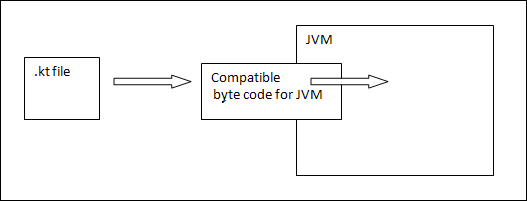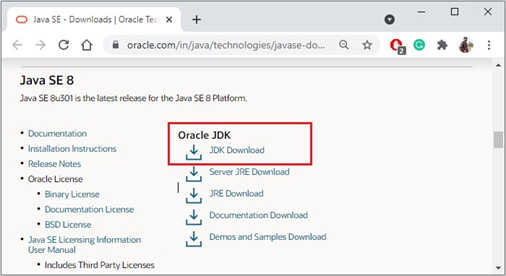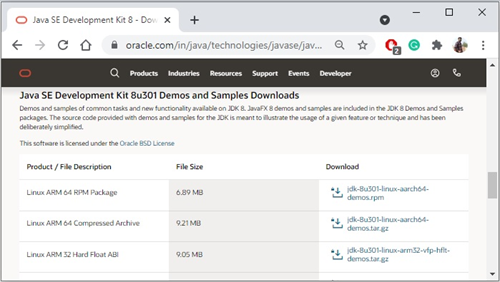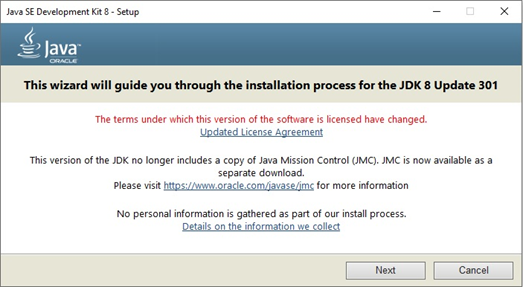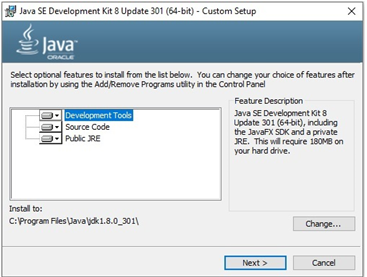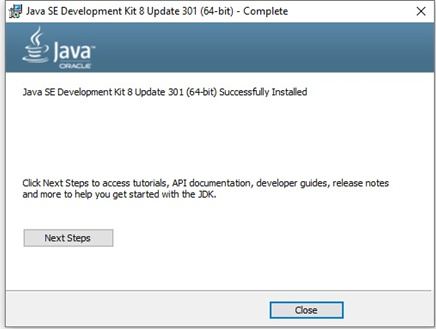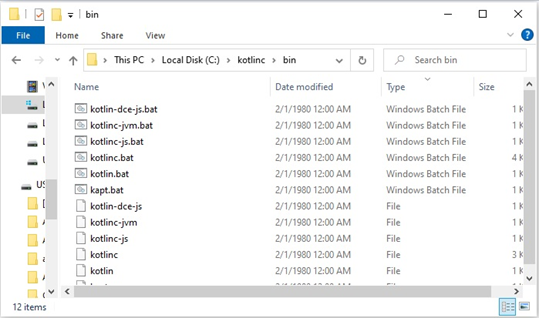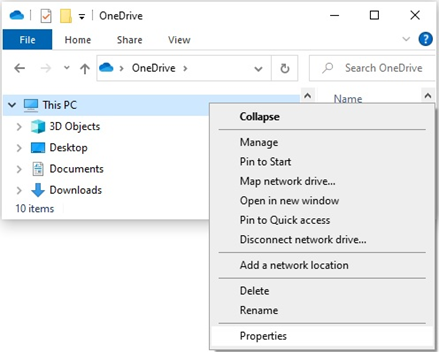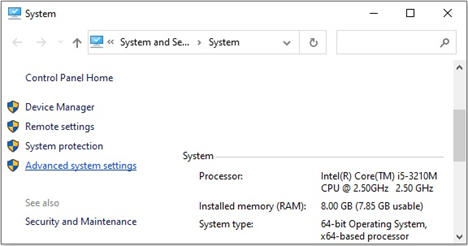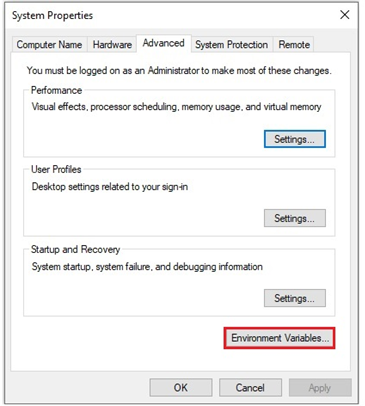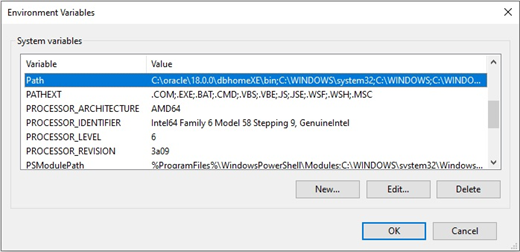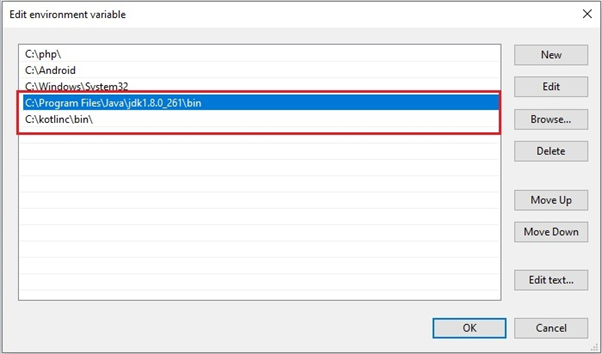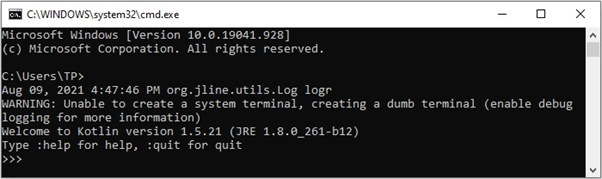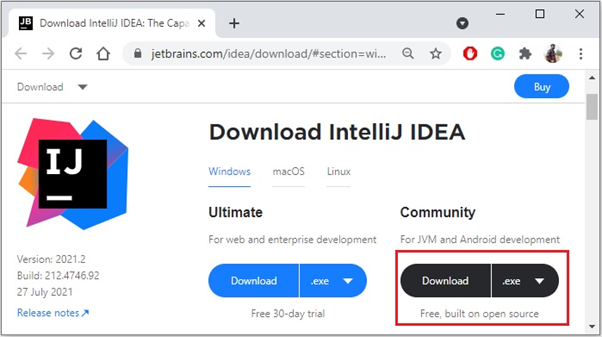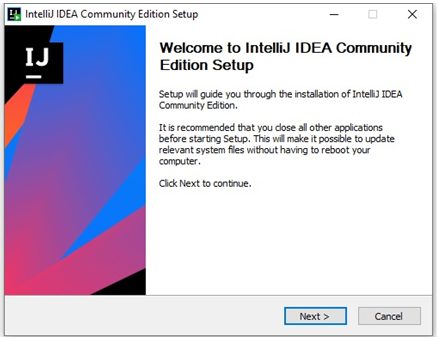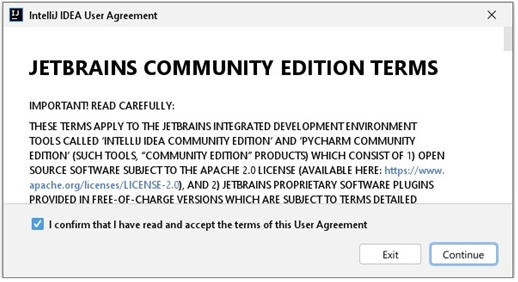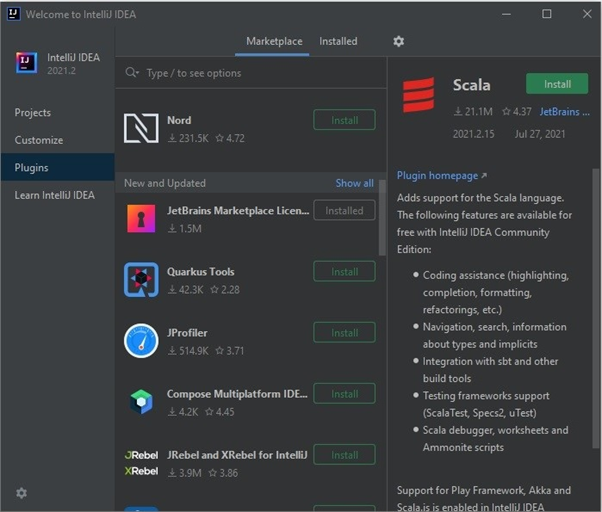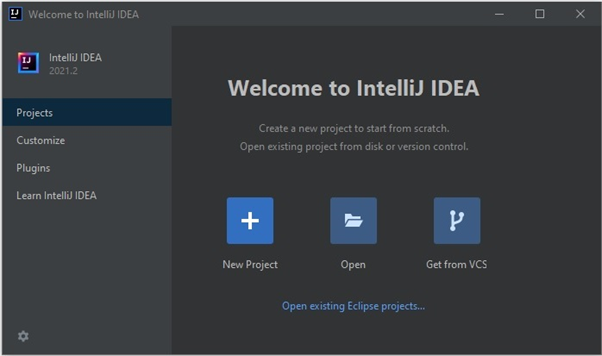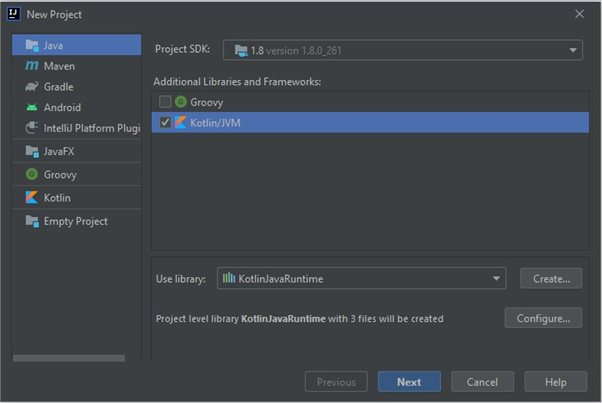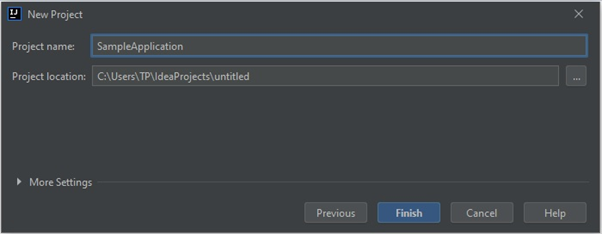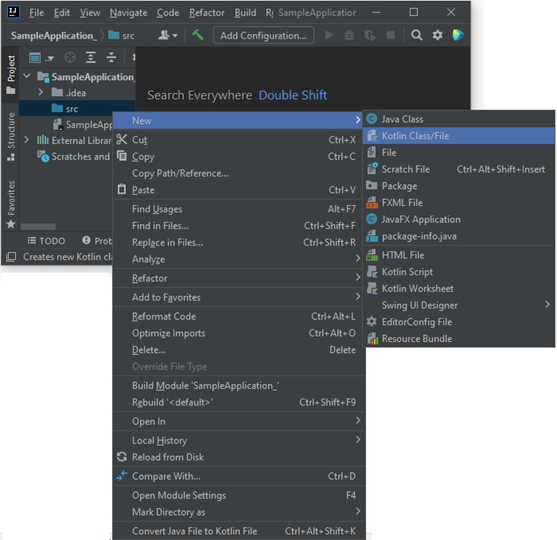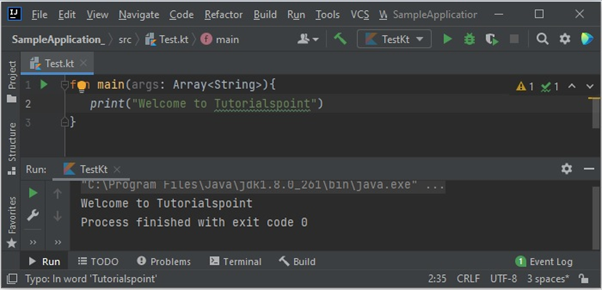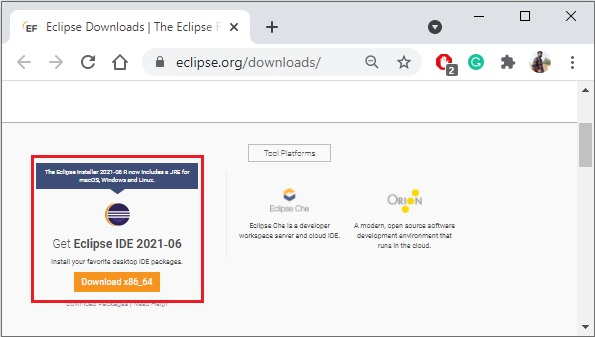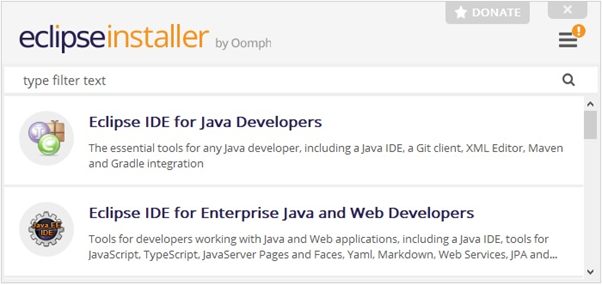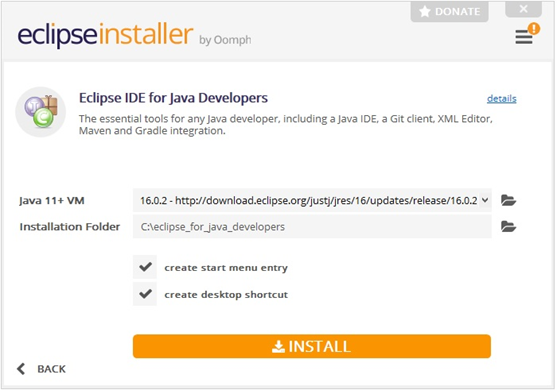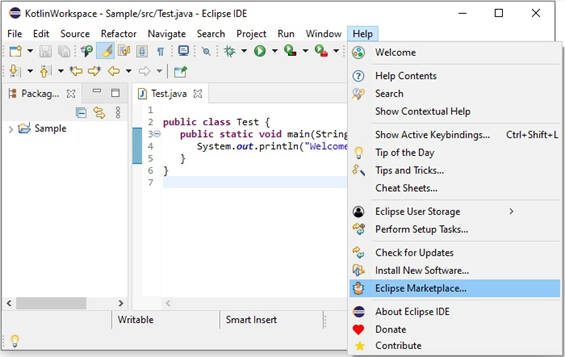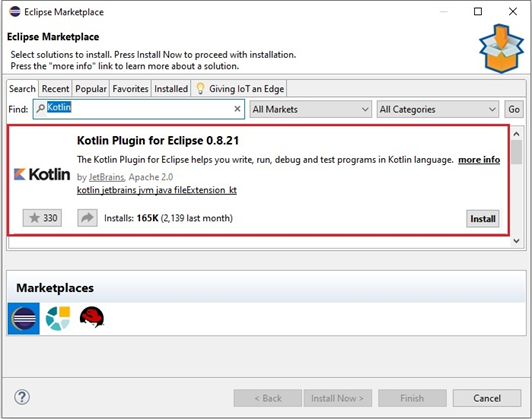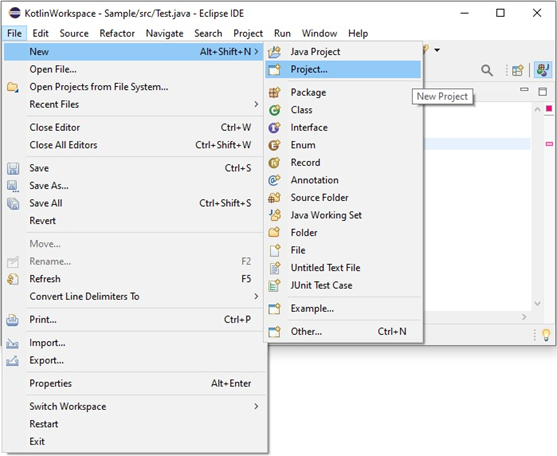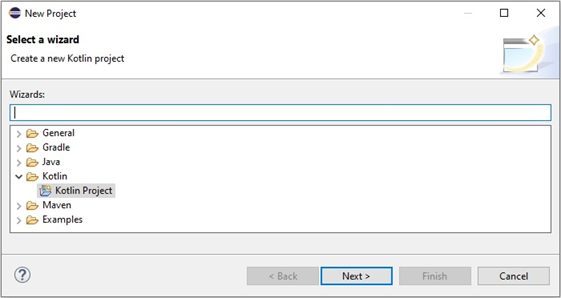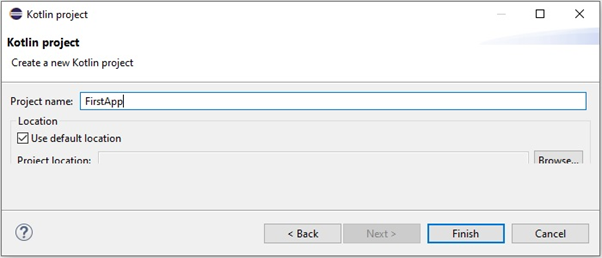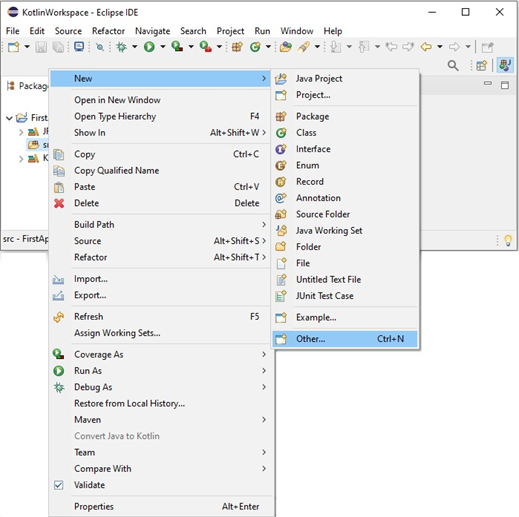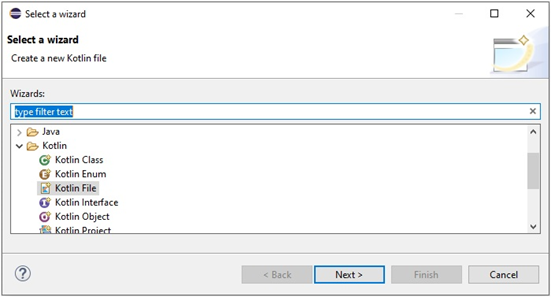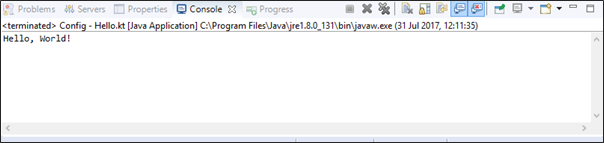Kotlin Program Entry Point
An entry point of a Kotlin application is the main() function. A function can be defined as a block of code designed to perform a particular task.
Let’s start with a basic Kotlin program to print “Hello, World!” on the standard output:
funmain(){var string: String ="Hello, World!"println("$string")}When you run the above Kotlin program, it will generate the following output:
Hello, World!
Entry Point with Parameters
Another form of main() function accepts a variable number of String arguments as follows:
funmain(args: Array<String>){println("Hello, world!")}When you run the above Kotlin program, it will generate the following output:
Hello, World!
If you have observed, its clear that both the programs generate same output, so it is very much optional to pass a parameter in main() function starting from Kotlin version 1.3.
print() vs println()
The print() is a function in Kotlin which prints its argument to the standard output, similar way the println() is another function which prints its argument on the standard output but it also adds a line break in the output.
Let’s try the following program to understand the difference between these two important functions:
funmain(args: Array<String>){println("Hello,")println(" world!")print("Hello,")print(" world!")}When you run the above Kotlin program, it will generate the following output:
Hello,
world!
Hello, world!
Both the functions (print() and println()) can be used to print numbers as well as strings and at the same time to perform any mathematical calculations as below:
funmain(args: Array<String>){println(200)println("200")println(2+2)print(4*3)}When you run the above Kotlin program, it will generate the following output:
200
200
4
12
Semicolon (;) in Kotlin
Kotlin code statements do not require a semicolon (;) to end the statement like many other programming languages, such as Java, C++, C#, etc. do need it.
Though you can compile and run a Kotlin program with and without semicolon successfully as follows:
funmain(){println("I'm without semi-colon")println("I'm with semi-colon");}When you run the above Kotlin program, it will generate the following output:
I'm without semi-colon
I'm with semi-colon
So as a good programming practice, it is not recommended to add a semicolon in the end of a Kotlin statement.
Packages in Kotlin
Kotlin code is usually defined in packages though package specification is optional. If you don’t specify a package in a source file, its content goes to the default package.
If we specify a package in Kotlin program then it is specified at the top of the file as follows:
package org.tutorialspoint.com
funmain(){println("Hello, World!")}When you run the above Kotlin program, it will generate the following output:
Hello, World!