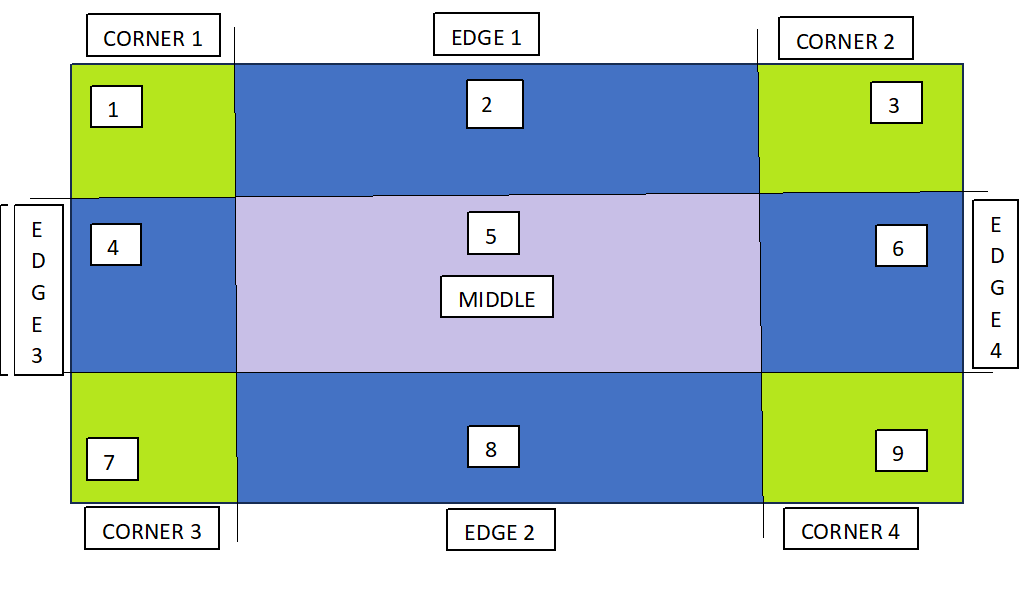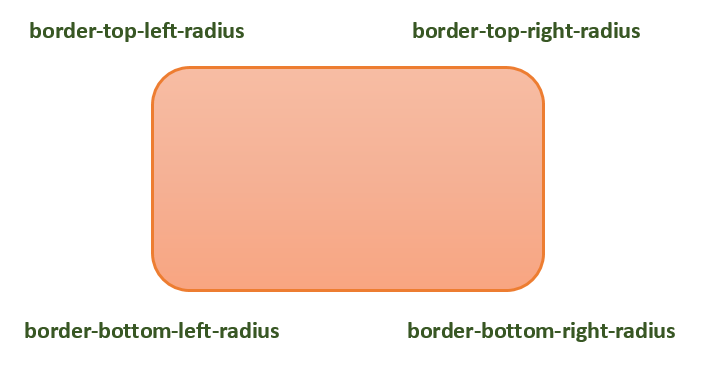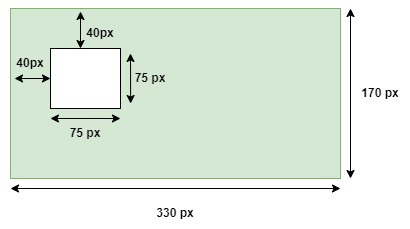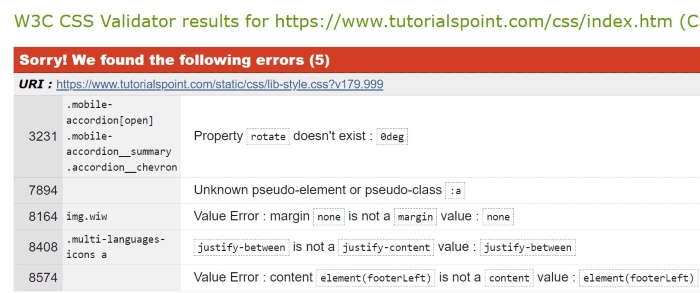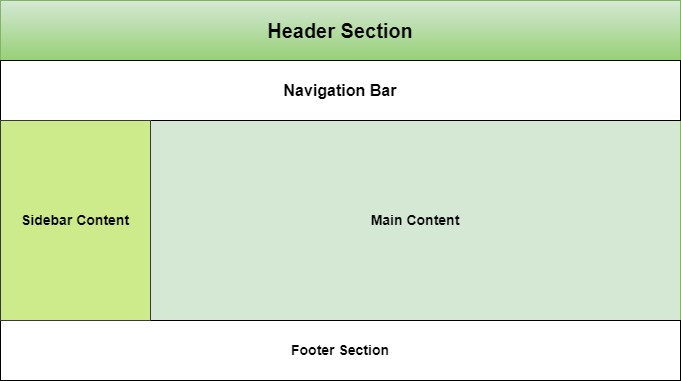CSS gradients allows to design custom colors for HTML elements by creating a smooth transition between two or more colors.
What is CSS Gradient?
- In CSS, gradient is a special type of user defined images that can be used for background or borders of element.
- We can set a gradient to background property of any HTML elements using function gradient(type, color1, color2, color3);
- Zooming a image gradient does not loose it’s quality as this are defined by browsers according to developers code.
Table of Contents
- Types of CSS Gradients
- Linear Gradients
- Radial Gradients
- Conic Gradients
- Gradients for Borders
- Positioning Color Stops
- Creating Hard Lines
- Color Bands Using Gradients
- Stacked Gradients
- Related Functions
Types of CSS Gradients
CSS defines three types of gradients
- Linear Gradient: Goes from left to right, up to down or diagonally.
- Radial Gradient: Start from center to edges.
- Conic Gradient: Revolve around a center point.
Linear GradientRadial GradientConic Gradient
Choose a gradient for background
Linear Gradients
The linear gradient creates a color band that flows in a single direction, i.e. from left-to-right, top-to-bottom, or at any angle.
Syntax
linear-gradient(direction, color1, color2, ...);/* Gradient from bottom right to top left */linear-gradient(to top left, color1, color2, ...);/* Gradient at an angle 45 degree */linear-gradient(45deg, red, yellow);
The direction parameter specifies the angle or direction ( [to left | to right] || [to top | to bottom]) of the gradient.
Example
In order to create a basic linear gradient, you just need two colors, which are known as color stops. You must have minimum two, but can have more than two as well.
Following example demonstrates this:
<html><head><style></style></head><body><h1>Linear gradient</h1><h3>Top to Bottom ( Default )</h3><div class="topBottom"></div><h3>Right to left</h3><div class="RightLeft"></div></body></html>div { height: 70px; width: 100%; } .topBottom { background: linear-gradient(green, yellow); } .RightLeft{ background: linear-gradient(to right, green, yellow); }
Radial Gradients
A radial gradient is a type of gradient that consists of colors radiating outward from a central point.
In a radial gradient, the colors smoothly transition from one color at the center to another color at the outer edges in a circular or elliptical pattern.
Syntax
radial-gradient(shape size position, color1, color2..);
- The shape parameter defines the shape of the gradient (circle or ellipse).
- The size parameter specifies the size of the shape.
- The position parameter sets the center of the gradient
Example
In order to create a basic radial gradient, you just need two colors. The center of the gradient is at 50% 50% mark, by default; where the gradient is elliptical matching with the aspect ratio of its box.
Let us see an example:
<html><head><style>div { height: 100px; width: 100%; }</style></head><body><h1>Radial gradient</h1><h3>Simple Radial Gradient</h3><div class="gradient"></div><h3>Center Positioned Radial Gradient</h3><div class="center-gradient"></div></body></html>.gradient { background: radial-gradient(green, yellow); } .center-gradient { background: radial-gradient( at 0% 50%, green 30px, yellow 60%, magenta 20% ); }
Conic Gradients
A conic gradient, also known as a conical gradient or angular gradient, is a type of gradient in which colors are arranged in a circular or conical pattern, radiating out from a central point in a 360-degree arc.
Syntax
conic-gradient(from 'angle' at 'position','color-list')
- position (optional): Specifies the position of the starting point of the gradient. It can be a percentage or a keyword like center.
- angle (optional): Specifies the starting angle of the gradient in degrees.
- color-list : Defines the colors and their positions in the gradient.
Example
In this example we will create a conic gradient pie chart with four different colors, then align gradient at different locations of diagram.
<!DOCTYPE html><html lang="en"><head><style>div { height: 80px; width: 110px; border-radius: 50%; } .gradient1{ background: conic-gradient( from 45deg at 50% 50%, red, yellow, green, blue, red); } .gradient2{ background: conic-gradient( from 45deg at 20% 40%, red, yellow, green, blue, red); } </style></head><body><h1>Conic Gradient Example</h1><h3>Align at center</h3><div class="gradient1"></div><h3>Align at 20-40</h3><div class="gradient2"></div></body></html></pre>Gradients for Borders
The CSS gradients can be used to create fancy borders as well. You can use the gradients in wide variety to create effects in the border patterns.
Syntax
border-image:linear-gradient('color-list')You can also use radial and conical gradients for borders.
Example
Here is an example of use of gradients in creation of borders:
<!DOCTYPE html><html lang="en"><head><style>.gradient-border { height: 200px; width: 200px; border: 10px solid; border-image: linear-gradient( to right, red, yellow, green, blue) 1; } </style></head><body><h2>Gradient Border </h2><div class="gradient-border"></div></body></html></pre>Positioning Color Stops
Positioning color stops for gradient allows to control the point at which transition occur for a gradient.
Syntax
linear-gradient(to right, red 10%, pink 30%, blue 60%)
- to right: Specifies the direction of gradient.
- red 10%: Sets the red color to stop at 10% of the gradient
- pink 30%: Sets the pink color to stop at 30% of the gradient.
- blue 60%: Sets the blue color to stop at 60% of the gradient.
Example
<html><head><style>div { height: 100px; width: 100%; }</style></head><body><div class="linear-position"></div></body></html>.linear-position { background: linear-gradient(to right, blue 15px, magenta 33%, red 66%, yellow 60%, orange 100%); }
Creating Hard Lines
A hard line can be created in between two colors, such that no smooth transition can be seen. This effect can be achieved by carefully positioning color stops in CSS gradients. Check out following example
Example
In this example we will create hard line using gradient function.
<html><head><style>div { height: 100px; width: 100px; display: inline-block; text-align: center; margin: 5px; }</style></head><body><div class="linear-hard-line"></div></body></html>.linear-hard-line { background: linear-gradient(to top right, green 50%, orange 50%); }
Color Bands Using Gradients
In order to create a striped effect, the second color stop for each color is set at the same location as the first color stop for the adjacent color.
Syntax
linear-gradient(to right, red 10%,pink 10% 30%, blue 60% 80%, yellow 80%);</pre>Example
In this example will create a multi colored color band.
<html><head><style>div { height: 100px; width: 100%; }</style></head><body><div class="linear-gradient-stripes"></div></body></html>.linear-gradient-stripes { background: linear-gradient( to right, green 20%, lightgreen 20% 40%, orange 40% 60%, yellow 60% 80%, red 80%); }Stacked Gradients
One gradient can be stacked over other gradients. Just make sure the gradient at the top should not be completely opaque, so that the gradients below it can be seen.
Example
Lets see an example of stacked gradients.
<html><head><style></style></head><body><div class="stacked-linear"></div></body></html>div { height: 200px; width: 100%; } .stacked-linear { background: linear-gradient(90deg, green, yellow), linear-gradient(220deg, white 70.71%, black 38%), linear-gradient(217deg, orange, grey 70.71%); }Related Functions
The following table lists all the functions related to CSS gradients:
Gradient Type Description Example linear-gradient() Type of gradient in which colors transition in a straight line from one point to another. Try It radial-gradient() Type of gradient that consists of colors radiating outward from a central point. Try It conic-gradient() Type of gradient in which colors are arranged in a circular or conical pattern. Try It repeating-linear-gradient() Allows you to create a linear gradient pattern that repeats in a specified direction. Try It repeating-radial-gradient() Allows you to create a repeating radial gradient pattern. Try It repeating-conic-gradient() Allows you to create a repeating conic gradient pattern. Try It