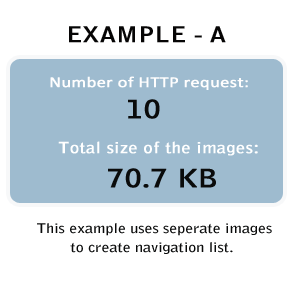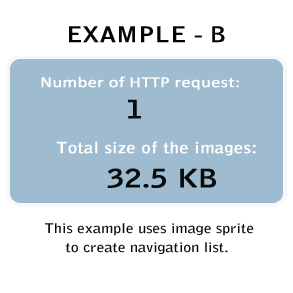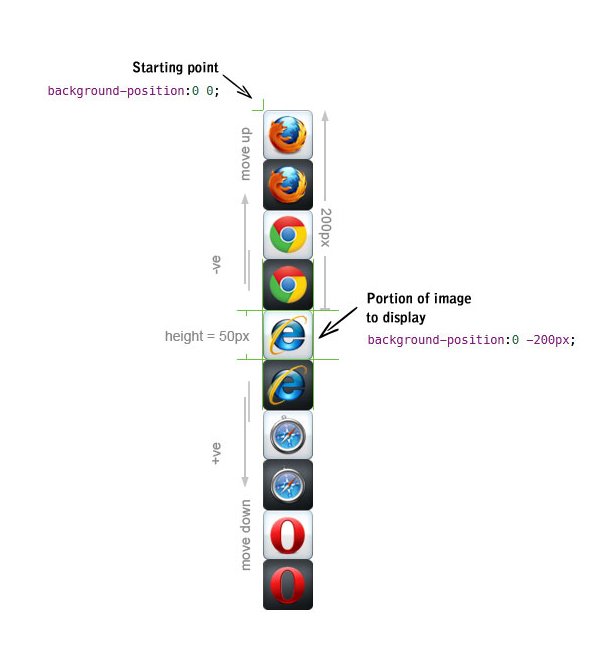Using CSS3 Gradients
The CSS3 gradient feature provides a flexible solution to generate smooth transitions between two or more colors. Earlier, to achieve such effect we had to use the images. Using CSS3 gradients you can reduce the download time and saves the bandwidth usages. The elements with gradients can be scaled up or down to any extent without losing the quality, also the output will render much faster because it is generated by the browser.
Gradients are available in two styles: linear and radial.
Creating CSS3 Linear Gradients
To create a linear gradient you must define at least two color stops. However to create more complex gradient effects you can define more color stops. Color stops are the colors you want to render smooth transitions among. You can also set a starting point and a direction (or an angle) along which the gradient effect is applied. The basic syntax of creating the linear gradients using the keywords can be given with:
linear-gradient(direction, color-stop1, color-stop2, …)
Linear Gradient – Top to Bottom
The following example will create a linear gradient from top to bottom. This is default.
Example
.gradient {
/* Fallback for browsers that don't support gradients */
background: red;
/* For Safari 5.1 to 6.0 */
background: -webkit-linear-gradient(red, yellow);
/* For Internet Explorer 10 */
background: -ms-linear-gradient(red, yellow);
/* Standard syntax */
background: linear-gradient(red, yellow);
}
Linear Gradient – Left to Right
The following example will create a linear gradient from left to right.
Example
.gradient {
/* Fallback for browsers that don't support gradients */
background: red;
/* For Safari 5.1 to 6.0 */
background: -webkit-linear-gradient(left, red, yellow);
/* For Internet Explorer 10 */
background: -ms-linear-gradient(left, red, yellow);
/* Standard syntax */
background: linear-gradient(to right, red, yellow);
}
Linear Gradient – Diagonal
You can also create a gradient along the diagonal direction. The following example will create a linear gradient from the bottom left corner to the top right corner of the element’s box.
Example
.gradient {
/* Fallback for browsers that don't support gradients */
background: red;
/* For Safari 5.1 to 6.0 */
background: -webkit-linear-gradient(bottom left, red, yellow);
/* For Internet Explorer 10 */
background: -ms-linear-gradient(bottom left, red, yellow);
/* Standard syntax */
background: linear-gradient(to top right, red, yellow);
}
Setting Direction of Linear Gradients Using Angles
If you want more control over the direction of the gradient, you can set the angle, instead of the predefined keywords. The angle 0deg creates a bottom to top gradient, and positive angles represent clockwise rotation, that means the angle 90deg creates a left to right gradient. The basic syntax of creating the linear gradients using angle can be given with:
linear-gradient(angle, color-stop1, color-stop2, …)
The following example will create a linear gradient from left to right using angle.
Example
.gradient {
/* Fallback for browsers that don't support gradients */
background: red;
/* For Safari 5.1 to 6.0 */
background: -webkit-linear-gradient(0deg, red, yellow);
/* For Internet Explorer 10 */
background: -ms-linear-gradient(0deg, red, yellow);
/* Standard syntax */
background: linear-gradient(90deg, red, yellow);
}
Creating Linear Gradients Using Multiple Color Stops
You can also create gradients for more than two colors. The following example will show you how to create a linear gradient using multiple color stops. All colors are evenly spaced.
Example
.gradient {
/* Fallback for browsers that don't support gradients */
background: red;
/* For Safari 5.1 to 6.0 */
background: -webkit-linear-gradient(red, yellow, lime);
/* For Internet Explorer 10 */
background: -ms-linear-gradient(red, yellow, lime);
/* Standard syntax */
background: linear-gradient(red, yellow, lime);
}
Setting the Location Color Stops
Color stops are points along the gradient line that will have a specific color at that location. The location of a color stop can be specified either as a percentage, or as an absolute length. You may specify as many color stops as you like to achieve the desired effect.
Example
.gradient {
/* Fallback for browsers that don't support gradients */
background: red;
/* For Safari 5.1 to 6.0 */
background: -webkit-linear-gradient(red, yellow 30%, lime 60%);
/* For Internet Explorer 10 */
background: -ms-linear-gradient(red, yellow 30%, lime 60%);
/* Standard syntax */
background: linear-gradient(red, yellow 30%, lime 60%);
}
Note: While setting the color-stops location as a percentage, 0% represents the starting point, while 100% represents the ending point. However, you can use values outside of that range i.e. before 0% or after 100% to get the effect you want.
Repeating the Linear Gradients
You can repeat linear gradients using the repeating-linear-gradient() function.
Example
.gradient {
/* Fallback for browsers that don't support gradients */
background: white;
/* For Safari 5.1 to 6.0 */
background: -webkit-repeating-linear-gradient(black, white 10%, lime 20%);
/* For Internet Explorer 10 */
background: -ms-repeating-linear-gradient(black, white 10%, lime 20%);
/* Standard syntax */
background: repeating-linear-gradient(black, white 10%, lime 20%);
}
Creating CSS3 Radial Gradients
In a radial gradient color emerge from a single point and smoothly spread outward in a circular or elliptical shape rather than fading from one color to another in a single direction as with linear gradients. The basic syntax of creating a radial gradient can be given with:
radial-gradient(shape size at position, color-stop1, color-stop2, …);
The arguments of the radial-gradient() function has the following meaning:
- position — Specifies the starting point of the gradient, which can be specified in units (px, em, or percentages) or keyword (left, bottom, etc).
- shape — Specifies the shape of the gradient’s ending shape. It can be circle or ellipse.
- size — Specifies the size of the gradient’s ending shape. The default is
farthest-side.
The following example will show you create a radial gradient with evenly spaced color stops.
Example
.gradient {
/* Fallback for browsers that don't support gradients */
background: red;
/* For Safari 5.1 to 6.0 */
background: -webkit-radial-gradient(red, yellow, lime);
/* For Internet Explorer 10 */
background: -ms-radial-gradient(red, yellow, lime);
/* Standard syntax */
background: radial-gradient(red, yellow, lime);
}
Setting the Shape of Radial Gradients
The shape argument of the radial-gradient() function is used to define the ending shape of the radial gradient. It can take the value circle or ellipse. Here’s is an example:
Example
.gradient {
/* Fallback for browsers that don't support gradients */
background: red;
/* For Safari 5.1 to 6.0 */
background: -webkit-radial-gradient(circle, red, yellow, lime);
/* For Internet Explorer 10 */
background: -ms-radial-gradient(circle, red, yellow, lime);
/* Standard syntax */
background: radial-gradient(circle, red, yellow, lime);
}
Note: If the shape argument is omitted or not specified, the ending shape defaults to a circle if the size is a single length, otherwise an ellipse.
Setting the Size of Radial Gradients
The size argument of the radial-gradient() function is used to define the size of the gradient’s ending shape. Size can be set using units or the keywords: closest-side, farthest-side, closest-corner, farthest-corner.
Example
.gradient {
/* Fallback for browsers that don't support gradients */
background: red;
/* For Safari 5.1 to 6.0 */
background: -webkit-radial-gradient(left bottom, circle farthest-side, red, yellow, lime);
/* For Internet Explorer 10 */
background: -ms-radial-gradient(left bottom, circle farthest-side, red, yellow, lime);
/* Standard syntax */
background: radial-gradient(circle farthest-side at left bottom, red, yellow, lime);
}
Repeating the Radial Gradients
You can also repeat radial gradients using the repeating-radial-gradient() function.
Example
.gradient {
/* Fallback for browsers that don't support gradients */
background: white;
/* For Safari 5.1 to 6.0 */
background: -webkit-repeating-radial-gradient(black, white 10%, lime 20%);
/* For Internet Explorer 10 */
background: -ms-repeating-radial-gradient(black, white 10%, lime 20%);
/* Standard syntax */
background: repeating-radial-gradient(black, white 10%, lime 20%);
}
CSS3 Transparency and Gradients
CSS3 gradients also support transparency. You can use this to create fading effects on background images when stacking multiple backgrounds.
Example
.gradient {
/* Fallback for browsers that don't support gradients */
background: url("images/sky.jpg");
/* For Safari 5.1 to 6.0 */
background: -webkit-linear-gradient(left, rgba(255,255,255,0), rgba(255,255,255,1)), url("images/sky.jpg");
/* For Internet Explorer 10 */
background: -ms-linear-gradient(left, rgba(255,255,255,0), rgba(255,255,255,1)), url("images/sky.jpg");
/* Standard syntax */
background: linear-gradient(to right, rgba(255,255,255,0), rgba(255,255,255,1)), url("images/sky.jpg");
}