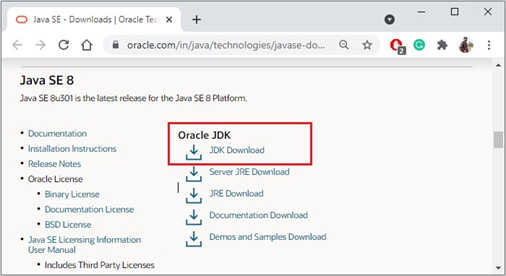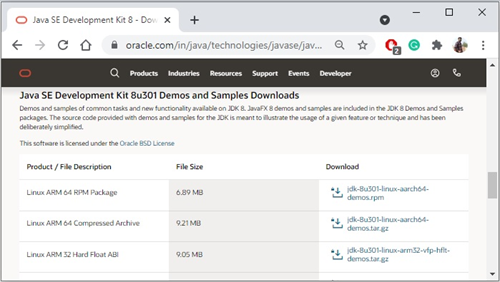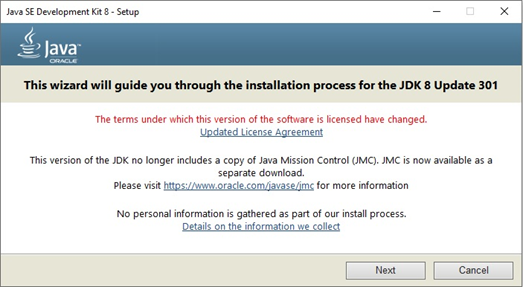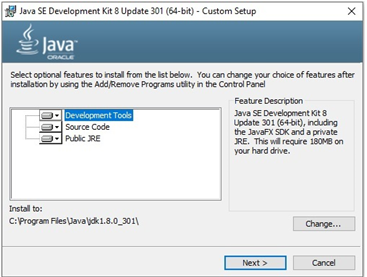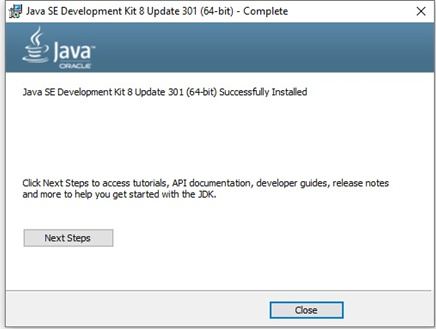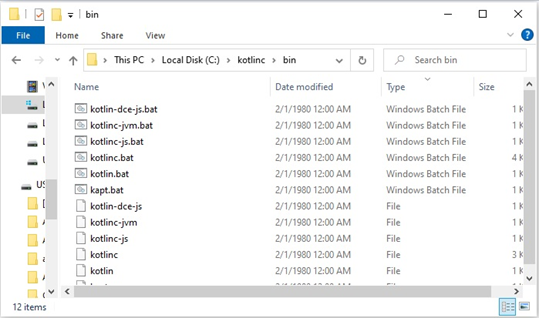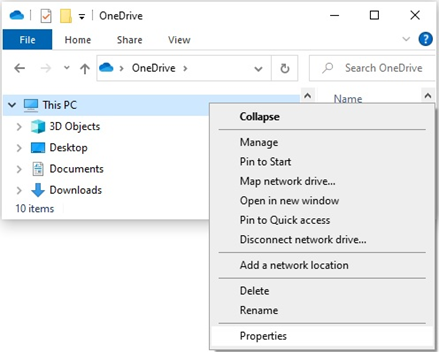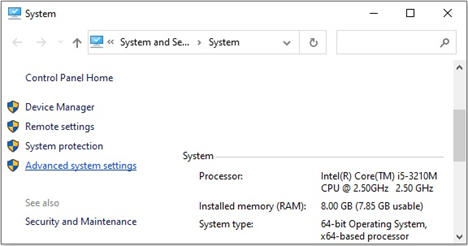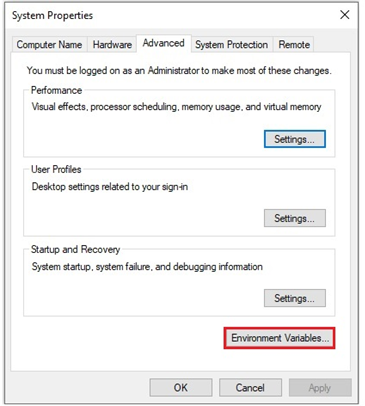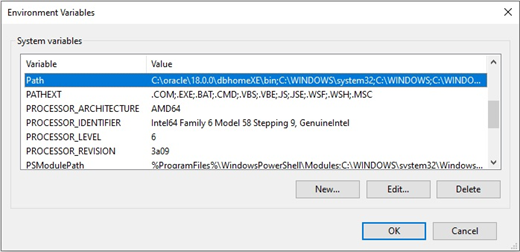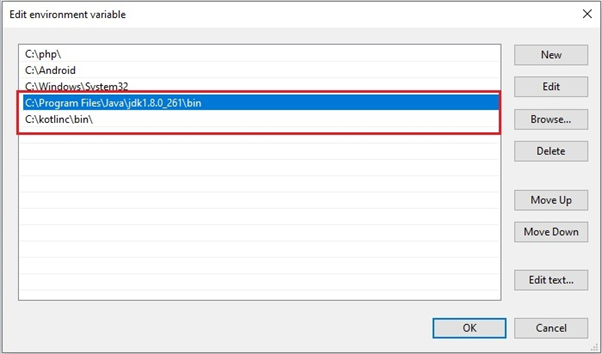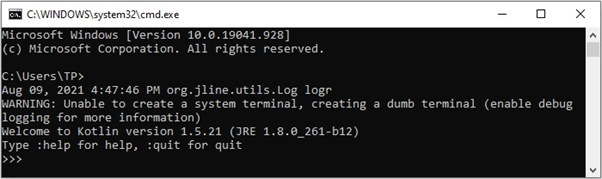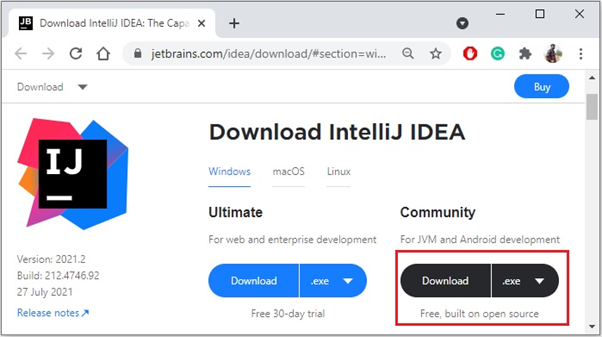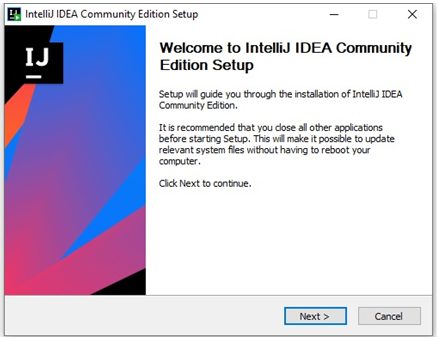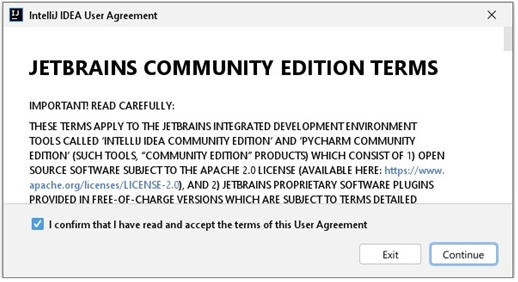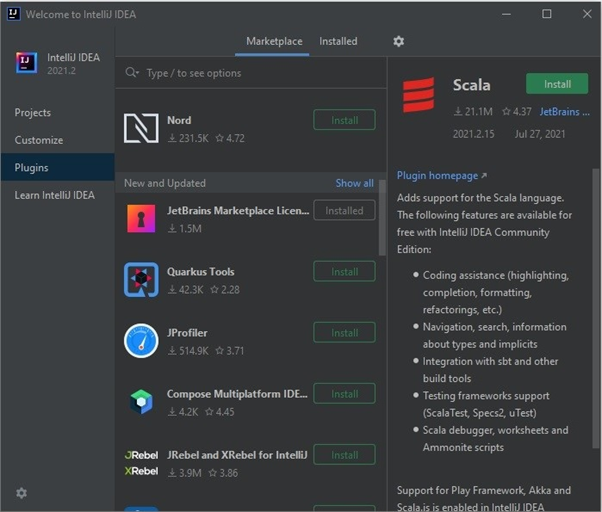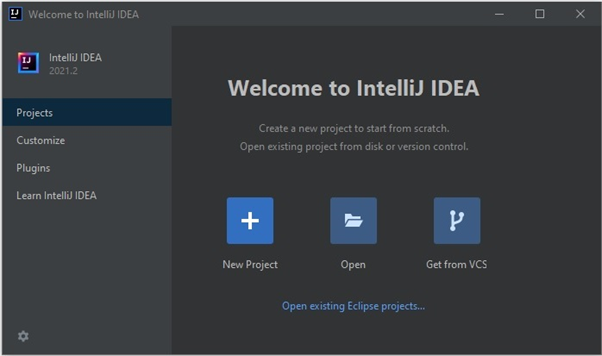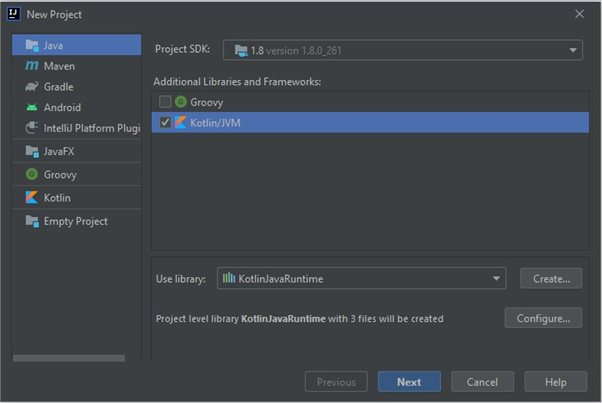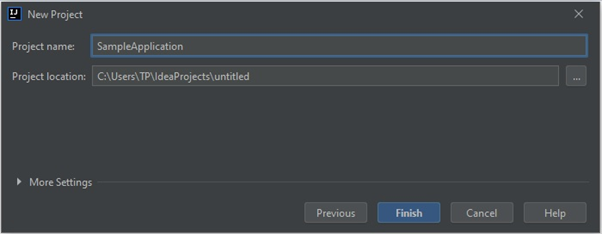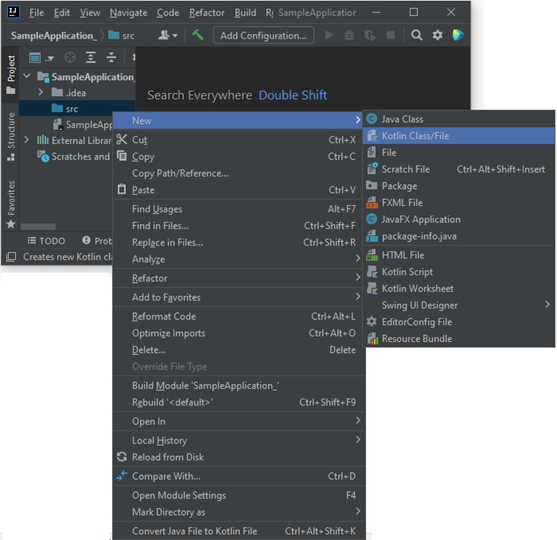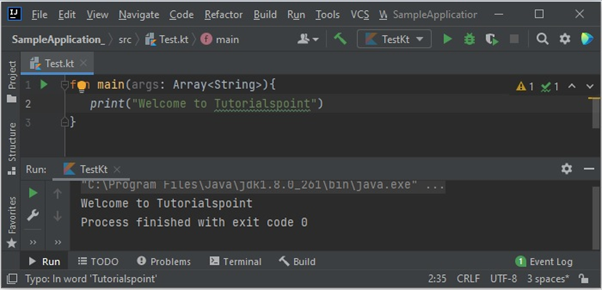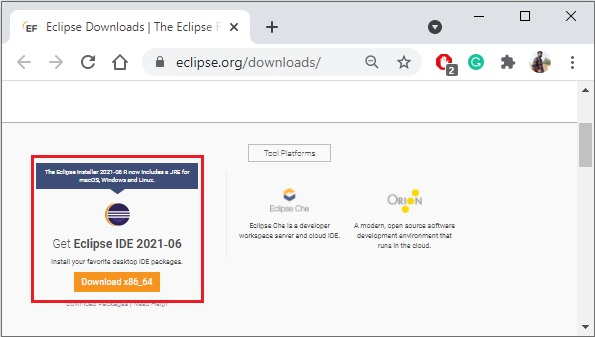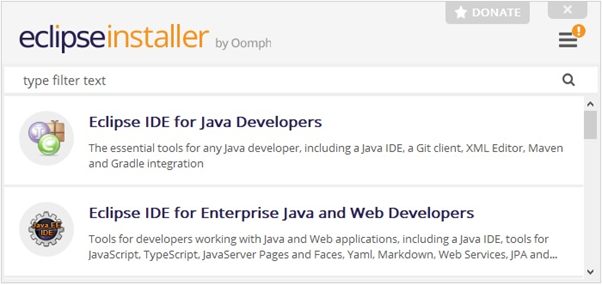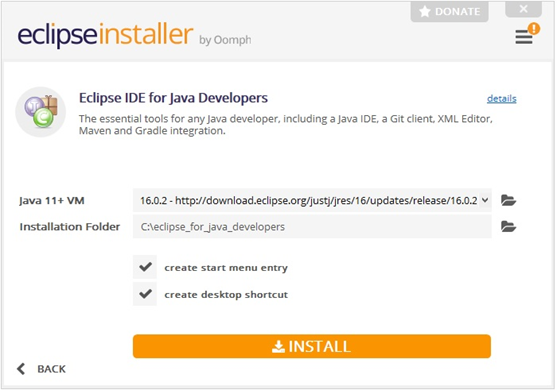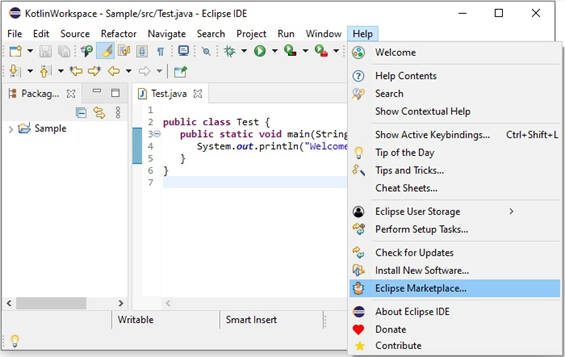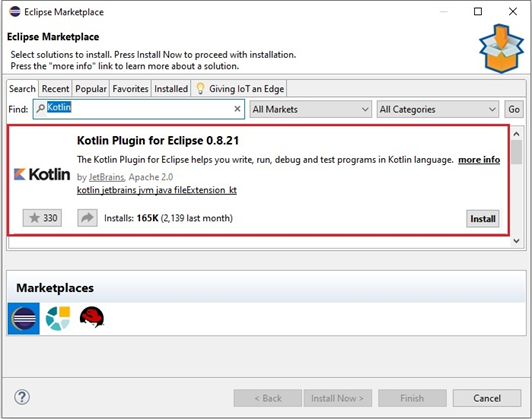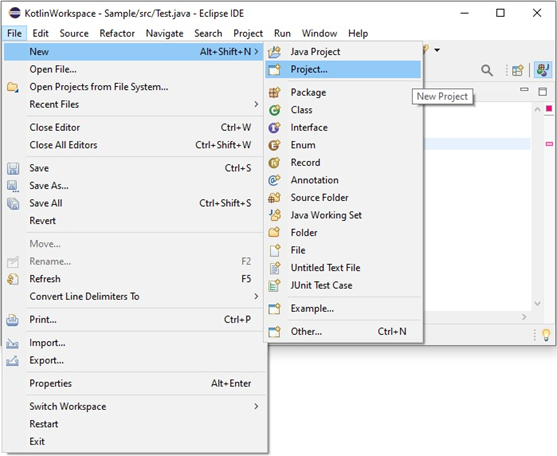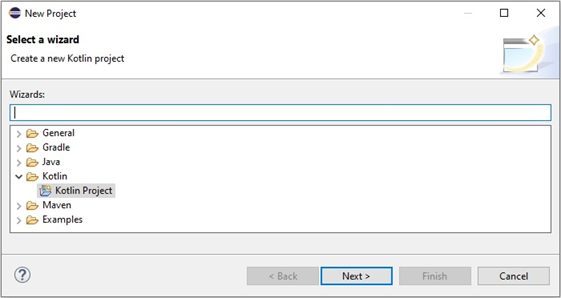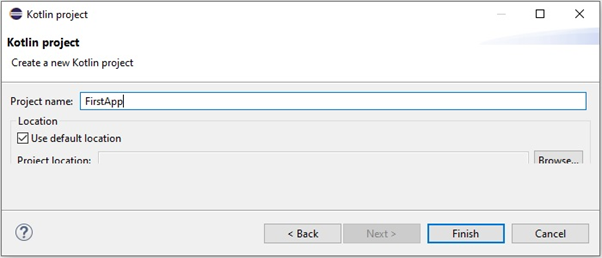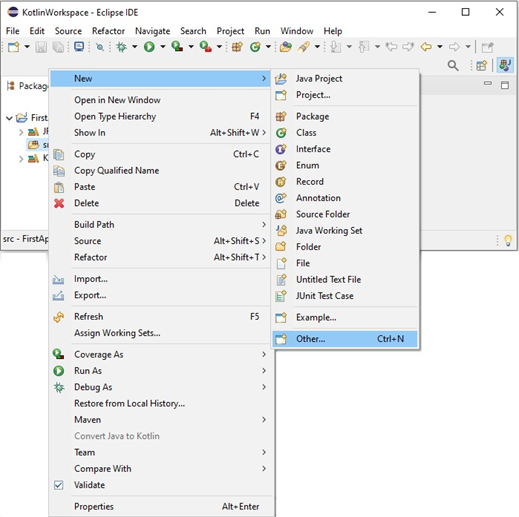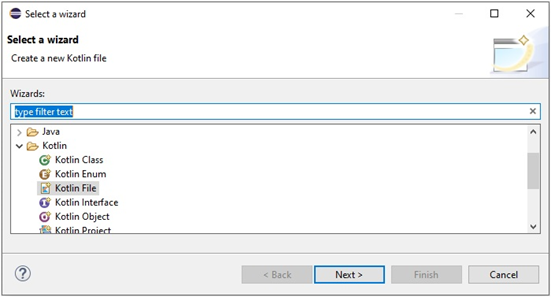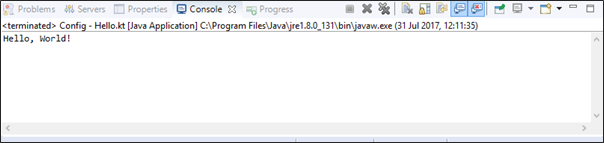A module is like a package where you can keep your functions and subroutines, in case you are writing a very big program, or your functions or subroutines can be used in more than one program.
Modules provide you a way of splitting your programs between multiple files.
Modules are used for −
- Packaging subprograms, data and interface blocks.
- Defining global data that can be used by more than one routine.
- Declaring variables that can be made available within any routines you choose.
- Importing a module entirely, for use, into another program or subroutine.
Syntax of a Module
A module consists of two parts −
- a specification part for statements declaration
- a contains part for subroutine and function definitions
The general form of a module is −
module name
[contains [subroutine and function definitions] ] end module [name]
Using a Module into your Program
You can incorporate a module in a program or subroutine by the use statement −
use name
Please note that
- You can add as many modules as needed, each will be in separate files and compiled separately.
- A module can be used in various different programs.
- A module can be used many times in the same program.
- The variables declared in a module specification part, are global to the module.
- The variables declared in a module become global variables in any program or routine where the module is used.
- The use statement can appear in the main program, or any other subroutine or module which uses the routines or variables declared in a particular module.
Example
The following example demonstrates the concept −
module constants
implicit none
real, parameter :: pi = 3.1415926536
real, parameter :: e = 2.7182818285
contains
subroutine show_consts()
print*, "Pi = ", pi
print*, "e = ", e
end subroutine show_consts
end module constants
program module_example
use constants
implicit none
real :: x, ePowerx, area, radius
x = 2.0
radius = 7.0
ePowerx = e ** x
area = pi * radius**2
call show_consts()
print*, "e raised to the power of 2.0 = ", ePowerx
print*, "Area of a circle with radius 7.0 = ", area
end program module_exampleWhen you compile and execute the above program, it produces the following result −
Pi = 3.14159274
e = 2.71828175
e raised to the power of 2.0 = 7.38905573
Area of a circle with radius 7.0 = 153.938049
Accessibility of Variables and Subroutines in a Module
By default, all the variables and subroutines in a module is made available to the program that is using the module code, by the use statement.
However, you can control the accessibility of module code using the private and public attributes. When you declare some variable or subroutine as private, it is not available outside the module.
Example
The following example illustrates the concept −
In the previous example, we had two module variables, e and pi. Let us make them private and observe the output −
module constants
implicit none
real, parameter,private :: pi = 3.1415926536
real, parameter, private :: e = 2.7182818285
contains
subroutine show_consts()
print*, "Pi = ", pi
print*, "e = ", e
end subroutine show_consts
end module constants
program module_example
use constants
implicit none
real :: x, ePowerx, area, radius
x = 2.0
radius = 7.0
ePowerx = e ** x
area = pi * radius**2
call show_consts()
print*, "e raised to the power of 2.0 = ", ePowerx
print*, "Area of a circle with radius 7.0 = ", area
end program module_exampleWhen you compile and execute the above program, it gives the following error message −
ePowerx = e ** x
1
Error: Symbol 'e' at (1) has no IMPLICIT type
main.f95:19.13:
area = pi * radius**2
1
Error: Symbol 'pi' at (1) has no IMPLICIT type
Since e and pi, both are declared private, the program module_example cannot access these variables anymore.
However, other module subroutines can access them −
module constants
implicit none
real, parameter,private :: pi = 3.1415926536
real, parameter, private :: e = 2.7182818285
contains
subroutine show_consts()
print*, "Pi = ", pi
print*, "e = ", e
end subroutine show_consts
function ePowerx(x)result(ePx)
implicit none
real::x
real::ePx
ePx = e ** x
end function ePowerx
function areaCircle(r)result(a)
implicit none
real::r
real::a
a = pi * r**2
end function areaCircle
end module constants
program module_example
use constants
implicit none
call show_consts()
Print*, "e raised to the power of 2.0 = ", ePowerx(2.0)
print*, "Area of a circle with radius 7.0 = ", areaCircle(7.0)
end program module_exampleWhen you compile and execute the above program, it produces the following result −
Pi = 3.14159274
e = 2.71828175
e raised to the power of 2.0 = 7.38905573
Area of a circle with radius 7.0 = 153.938049