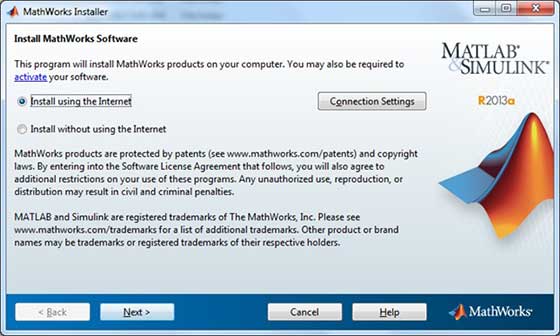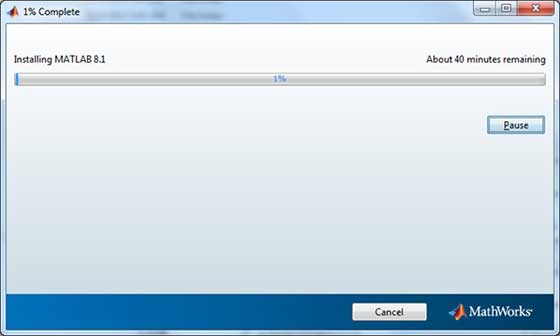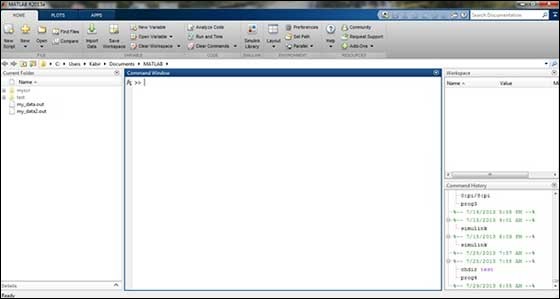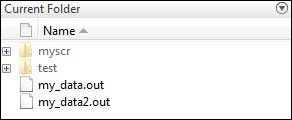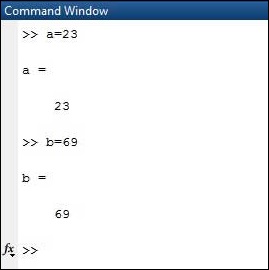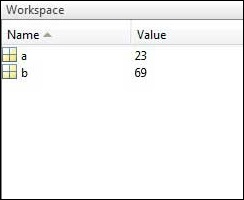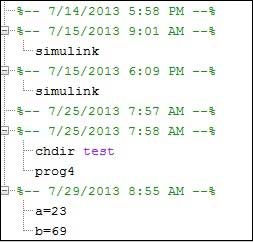In MATLAB environment, every variable is an array or matrix.
You can assign variables in a simple way. For example,
x = 3 % defining x and initializing it with a valueMATLAB will execute the above statement and return the following result −
x = 3
It creates a 1-by-1 matrix named x and stores the value 3 in its element. Let us check another example,
x = sqrt(16) % defining x and initializing it with an expressionMATLAB will execute the above statement and return the following result −
x = 4
Please note that −
- Once a variable is entered into the system, you can refer to it later.
- Variables must have values before they are used.
- When an expression returns a result that is not assigned to any variable, the system assigns it to a variable named ans, which can be used later.
For example,
sqrt(78)MATLAB will execute the above statement and return the following result −
ans = 8.8318
You can use this variable ans −
sqrt(78);
9876/ansMATLAB will execute the above statement and return the following result −
ans = 1118.2
Let’s look at another example −
x = 7 * 8;
y = x * 7.89MATLAB will execute the above statement and return the following result −
y = 441.84
Multiple Assignments
You can have multiple assignments on the same line. For example,
a = 2; b = 7; c = a * bMATLAB will execute the above statement and return the following result −
c = 14
I have forgotten the Variables!
The who command displays all the variable names you have used.
who
MATLAB will execute the above statement and return the following result −
Your variables are:
a ans b c
The whos command displays little more about the variables −
- Variables currently in memory
- Type of each variables
- Memory allocated to each variable
- Whether they are complex variables or not
whos
MATLAB will execute the above statement and return the following result −
Attr Name Size Bytes Class
==== ==== ==== ==== =====
a 1x1 8 double
ans 1x70 757 cell
b 1x1 8 double
c 1x1 8 double
Total is 73 elements using 781 bytes
The clear command deletes all (or the specified) variable(s) from the memory.
clear x % it will delete x, won't display anything
clear % it will delete all variables in the workspace
% peacefully and unobtrusively
Long Assignments
Long assignments can be extended to another line by using an ellipses (…). For example,
initial_velocity = 0;
acceleration = 9.8;
time = 20;
final_velocity = initial_velocity + acceleration * timeMATLAB will execute the above statement and return the following result −
final_velocity = 196
The format Command
By default, MATLAB displays numbers with four decimal place values. This is known as short format.
However, if you want more precision, you need to use the format command.
The format long command displays 16 digits after decimal.
For example −
format long
x = 7 + 10/3 + 5 ^ 1.2MATLAB will execute the above statement and return the following result−
x = 17.2319816406394
Another example,
format short
x = 7 + 10/3 + 5 ^ 1.2MATLAB will execute the above statement and return the following result −
x = 17.232
The format bank command rounds numbers to two decimal places. For example,
format bank
daily_wage = 177.45;
weekly_wage = daily_wage * 6MATLAB will execute the above statement and return the following result −
weekly_wage = 1064.70
MATLAB displays large numbers using exponential notation.
The format short e command allows displaying in exponential form with four decimal places plus the exponent.
For example,
format short e
4.678 * 4.9MATLAB will execute the above statement and return the following result −
ans = 2.2922e+01
The format long e command allows displaying in exponential form with four decimal places plus the exponent. For example,
format long e
x = piMATLAB will execute the above statement and return the following result −
x = 3.141592653589793e+00
The format rat command gives the closest rational expression resulting from a calculation. For example,
format rat
4.678 * 4.9MATLAB will execute the above statement and return the following result −
ans = 34177/1491
Creating Vectors
A vector is a one-dimensional array of numbers. MATLAB allows creating two types of vectors −
- Row vectors
- Column vectors
Row vectors are created by enclosing the set of elements in square brackets, using space or comma to delimit the elements.
For example,
r = [7 8 9 10 11]MATLAB will execute the above statement and return the following result −
r =
7 8 9 10 11
Another example,
r = [7 8 9 10 11];
t = [2, 3, 4, 5, 6];
res = r + tMATLAB will execute the above statement and return the following result −
res =
9 11 13 15 17
Column vectors are created by enclosing the set of elements in square brackets, using semicolon(;) to delimit the elements.
c = [7; 8; 9; 10; 11]MATLAB will execute the above statement and return the following result −
c =
7
8
9
10
11
Creating Matrices
A matrix is a two-dimensional array of numbers.
In MATLAB, a matrix is created by entering each row as a sequence of space or comma separated elements, and end of a row is demarcated by a semicolon. For example, let us create a 3-by-3 matrix as −
m = [1 2 3; 4 5 6; 7 8 9]MATLAB will execute the above statement and return the following result −
m =
1 2 3
4 5 6
7 8 9 </code></pre>